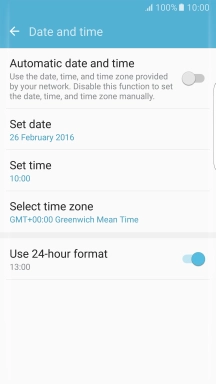1. Find "Date and time"
Slide your finger downwards starting from the top of the screen.
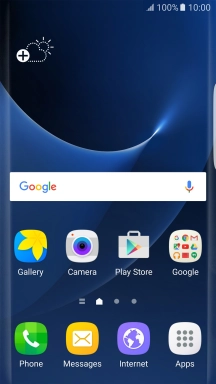
Press the settings icon.
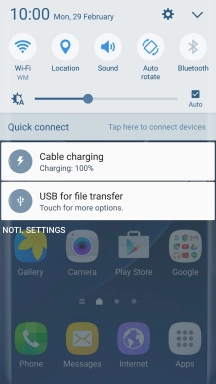
Press Date and time.
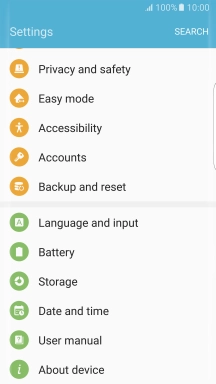
2. Turn on automatic date and time update
Press the indicator next to "Automatic date and time" to turn on the function.
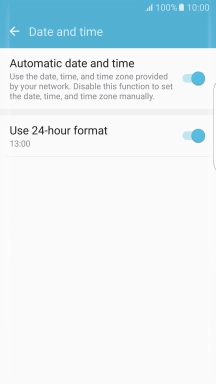
3. Turn on manual time zone update
Press the indicator next to "Automatic date and time" to turn off the function.
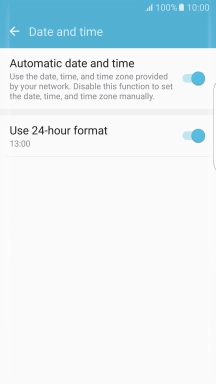
Press Select time zone.
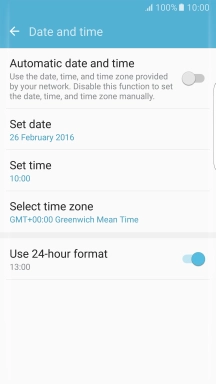
Press the required time zone.
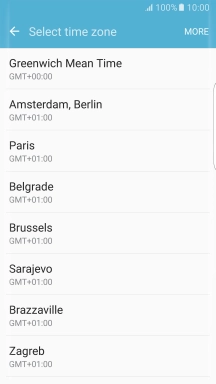
4. Return to the home screen
Press the Home key to return to the home screen.