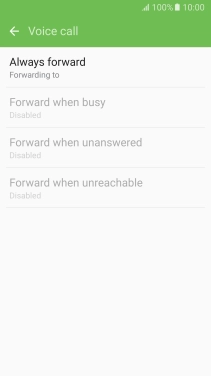1 Find "Call forwarding"
Press Phone.
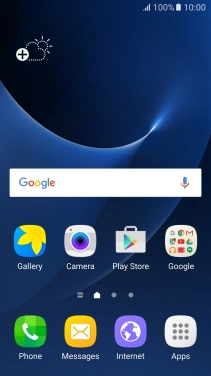
Press MORE.
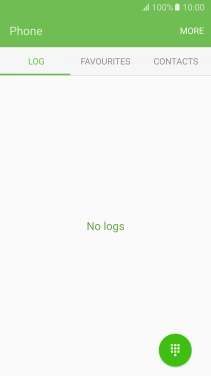
Press Settings.

Press More settings.
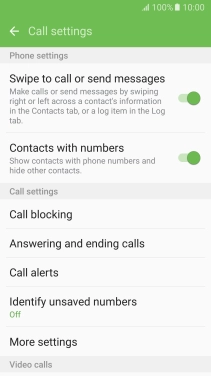
Press Call forwarding.
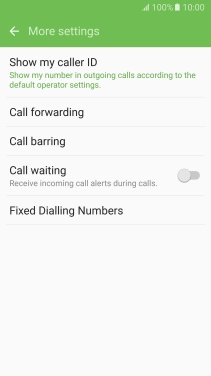
2 Divert calls to voicemail
Press Voice call.

Press the required divert type.
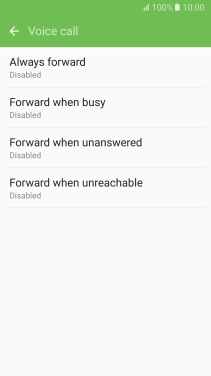
Key in (prefix) 5 (your phone number) and press ENABLE.
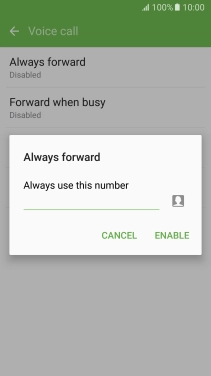
(prefix) 5 (your phone number)
3 Return to the home screen
Press the Home key to return to the home screen.