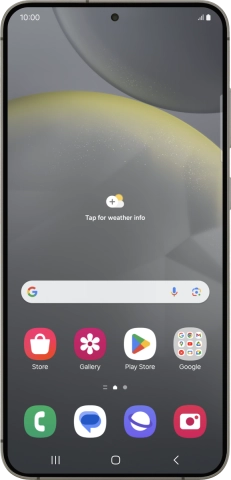1. Find "Scan QR code"
Slide two fingers downwards starting from the top of the screen.
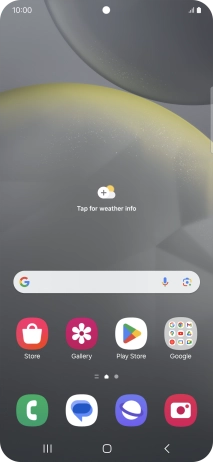
Press the settings icon.
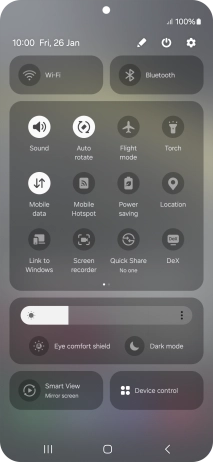
Press Connections.

Press SIM manager.
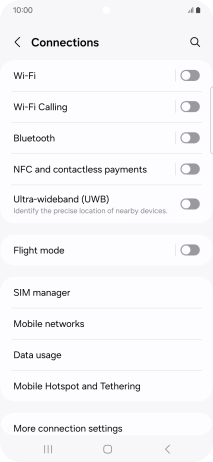
Press Add eSIM.
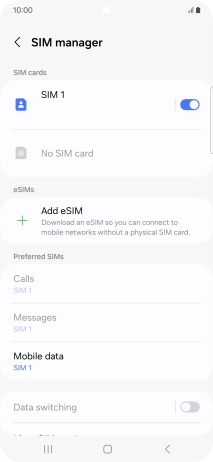
Press Scan QR code.
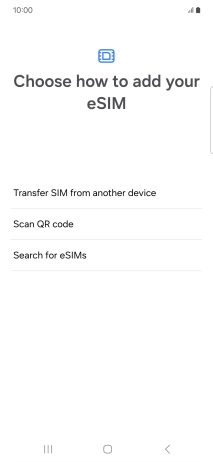
2. Scan QR code
Place the QR code you've received inside the phone camera frame to scan the code.
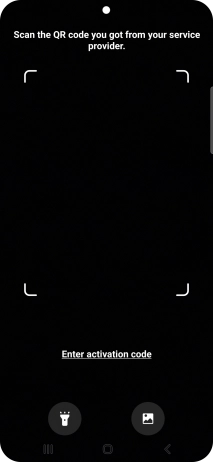
3. Activate eSIM
Follow the instructions on the screen to complete the eSIM activation.