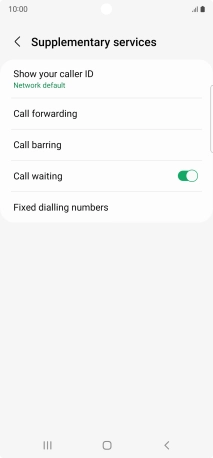1 Find "Show your caller ID"
Press the phone icon.
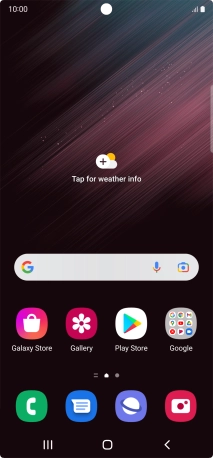
Press the menu icon.
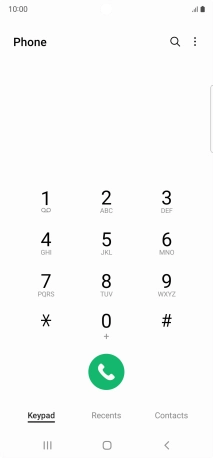
Press Settings.
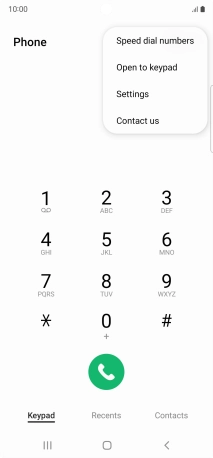
Press Supplementary services.
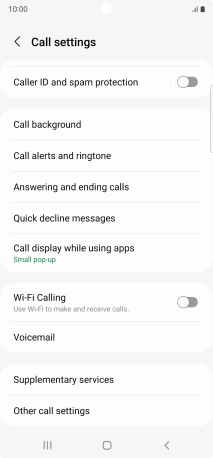
Press Show your caller ID.
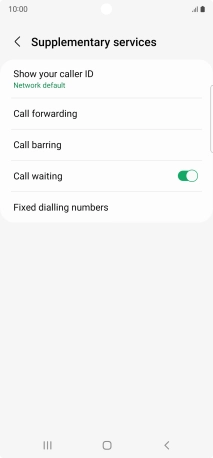
2 Turn your own caller identification on or off
Press Always to turn on caller identification.
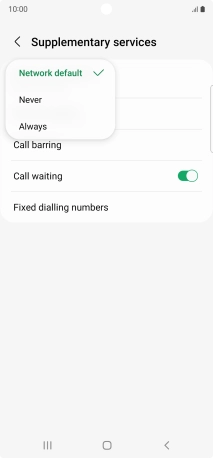
Press Never to turn off caller identification.
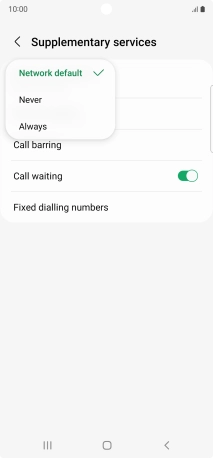
3 Return to the home screen
Press the Home key to return to the home screen.