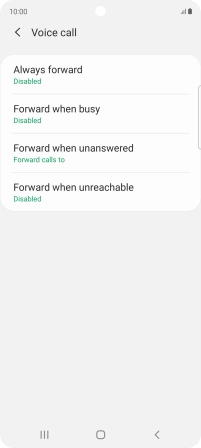1. Find "Call forwarding"
Press the phone icon.
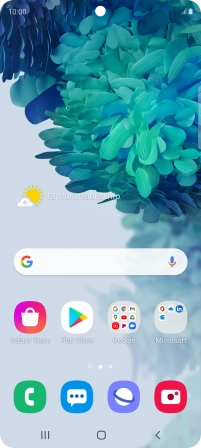
Press the menu icon.
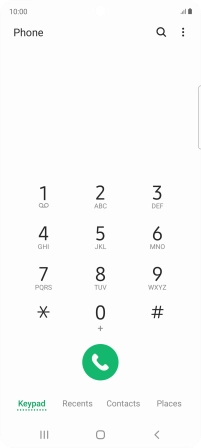
Press Settings.
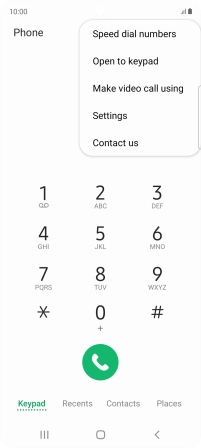
Press Supplementary services.
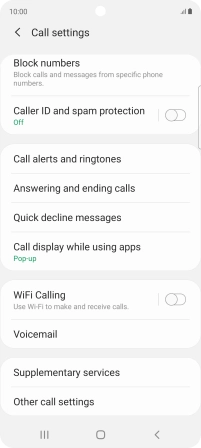
Press Call forwarding.
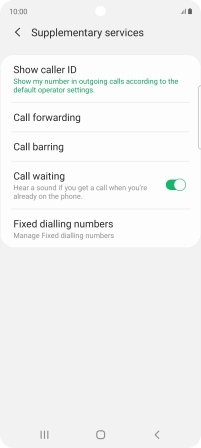
2. Divert calls to voicemail
Press the required divert type.
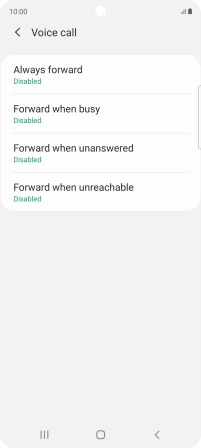
Key in (prefix) 5 (your phone number) and press Enable.
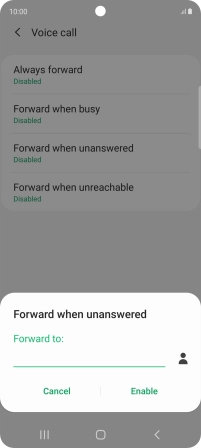
(prefix) 5 (your phone number)
3. Return to the home screen
Press the Home key to return to the home screen.