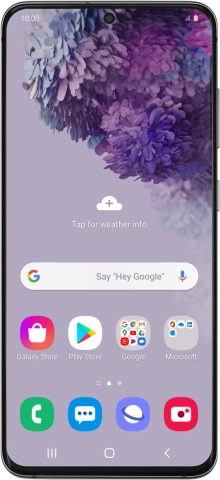1. Find "Add using QR code"
Slide two fingers downwards starting from the top of the screen.
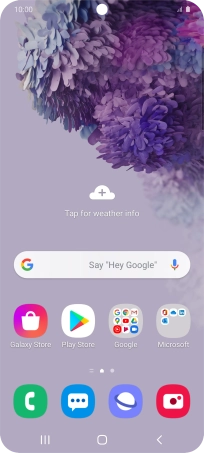
Press the settings icon.
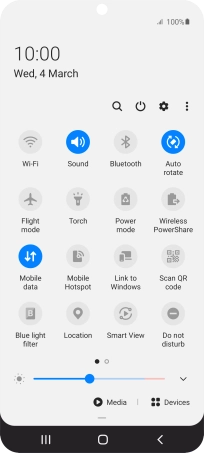
Press Connections.
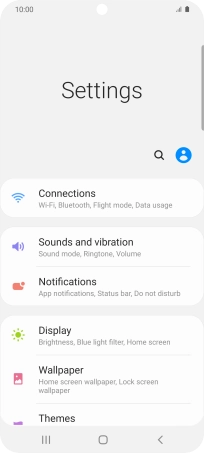
Press SIM card manager.

Press Add mobile plan.
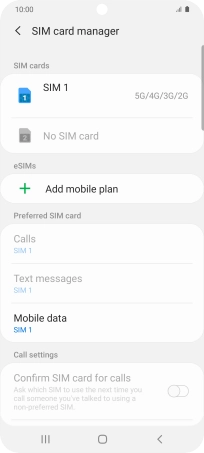
Press Add using QR code.
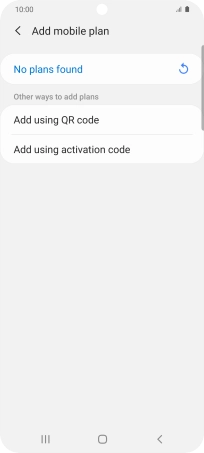
2. Scan QR code
Place the QR code you've received inside the phone camera frame to scan the code.
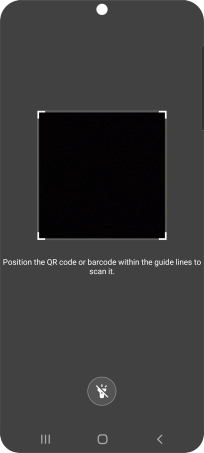
3. Activate eSIM
Follow the instructions on the screen to complete the eSIM activation.