Activate the video recorder
Press Applications.
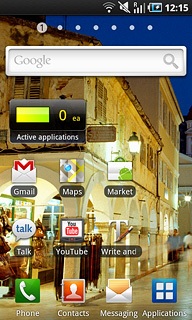
Press Camera.
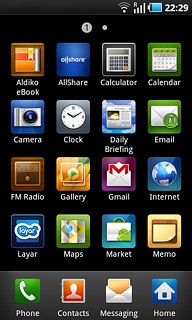
If the camera is activated:
Press the camera icon.
Press the camera icon.
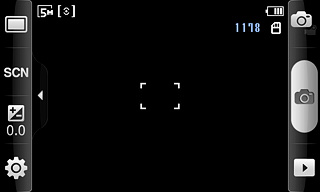
The object you are pointing the camera lens at is displayed.

Record a video clip
To zoom in or out:
Press the Top volume key or the Bottom volume key to zoom in or out.
Press the Top volume key or the Bottom volume key to zoom in or out.

Press the record icon to start the video recorder.
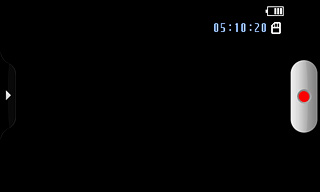
Press the stop icon to stop the video recorder.
The video clip is automatically saved.
The video clip is automatically saved.
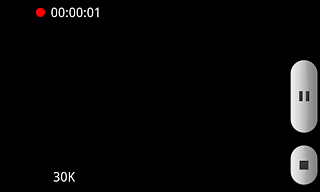
Choose option
You have a number of other options when recording video clips using the phone's video recorder.
Choose one of the following options:
Select video size, go to 3a.
Select video quality, go to 3b.
Select video length, go to 3c.
Select memory, go to 3d.
Activate or deactivate sound recording, go to 3e.
Choose one of the following options:
Select video size, go to 3a.
Select video quality, go to 3b.
Select video length, go to 3c.
Select memory, go to 3d.
Activate or deactivate sound recording, go to 3e.

3a - Select video size
Press the settings icon.
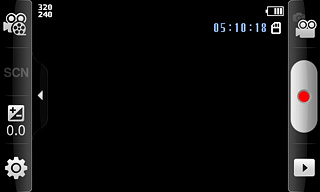
Press the field next to Resolution.
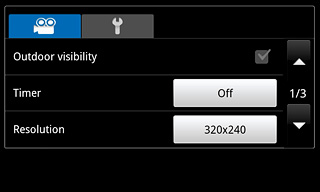
Press the required resolution.
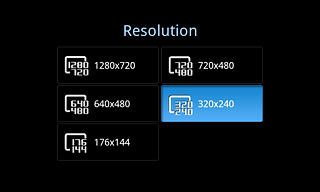
Press the Return key.

3b - Select video quality
Press the settings icon.
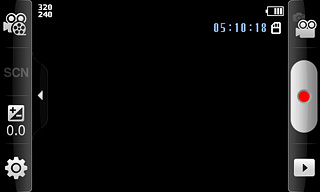
Press the field next to Video quality.
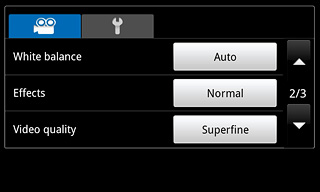
Press Superfine, Fine or Normal.
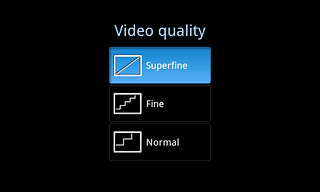
Press the Return key.

3c - Select video length
Press the recording mode icon at the top left side of the display.
Limit for MMS enables you to insert the video clip in a picture message.
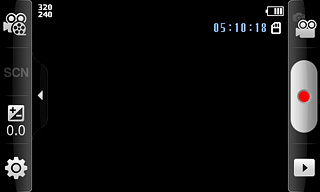
Press Normal or Limit for MMS.
Limit for MMS enables you to insert the video clip in a picture message.
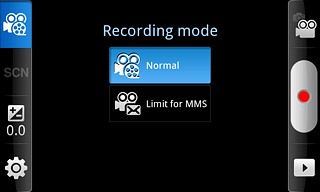
3d - Select memory
Press the settings icon.
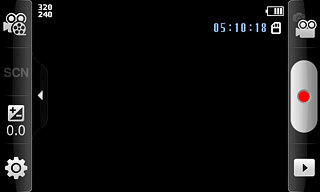
Press the second tab.
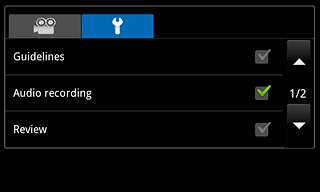
Press the field next to Storage.
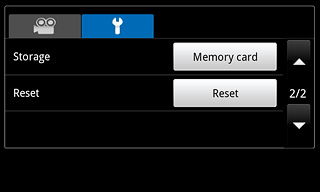
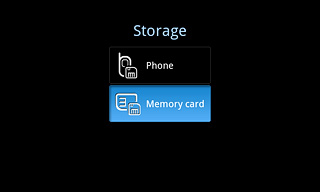
Press the Return key.

3e - Activate or deactivate sound recording
Press the settings icon.
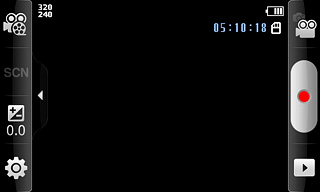
Press the second tab.
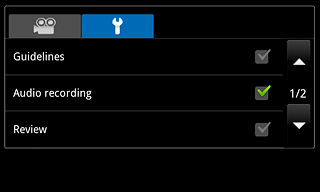
Press the box next to Audio recording to activate or deactivate the function.
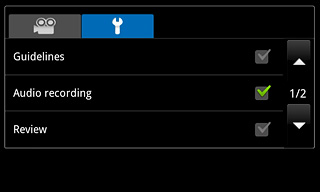
When the box next to the menu item is ticked (V), the function is activated.
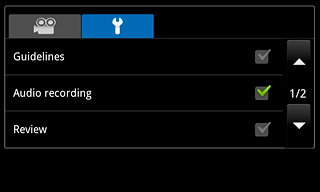
Press the Return key.

Exit
Press the Home key to return to standby mode.




