Connect headset
Connect a headset to the headset socket at the top of the phone.

Find "FM Radio"
Press Applications.
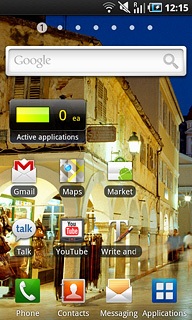
Press FM Radio.
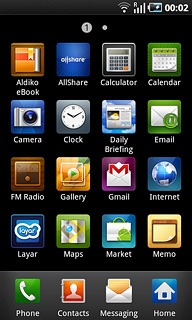
Use the radio
If required, press the play icon to turn on the radio.
Follow these instructions to use the radio.
Follow these instructions to use the radio.

Manual tuning
Press the indicator at the middle of the display and drag it right or left to select the required frequency.

Automatic tuning
Press the search icon (a double arrow pointing right or left).
The radio searches for channels in the selected direction and stops when a channel is found.
The radio searches for channels in the selected direction and stops when a channel is found.

Save channel
Press + at the bottom of the display.

Save channels automatically
Press Scan.
If you select All channels, saved channels are replaced.
If you select Retaining favourites, saved channels are retained, see above.
If you select Retaining favourites, saved channels are retained, see above.

Press All channels or Retaining favourites.
If you select All channels, saved channels are replaced.
If you select Retaining favourites, saved channels are retained, see above.
If you select Retaining favourites, saved channels are retained, see above.
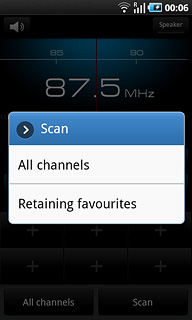
Find a set channel
Press All channels.

Press the required channel.
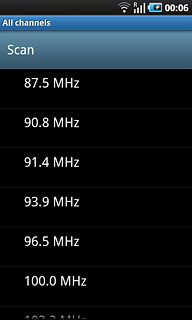
Press the Return key to return to the radio.

Activate or deactivate speaker
Press Speaker.
Depending on the current setting, the speaker is activated or deactivated.
Depending on the current setting, the speaker is activated or deactivated.

Adjust the volume
Press the Top volume key or the Bottom volume key to adjust the volume.

Activate or deactivate AF
Press AF.
Depending on the current setting, the function is activated or deactivated.
Depending on the current setting, the function is activated or deactivated.
If you activate AF, the radio automatically searches for another frequency if the signal from the selected channel gets to weak.

Exit
Press the stop icon.

Press the Home key to return to standby mode.

