Activate the camera
Press Applications.
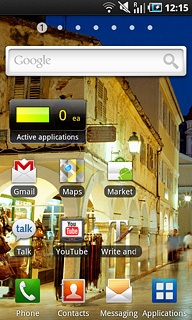
Press Camera.
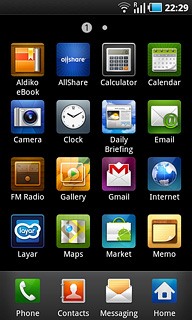
If the video recorder is activated:
Press the video recorder icon.
Press the video recorder icon.
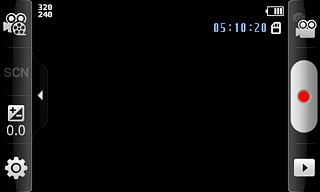
The display shows what the camera lens is pointing at.

Take a picture
To zoom in or out:
Press the Top volume key or the Bottom volume key.
Press the Top volume key or the Bottom volume key.

Point the camera lens at the required object and press the camera icon.
The picture is automatically saved.
The picture is automatically saved.

If required, press the Return key to return to the camera.

Choose option
You have a number of other options when taking pictures using the phone's camera.
Choose one of the following options:
Select picture size, go to 3a.
Select picture quality, go to 3b.
Select scene mode, go to 3c.
Activate or deactivate geotagging, go to 3d.
Select memory, go to 3e.
Choose one of the following options:
Select picture size, go to 3a.
Select picture quality, go to 3b.
Select scene mode, go to 3c.
Activate or deactivate geotagging, go to 3d.
Select memory, go to 3e.

3a - Select picture size
Press the settings icon.
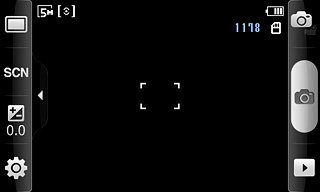
Press the field next to Resolution.
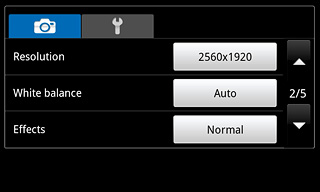
Press the required resolution.
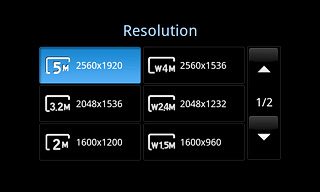
Press the Return key.

3b - Select picture quality
Press the settings icon.
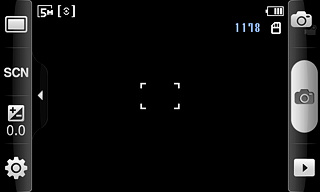
Press the field next to Image quality.
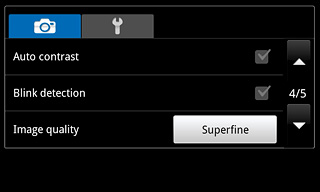
Press Superfine, Fine or Normal.
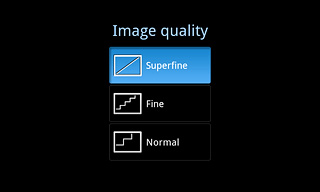
Press the Return key.

3c - Select scene mode
Press the scene mode icon second from the top at the left side of the display.
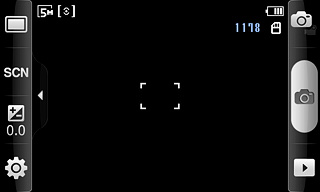
Press None or the required setting.
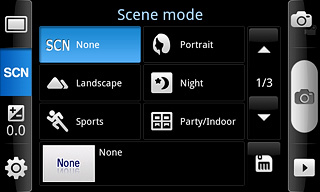
Press the save icon.
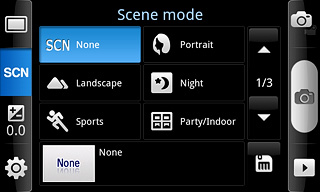
3d - Activate or deactivate geotagging
Press the settings icon.
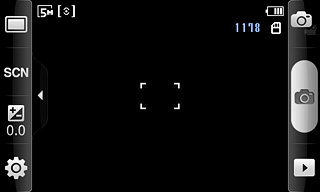
Press the second tab.
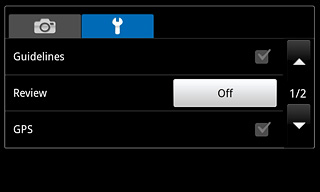
Press the field next to GPS to activate or deactivate the function.
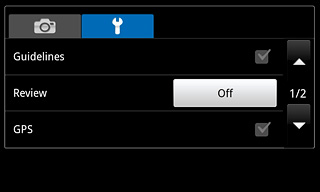
When the box next to the menu item is ticked (V), the function is activated.
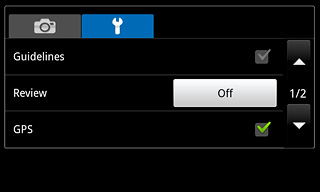
Press the Return key.

3e - Select memory
Press the settings icon.
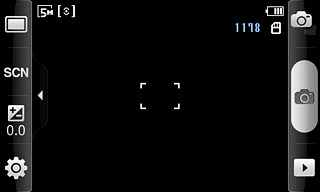
Press the second tab.
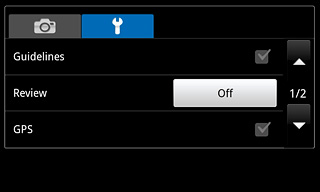
Press the field next to Storage.
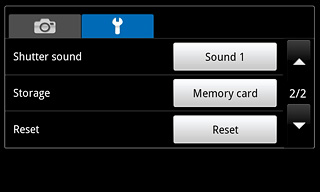
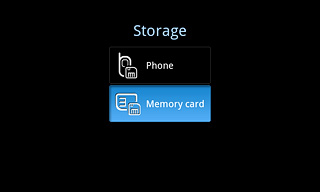
Press the Return key.

Exit
Press the Home key to return to standby mode.




