Find "Settings"
Press Applications.
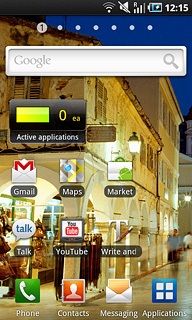
Press Internet.
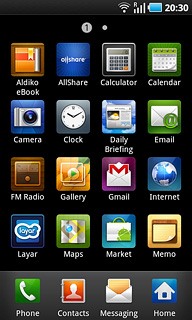
Press the Menu key.

Press More.
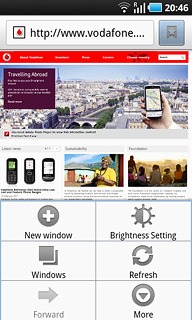
Press Settings.
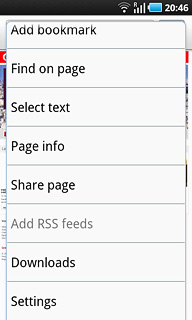
Clear cache
Press Clear cache.
The cache is a memory which is used to save data temporarily. The cache saves a copy of the web pages you have visited. The next time you connect to a previously visited web page, the phone retrieves data from the cache.
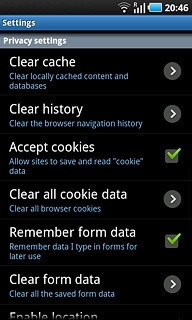
Press OK to confirm.
The cache is a memory which is used to save data temporarily. The cache saves a copy of the web pages you have visited. The next time you connect to a previously visited web page, the phone retrieves data from the cache.
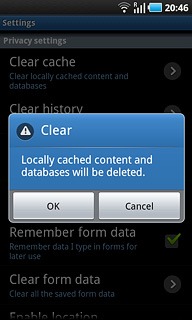
Delete cookies
Press Clear all cookie data.
Cookies consist of data placed in the phone memory. The data can be login information or other information about the choices you have made on a web page. This makes it possible to adjust the contents of the web page to your preferences.
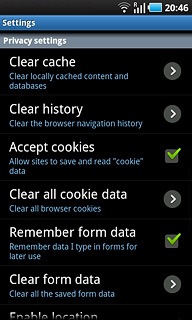
Press OK to confirm.
Cookies consist of data placed in the phone memory. The data can be login information or other information about the choices you have made on a web page. This makes it possible to adjust the contents of the web page to your preferences.
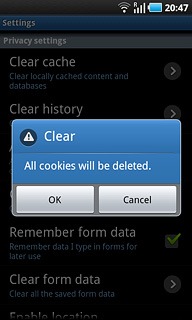
Exit
Press the Return key to return to the current web page.

Press the Home key to return to standby mode.

