Find "Mobile AP settings"
Press Applications.
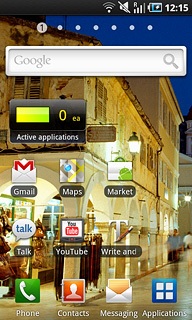
Press Settings.
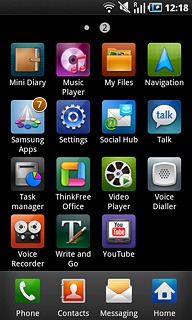
Press Wireless and network.
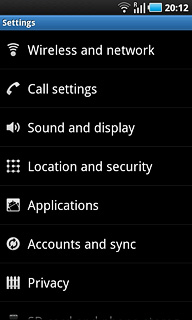
Press Mobile AP settings.
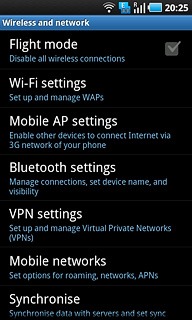
Activate hotspot
Press Mobile AP to activate the function.
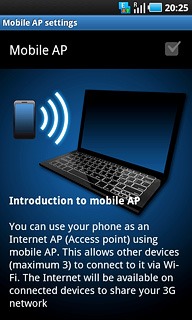
When the box next to the menu item is ticked (V), the function is activated.

Press OK to confirm.
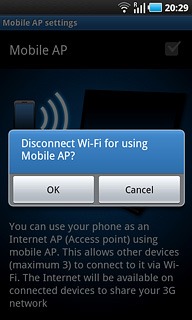
Activate tethering
Press the Menu key.

Press Settings.

Press Tethering to activate the function.
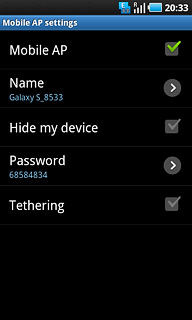
When the box next to the menu item is ticked (V), the function is activated.
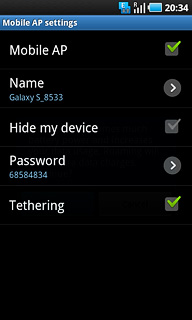
Press the Return key.

Establish connection
Activate Wi-Fi on the other device.
Find the list of available Wi-Fi networks.
Select your phone on the list.
Key in the required access code and establish a connection to the phone.
When the connection is established, you can access the Internet from the other device.
Find the list of available Wi-Fi networks.
Select your phone on the list.
Key in the required access code and establish a connection to the phone.
When the connection is established, you can access the Internet from the other device.
You can connect up to three devices to the phone.

Exit
Press the Home key to return to standby mode.




