Find "Contacts"
Press Contacts.
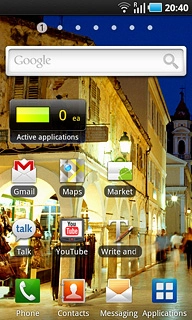
Press the Contacts tab.
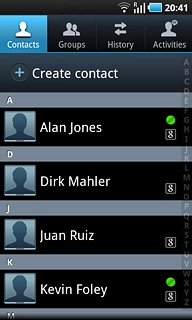
Merge identical contacts
Press the required contact.
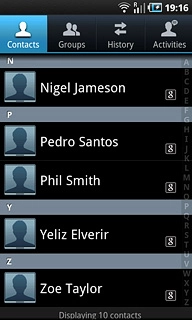
Press the Menu key.

Press Link contact.
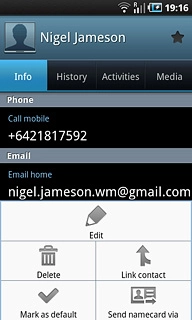
Press the required contacts.
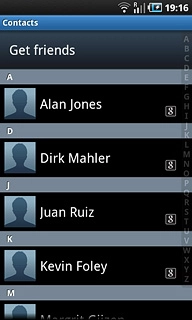
Exit
Press the Home key to return to standby mode.

