Find "Email"
Press Applications.
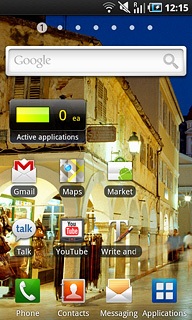
Press Email.
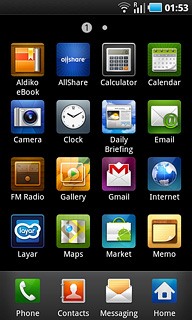
Select default email account
To see a list of email accounts:
Press the Menu key.
Press the Menu key.

Press Accounts.
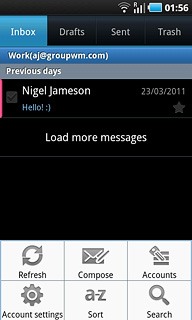
Press and hold the required email account until a pop-up menu is displayed.
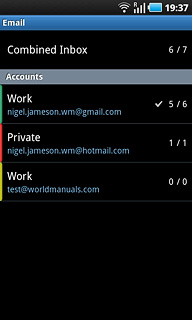
Press Account settings.
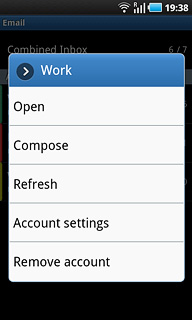
Press Default account to activate the function.
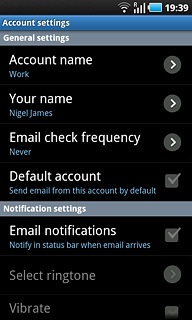
When the box next to the menu item is ticked (V), the function is activated.
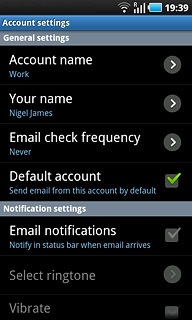
Exit
Press the Home key to return to standby mode.

