Connect headset
Connect a headset to the headset socket at the top of your phone.

Find "FM Radio"
Press Applications.
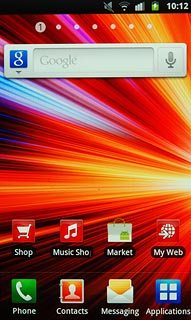
Press FM Radio.
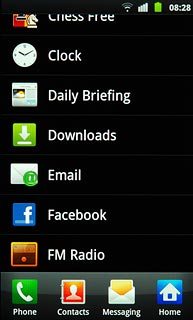
Use the radio
Press the play icon to turn on the radio.
Follow these instructions to use the radio.
Follow these instructions to use the radio.

Manual tuning
Press the indicator at the centre of the display and drag it right or left to select the required frequency.

Automatic tuning
Press the search icon (a double arrow pointing right or left).
The radio searches for channels in the selected direction and stops when a channel is found.
The radio searches for channels in the selected direction and stops when a channel is found.

Save channel
Press + at the bottom of the display.

Save channels automatically
Press Scan.
If you select All channels, saved channels are replaced.
If you select Retaining favourites, saved channels are retained, see above.
If you select Retaining favourites, saved channels are retained, see above.

Press All channels or Retaining favourites.
If you select All channels, saved channels are replaced.
If you select Retaining favourites, saved channels are retained, see above.
If you select Retaining favourites, saved channels are retained, see above.
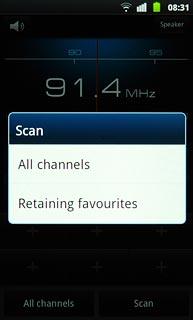
Press the Return key to return to the radio.
If you select All channels, saved channels are replaced.
If you select Retaining favourites, saved channels are retained, see above.
If you select Retaining favourites, saved channels are retained, see above.

Select saved channel
Press All channels.

Press the required channel.
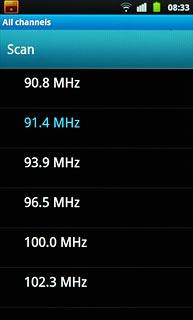
Press the Return key to return to the radio.

Turn speaker on or off
Press Speaker.
Depending on the current setting, the speaker is turned on or off.
Depending on the current setting, the speaker is turned on or off.

Adjust the volume
Press the upper or lower part of the Volume key to adjust the volume.

Turn AF on or off
Press AF.
Depending on the current setting, the function is turned on or off.
Depending on the current setting, the function is turned on or off.
If you turn on AF, the radio automatically searches for another frequency if the signal from the selected channel gets too weak.

Exit
Press the stop icon.

Press the Home key to return to standby mode.

