Find "Add account"
Press Contacts.
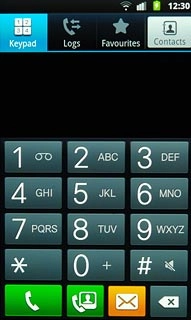
Press the Contacts tab.
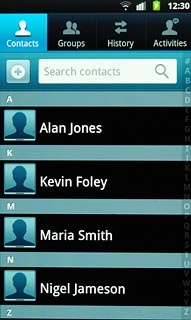
Press the Menu key.

Press Get Contacts.
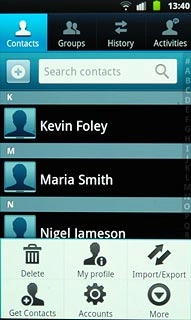
Press Add account.
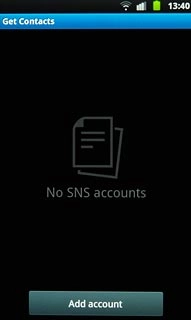
Press Add account.
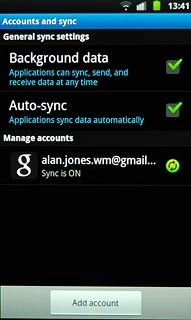
Choose social network or email account
Press the required social network or the required email account.
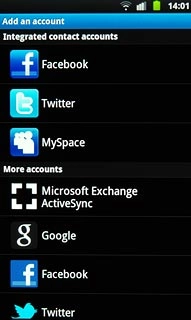
Log on and retrieve contacts
If you select a social network:
Press Next.
Press Next.
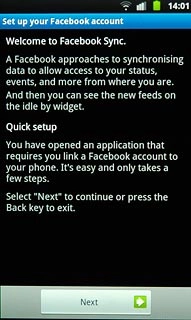
Key in your email address or username.
Press Password and key in your password.
Press Password and key in your password.
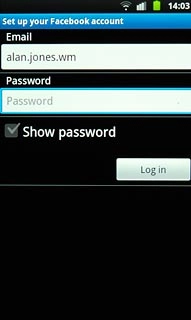
Press Log in.
If you select an email account:
Follow the instructions on the display to enter the required information.
The contacts are retrieved and added to the phone's phone book.
If you select an email account:
Follow the instructions on the display to enter the required information.
The contacts are retrieved and added to the phone's phone book.
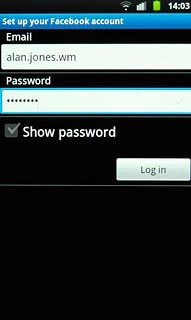
Exit
Press the Home key to return to standby mode.

