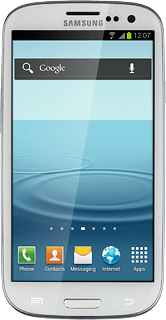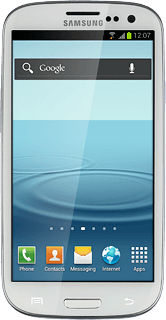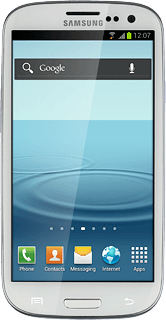Find "Tethering and portable hotspot"
Press Apps.
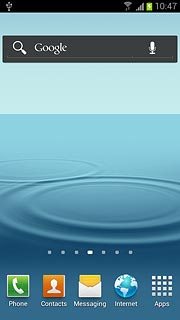
Press Settings.
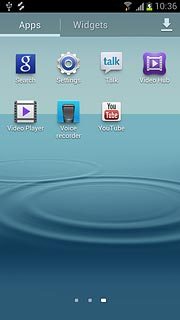
Press More settings.
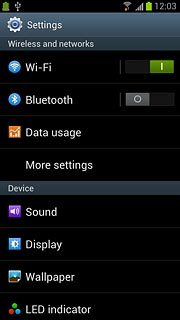
Press Tethering and portable hotspot.
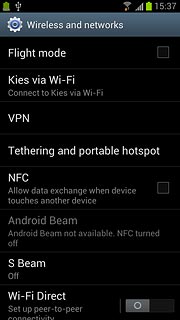
Turn on Wi-Fi hotspot
Press the indicator to turn on Wi-Fi hotspot.
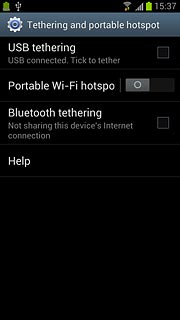
Press OK, if required.
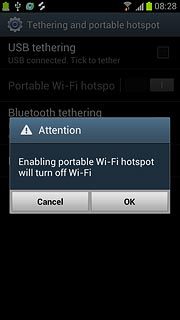
When the indicator turns green, Wi-Fi hotspot is turned on.
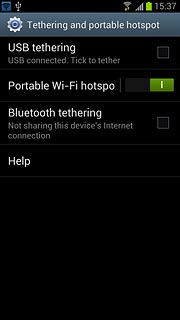
Establish connection
Turn on Wi-Fi on the other device.
Find the list of available Wi-Fi networks.
Select your phone on the list.
Key in the required password and establish a connection to your phone.
When the connection is established, you can access the internet from the other device.
Find the list of available Wi-Fi networks.
Select your phone on the list.
Key in the required password and establish a connection to your phone.
When the connection is established, you can access the internet from the other device.
You can connect up to three devices to your phone.
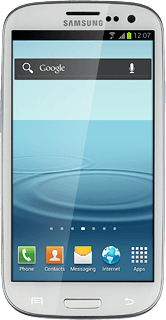
Exit
Press the Home key to return to standby mode.