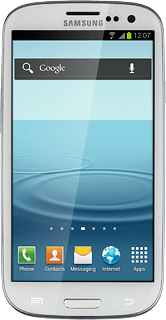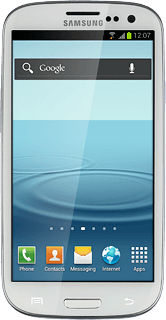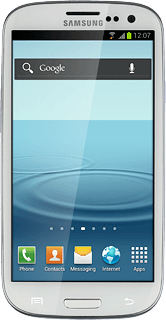Find "Bluetooth"
Press Apps.
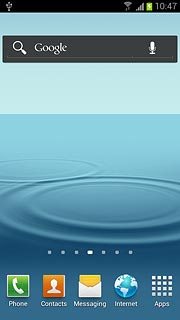
Press Settings.
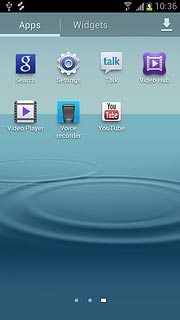
Press Bluetooth.
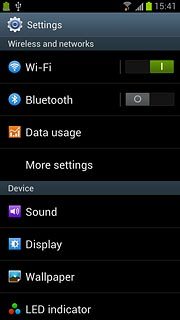
Turn on Bluetooth
Press the indicator to turn on Bluetooth.
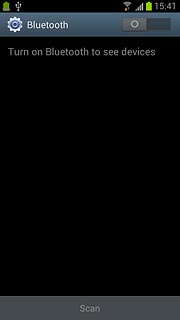
When the indicator turns green, Bluetooth is turned on.
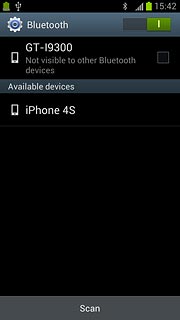
Choose option
Choose one of the following options:
Enter Bluetooth name, go to 3a.
Turn Bluetooth visibility on or off, go to 3b.
Enter Bluetooth name, go to 3a.
Turn Bluetooth visibility on or off, go to 3b.
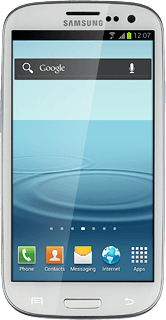
3a - Enter Bluetooth name
Press the Menu key.
The name you give your phone will be shown to other Bluetooth devices.

Press Device name.
The name you give your phone will be shown to other Bluetooth devices.
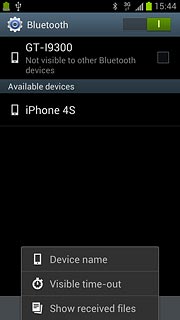
Key in the required name and press OK.
The name you give your phone will be shown to other Bluetooth devices.
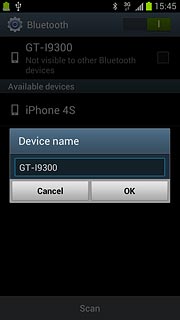
3b - Turn Bluetooth visibility on or off
Press the name of your phone at the top of the display to turn Bluetooth visibility on or off.
Bluetooth visibility is automatically turned off after two minutes.
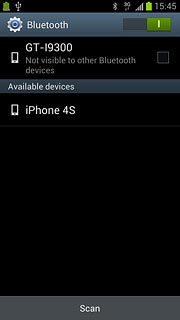
When the box next to the name is ticked (V), Bluetooth visibility is turned on.
Bluetooth visibility is automatically turned off after two minutes.

Exit
Press the Home key to return to standby mode.