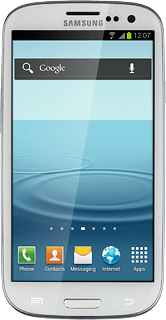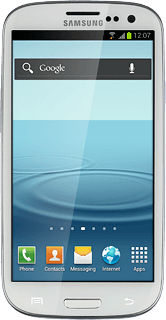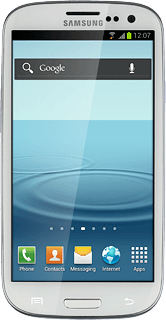Find "Email"
Press Apps.
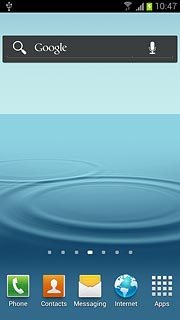
Press Email.
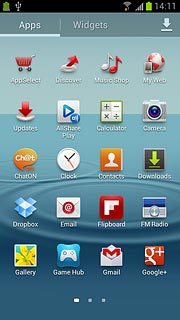
Select email account
Press the name of the email account.
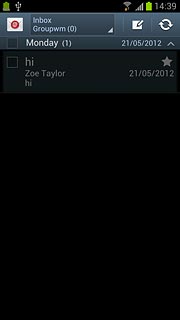
Press the required email account.
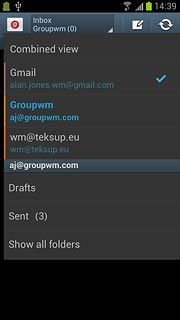
Retrieve email messages
Press the refresh icon.
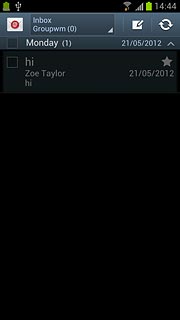
Read email message
Press the required email message to read it.
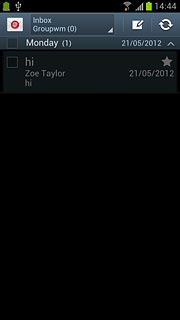
Choose option
You have a number of options when you've read the email message.
Choose one of the following options:
Reply to email message, go to 5a.
Forward email message, go to 5b.
Delete email message, go to 5c.
Choose one of the following options:
Reply to email message, go to 5a.
Forward email message, go to 5b.
Delete email message, go to 5c.
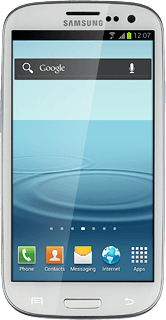
5a - Reply to email message
Press the reply icon.
Write your email message.
Write your email message.
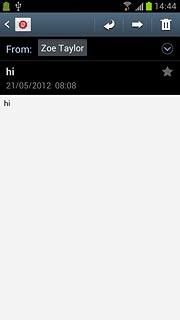
Press the send icon.
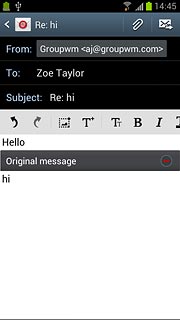
5b - Forward email message
Press the forward icon.
Key in the first letters of the required contact.
Matching contacts are displayed.
Key in the first letters of the required contact.
Matching contacts are displayed.
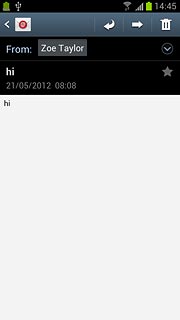
Press the required contact.
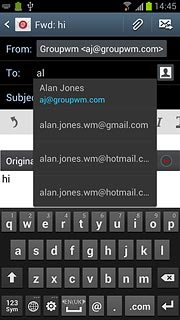
Press the send icon.
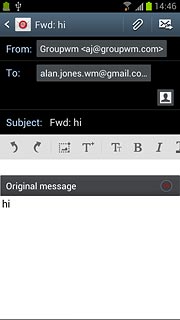
5c - Delete email message
Press the delete icon.
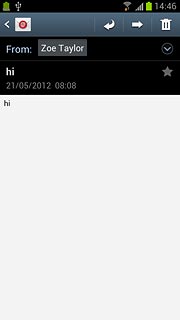
Exit
Press the Home key to return to standby mode.