Find "Contacts"
Press Apps.
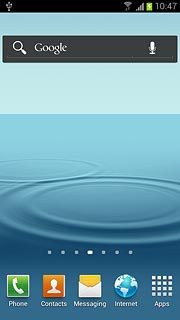
Press Contacts.
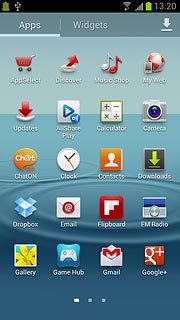
Create contact
Press the Contacts tab.
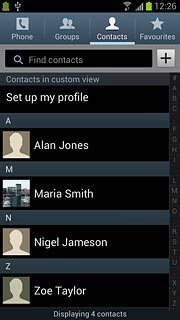
Press the new contact icon.
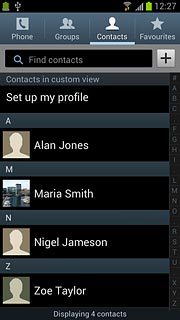
Enter name
Press Name and key in the required name.
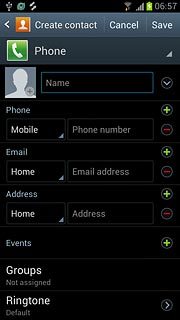
Enter phone number
Press Phone number and key in the required phone number.
Always begin phone numbers with a + followed by the country code, even for local phone numbers. This ensures that the phone numbers can be called even when you're abroad.
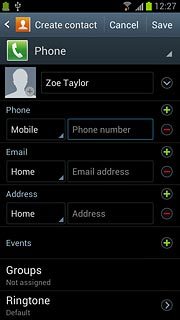
Press the field next to the phone number.
Always begin phone numbers with a + followed by the country code, even for local phone numbers. This ensures that the phone numbers can be called even when you're abroad.
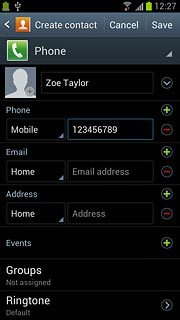
Press the required number type.
Always begin phone numbers with a + followed by the country code, even for local phone numbers. This ensures that the phone numbers can be called even when you're abroad.
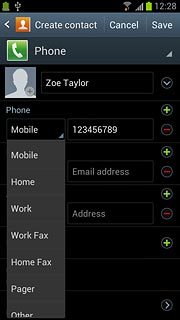
Enter email address
Press Email address and key in the required email address.
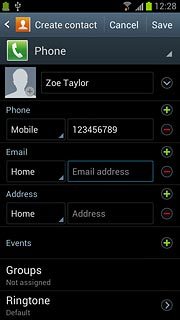
Press the field next to the email address.
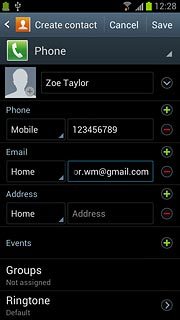
Press the required email type.
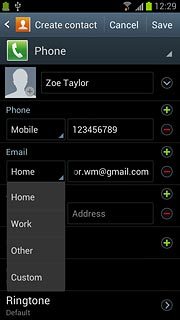
Save contact
Press Save.
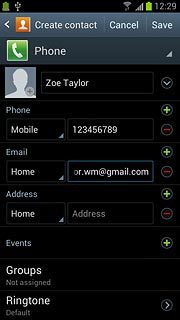
Add more information
You can add more information to the contact. The following steps show two examples.
Press the Return key.
Press the Return key.

Press the required contact.
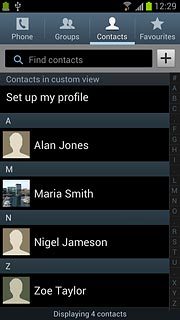
Press the Menu key.

Press Edit.
Choose one of the following options:
Assign picture, go to 7a.
Assign ring tone, go to 7b.
Choose one of the following options:
Assign picture, go to 7a.
Assign ring tone, go to 7b.
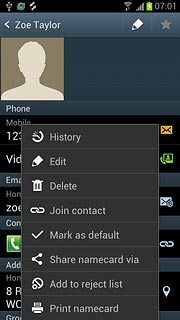
7a - Assign picture
Press the picture icon.
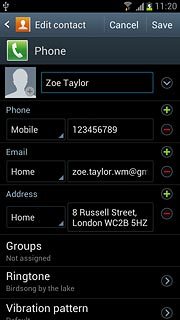
To take a new picture:
Press Take picture.
Press Take picture.
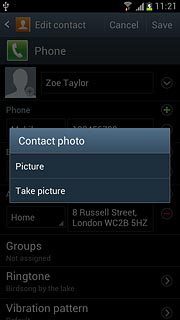
Point the camera lens at the required object and press the camera icon to take the picture.

Press Save.
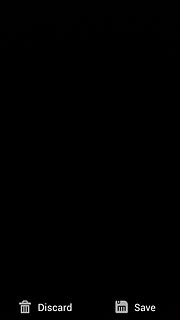
To use a saved picture:
Press Picture.
Press Picture.
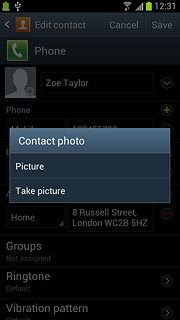
Go to the required folder.
Press the required picture.
Press the required picture.

Drag the frame to the required position to select the required detail.

Press Done.

7b - Assign ring tone
Press Ringtone.
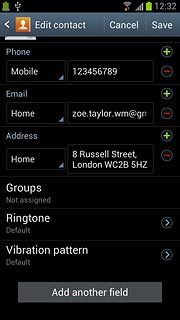
Press Default, Ringtones or Go to My files.
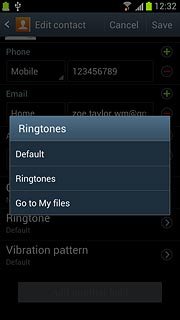
If you select Default:
The ring tone corresponds to the default setting.
The ring tone corresponds to the default setting.
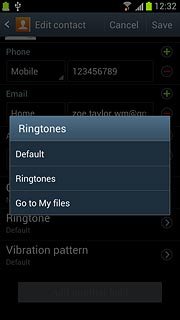
If you select Ringtones:
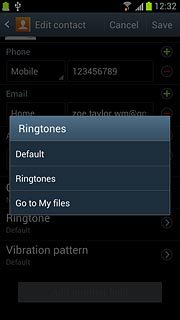
Press the different ring tones to listen to them.
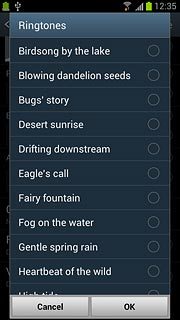
Once you've found a ring tone you like, press OK.
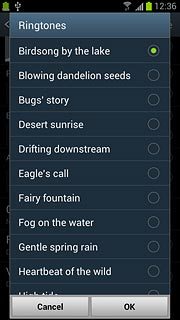
If you select Go to My files:
Go to the required folder.
Go to the required folder.
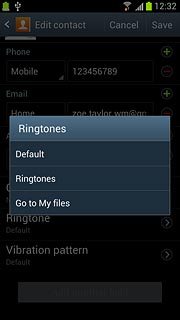
Press the different ring tones to listen to them.
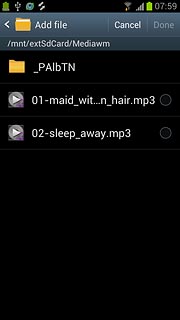
Once you've found a ring tone you like, press the field next to the ring tone.
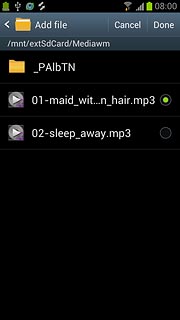
Press Done.
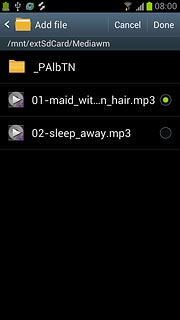
Save and exit
Press Save.

Press the Home key to return to standby mode.

