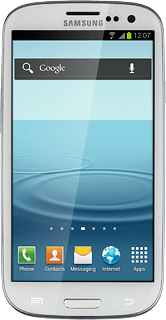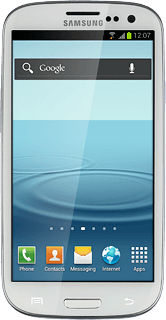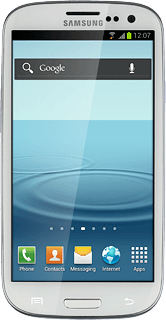Find "Import/Export"
Press Apps.
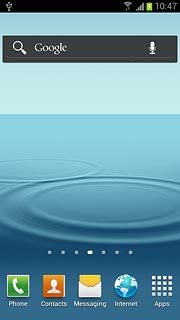
Press Contacts.
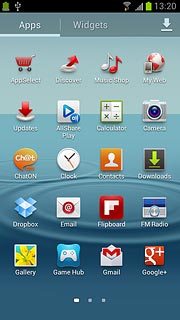
Press the Contacts tab.
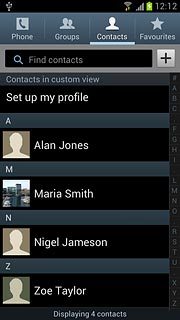
Press the Menu key.

Press Import/Export.
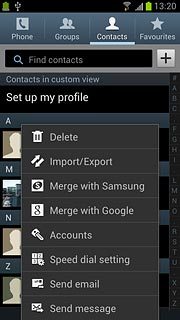
Choose option
Choose one of the following options:
Copy contacts from your SIM to your phone, go to 2a.
Copy contacts from your phone to your SIM, go to 2b.
Copy contacts from your SIM to your phone, go to 2a.
Copy contacts from your phone to your SIM, go to 2b.
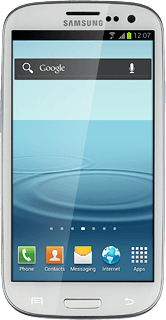
2a - Copy contacts from your SIM to your phone
Press Import from SIM card.
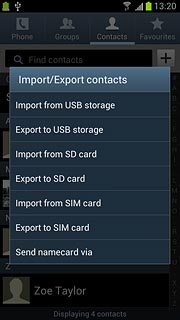
Press Phone.
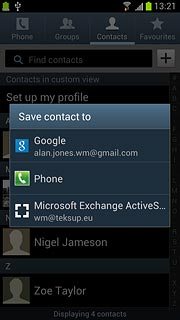
Press Select all.
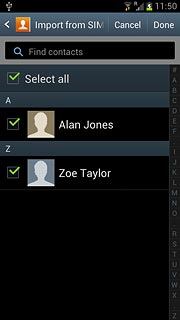
Press Done.
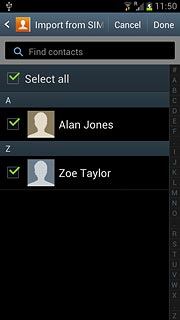
2b - Copy contacts from your phone to your SIM
Press Export to SIM card.
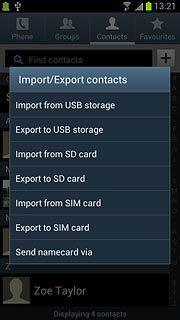
Press Select all.
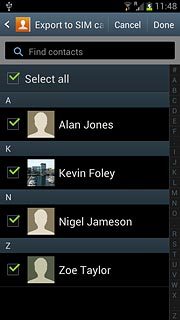
Press Done.
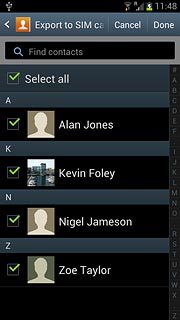
Press OK to confirm.
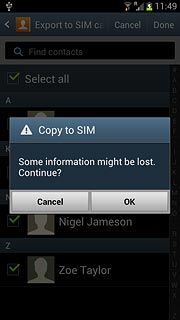
Exit
Press the Home key to return to standby mode.