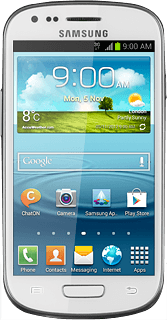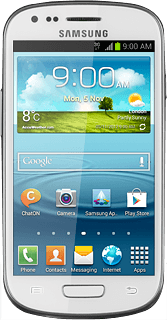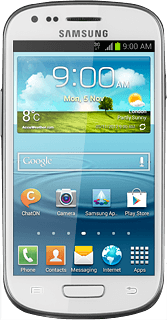1 Find "Access Point Names"
Press Apps.
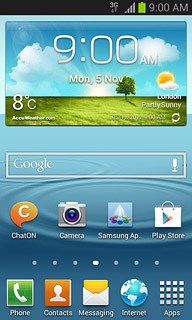
Press Settings.
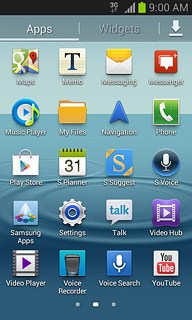
Press More settings.
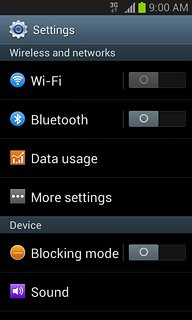
Press Mobile networks.
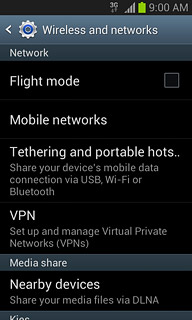
Press Access Point Names.
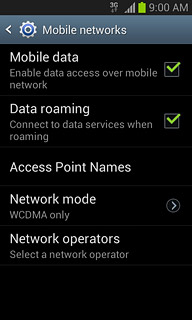
2 Create new data connection
Press the Menu key.

Press New APN.
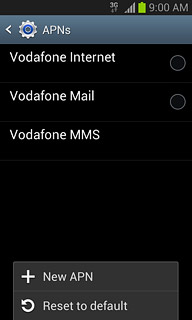
3 Enter data connection name
Press Name.
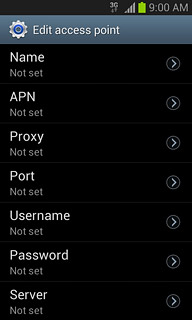
Key in Vodafone Mail and press OK.
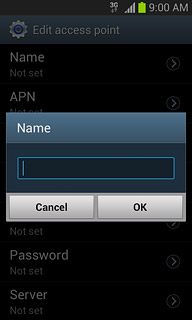
4 Enter APN
Press APN.
Key in live.vodafone.com
Key in live.vodafone.com
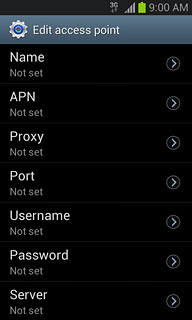
Press OK.
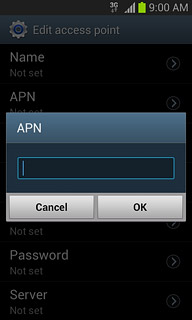
5 Enter country code
Press MCC.
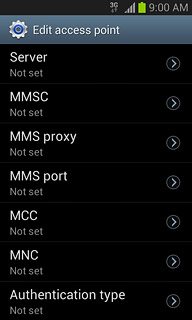
Key in 272 and press OK.
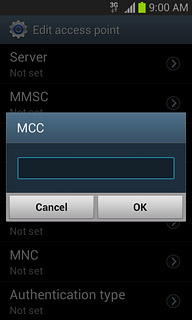
6 Enter network code
Press MNC.
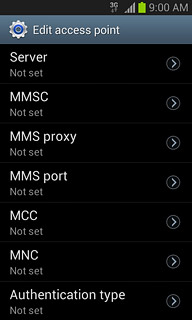
Key in 01 and press OK.
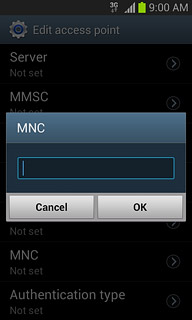
7 Select authentication type
Press Authentication type.
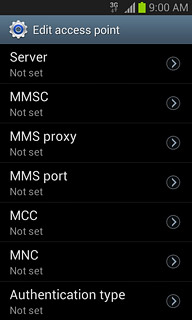
Press PAP.
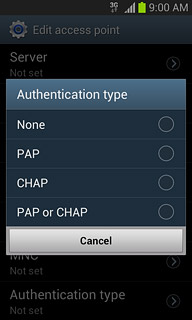
8 Select APN type
Press APN type.
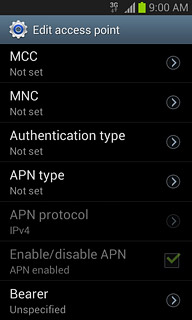
Key in default and press OK.
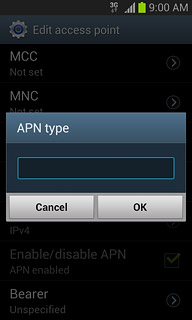
9 Select data bearer
Press Bearer.
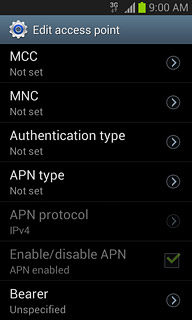
Press Unspecified.
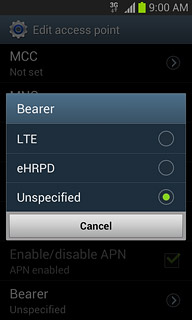
10 Save and activate data connection
Press the Menu key.

Press Save.
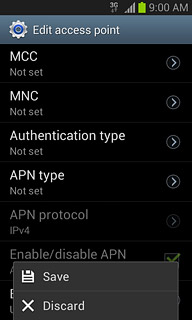
Press the field next to Vodafone Mail to fill in the field.
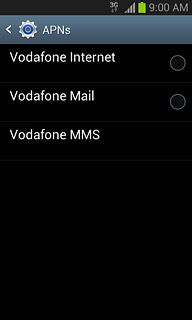
Press the Home key to return to standby mode.

11 Find "Email"
Press Apps.
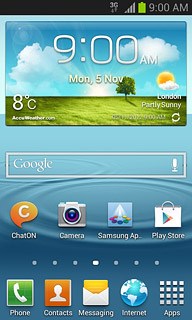
Press Email.
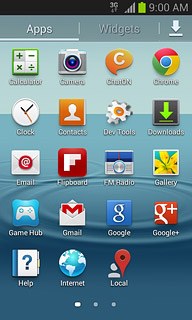
12 Enter email address
Press account@example.com and key in your email address.
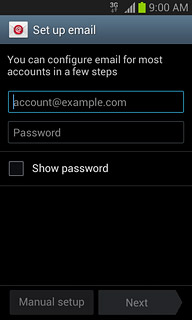
13 Enter password
Press Password and key in the password for your email account.
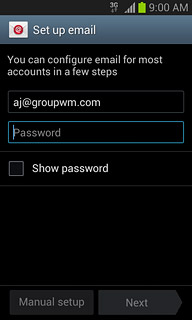
Press Next.
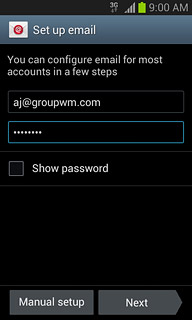
14 Select server type
Press POP3 account.
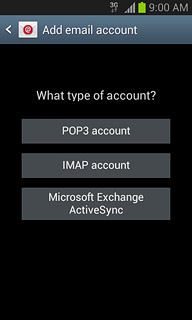
15 Enter username
Key in the username for your email account.
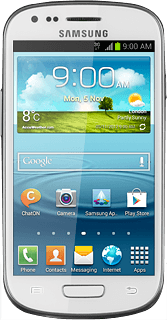
16 Enter incoming server
Press the field below POP3 server and key in the name or IP address of your email provider's incoming server.
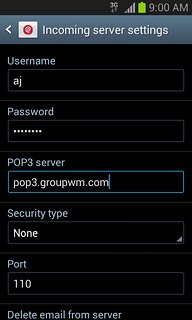
17 Turn off SSL encryption of incoming email messages
Press the drop down list below Security type.
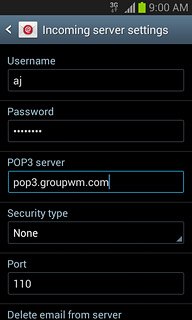
Press None.
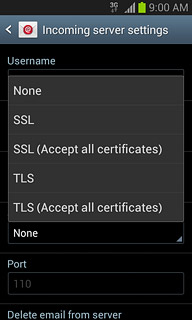
18 Enter incoming port
Press the field below Port and key in 110
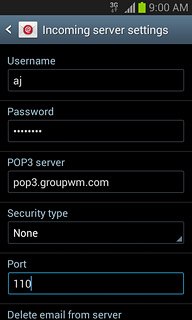
19 Turn deletion of email messages on server on or off
Press the drop down list below Delete email from server.

Press Never or When I delete from Inbox.
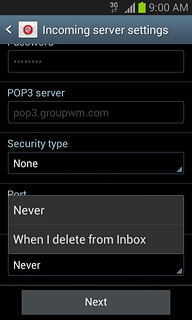
Press Next.
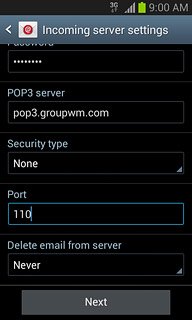
20 Enter outgoing server
Key in mail.vodafone.ie
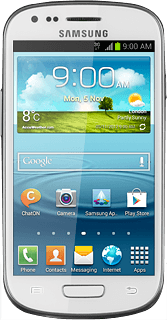
21 Turn off SSL encryption of outgoing email messages
Press the drop down list below Security type.
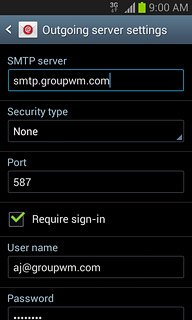
Press None.
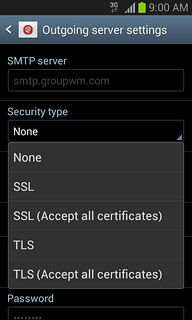
22 Enter outgoing port
Press the field below Port and key in 25
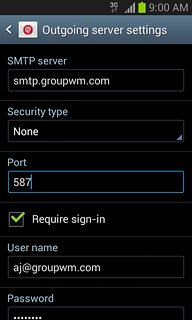
23 Turn off SMTP authentication
Press Require sign-in to turn off SMTP authentication.
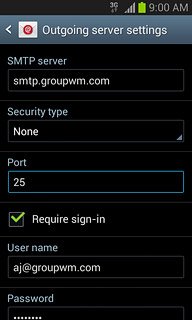
When the box next to the menu item is empty, SMTP authentication is turned off.
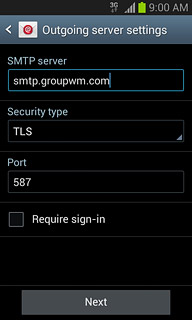
Press Next.
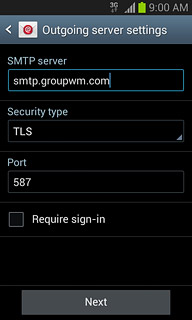
24 Select setting for retrieving new email messages
Press the drop down list below Peak schedule.
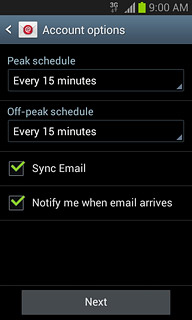
Press Never or the required period.
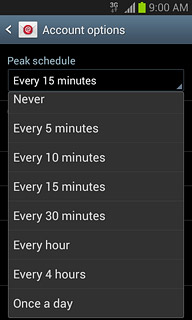
Press the drop down list below Off-peak schedule.
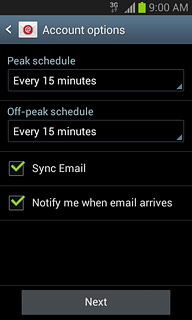
Press Never or the required period.
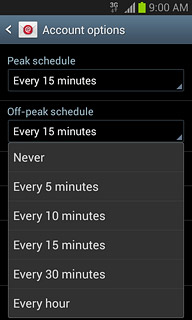
25 Turn on email message synchronisation
Press Sync Email to turn on synchronisation.
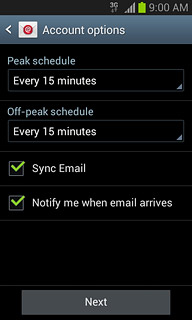
When the box next to the menu item is ticked (V), the function is turned on.
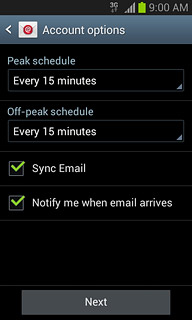
Press Next.
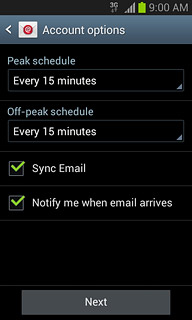
26 Enter account name
Press the field below Give this account a name (Optional) and key in the required name.
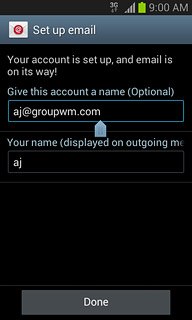
27 Enter sender name
Press the field below Your name (displayed on outgoing messages) and key in the required sender name.
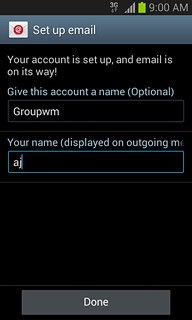
28 Retrieve email messages
Press Done.
Wait while your phone retrieves new email messages.
Wait while your phone retrieves new email messages.
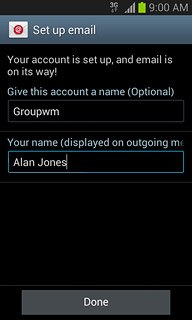
29 Exit
Press the Home key to return to standby mode.