1 Find "Access Point Names"
Press Apps.
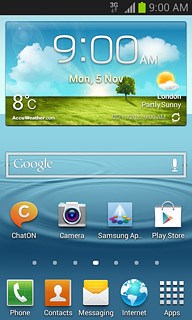
Press Settings.
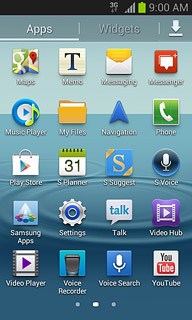
Press More settings.
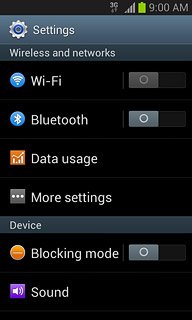
Press Mobile networks.
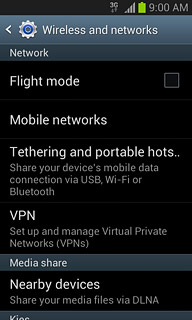
Press Access Point Names.
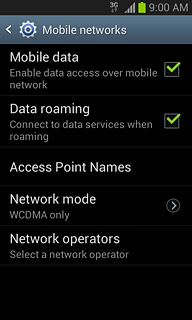
2 Create new data connection
Press the Menu key.

Press New APN.
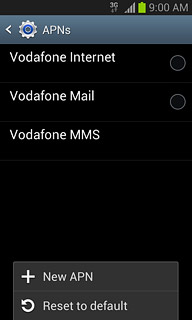
3 Enter data connection name
Press Name.
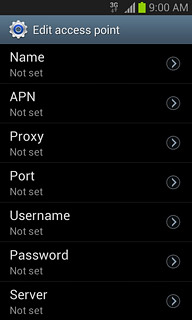
Key in Vodafone Mail and press OK.
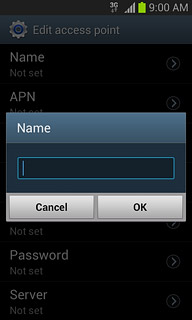
4 Enter APN
Press APN.
Key in live.vodafone.com
Key in live.vodafone.com
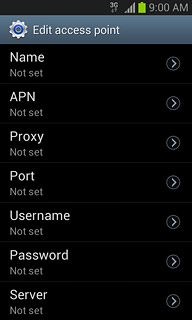
Press OK.
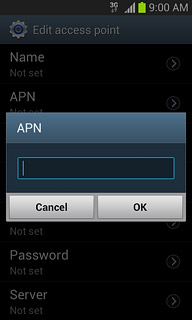
5 Enter country code
Press MCC.
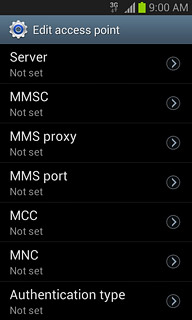
Key in 272 and press OK.
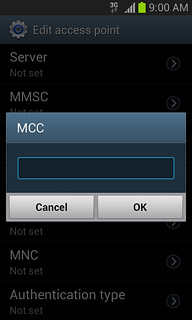
6 Enter network code
Press MNC.
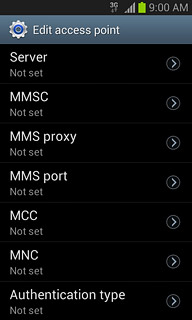
Key in 01 and press OK.
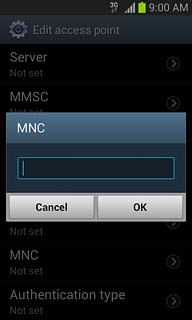
7 Select authentication type
Press Authentication type.
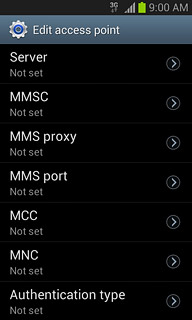
Press PAP.
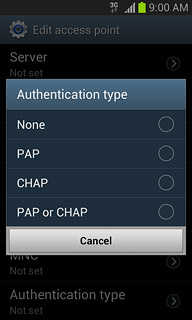
8 Select APN type
Press APN type.
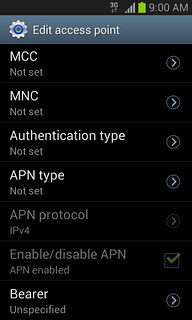
Key in default and press OK.
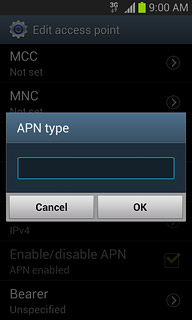
9 Select data bearer
Press Bearer.
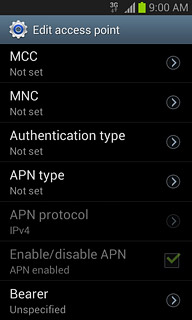
Press Unspecified.
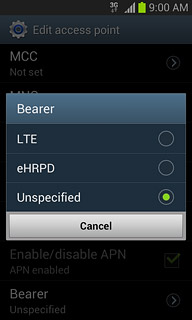
10 Save and activate data connection
Press the Menu key.

Press Save.
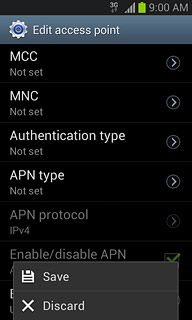
Press the field next to Vodafone Mail to fill in the field.
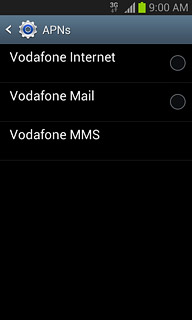
Press the Home key to return to standby mode.

11 Find "Email"
Press Apps.
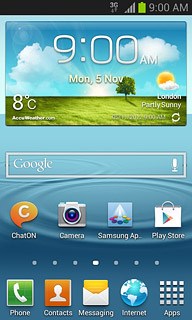
Press Email.

12 Enter email address
Press account@example.com and key in your email address.
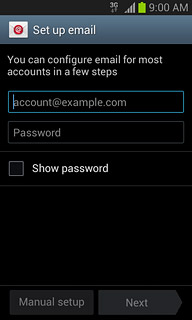
13 Enter password
Press Password and key in the password for your email account at your email provider.
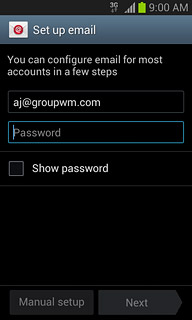
Press Next.
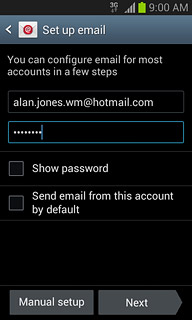
14 Select email account settings
Follow the instructions on the display to select email account settings.
Press Next.
Press Next.
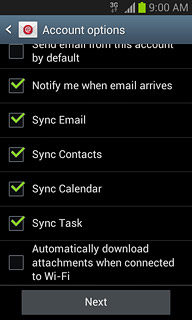
15 Enter account name
Press the field below Give this account a name (Optional) and key in the required name.
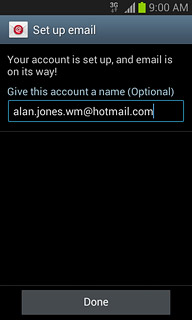
16 Retrieve email messages
Press Done.
Wait while your phone retrieves new email messages.
Wait while your phone retrieves new email messages.
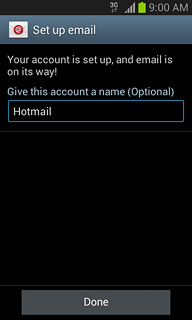
17 Exit
Press the Home key to return to standby mode.

