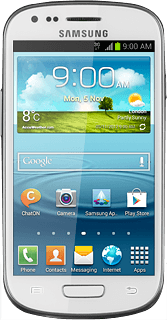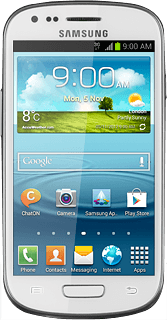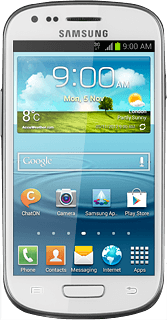Find "Navigation"
Press Apps.
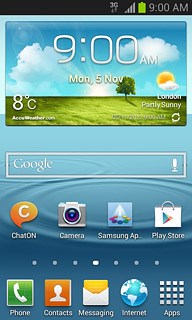
Press Navigation.
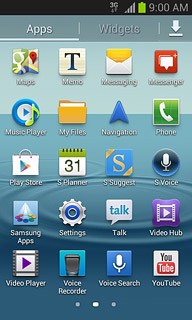
Plan route and start navigation
Select one of the following options:
Say destination, go to 2a.
Enter destination, go to 2b.
Select home address as destination, go to 2c.
Select a contact address as destination, go to 2d.
Select favourite location as destination, go to 2e.
Say destination, go to 2a.
Enter destination, go to 2b.
Select home address as destination, go to 2c.
Select a contact address as destination, go to 2d.
Select favourite location as destination, go to 2e.
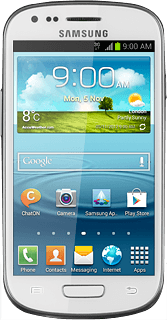
2a - Say destination
Press Speak destination.
Say the required destination.
Say the required destination.
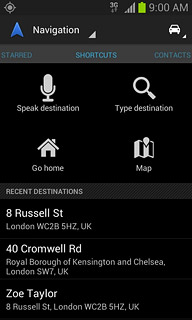
2b - Enter destination
Press Type destination.
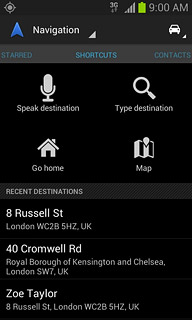
Key in the required destination and press the search icon.
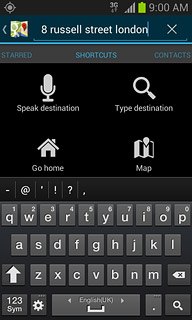
2c - Select home address as destination
Press Go home.
To key in your home address: press the Menu key. Press Set home address and follow the instructions on the display to key in your home address.
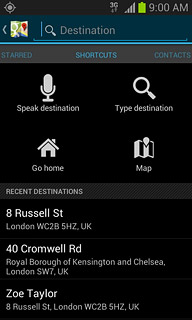
2d - Select a contact address as destination
Slide your finger left on the display.
Contacts with addresses are displayed.
Press the required contact.
Contacts with addresses are displayed.
Press the required contact.
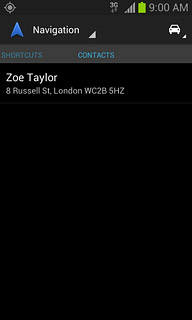
2e - Select favourite location as destination
Slide your finger right on the display.
Your favourite locations are displayed.
Press the required destination.
Your favourite locations are displayed.
Press the required destination.
You need to save a favourite location before you can select a favourite location. Click here for information on how to save a favourite location.
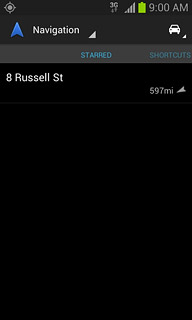
Use GPS navigation
The navigation window with information about your route is displayed.
The next route detail is displayed at the top of the display.
The next route detail is displayed at the top of the display.
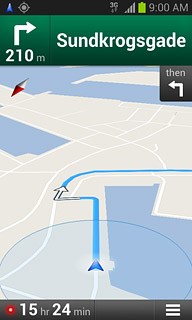
The travel time is displayed at the bottom of the display.
Follow the verbal instructions or the instructions on the display to go to the selected destination.
Follow the verbal instructions or the instructions on the display to go to the selected destination.
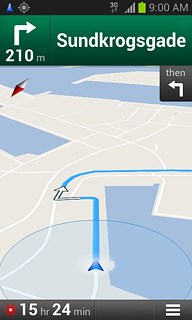
Exit navigation
Press the Return key.

Press OK.
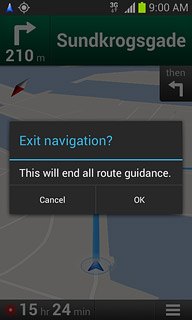
Exit
Press the Home key to return to standby mode.