Find "Gallery"
Press Apps.
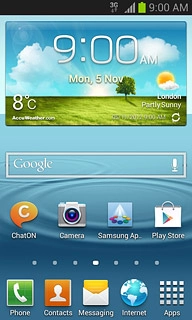
Press Gallery.
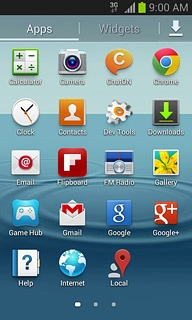
Find picture or video clip
Go to the required folder.
Press and hold the required picture or the required video clip to highlight it.
Press and hold the required picture or the required video clip to highlight it.
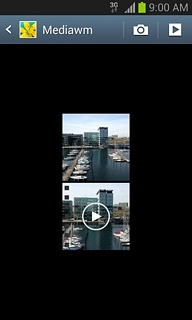
When a picture or video clip is displayed in a a blue frame, it's selected.
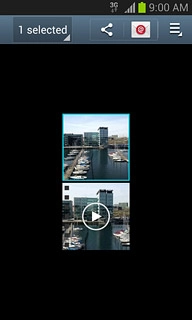
Press the share icon.
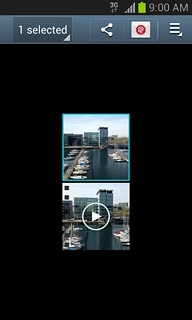
Select service
If required, press See all.
You can't upload video clips to Twitter.
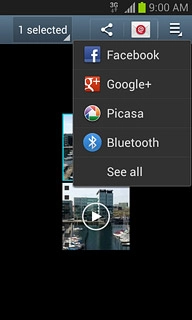
Press one of the following services:
Picasa, go to 3a.
Picasa, go to 3a.
You can't upload video clips to Twitter.
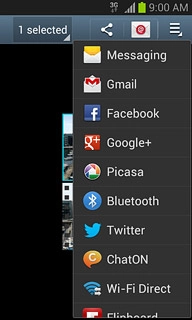
Google+, go to 3b.
You can't upload video clips to Twitter.
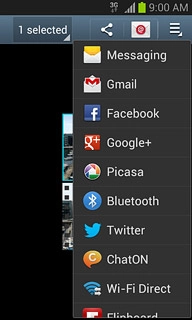
Facebook, go to 3c.
You can't upload video clips to Twitter.
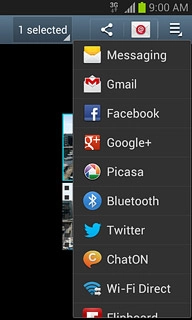
Twitter, go to 3d.
You can't upload video clips to Twitter.

YouTube, go to 3e.
You can't upload video clips to Twitter.
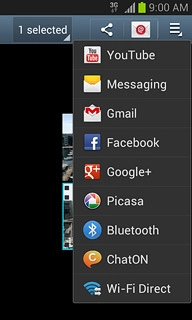
3a - "Picasa"
Key in text for the picture or the video clip.
Press Upload.
Press Upload.
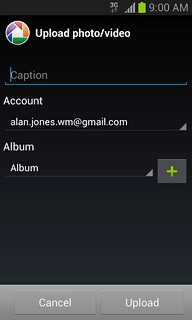
3b - "Google+"
Press Add a comment and key in text for the picture.
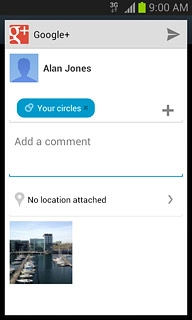
Press arrow right.
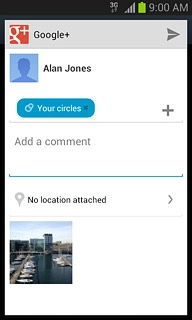
3c - "Facebook"
Key in text for the picture or the video clip.
Press Post.
Press Post.
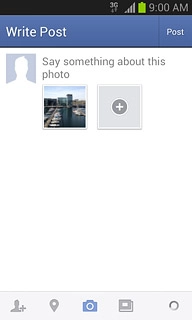
3d - "Twitter"
Key in text for the picture.
Press Tweet.
Press Tweet.
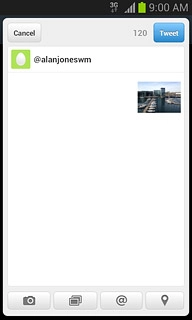
3e - "YouTube"
Press You can set the title here and key in text for the video clip.
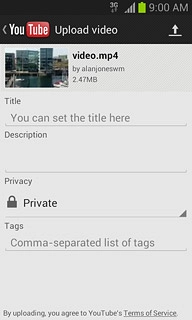
Press the upload icon.
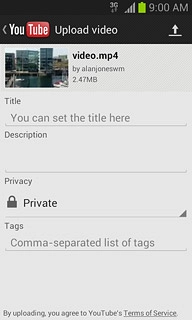
Exit
Press the Home key to return to standby mode.

