Find "Clock"
Press Apps.
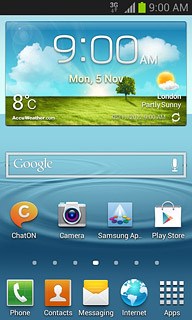
Press Clock.
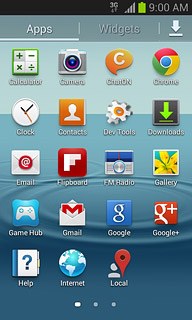
Add alarm
Press Create alarm.
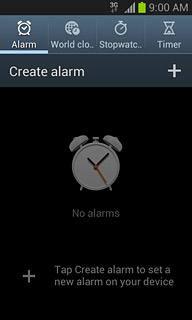
Set the time
Press arrow up or arrow down next to hours and minutes to set the time.
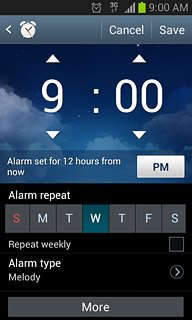
Turn repeat on or off
Press the required days below Alarm repeat.
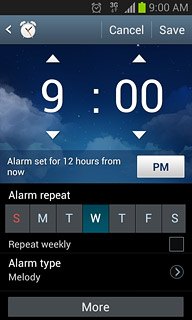
When a day is displayed in blue, it's selected.
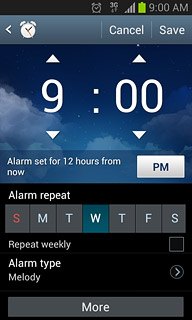
Press Repeat weekly to turn the function on or off.
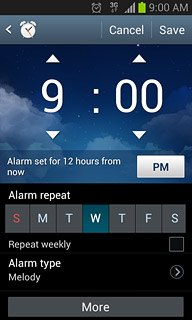
When the box next to the menu item is ticked (V), the function is turned on.
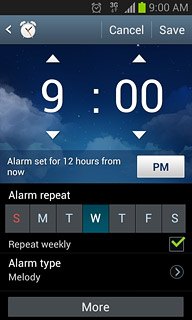
Select alarm signal
Press Alarm type.
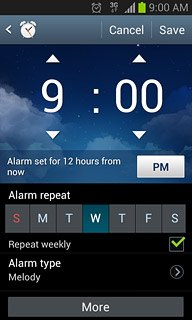
Press the required setting.
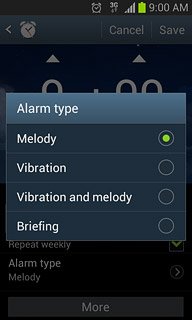
Select volume
Press More.
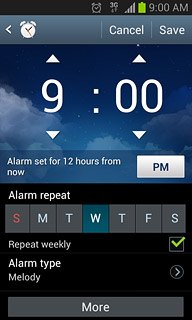
Press the indicator below Alarm type and drag it to the required volume level.
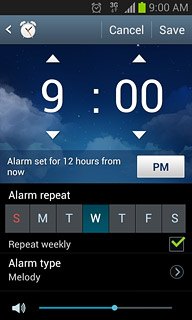
Select your alarm tone
Press Alarm tone.
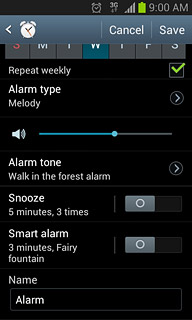
Press the different alarm tones to listen to them.
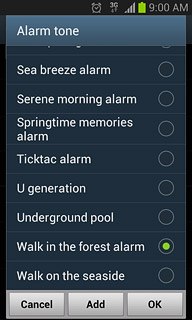
Once you've found an alarm tone you like, press the field next to the alarm tone.
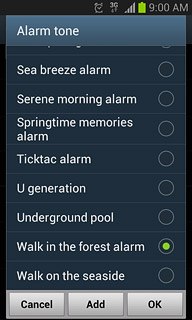
Press OK.
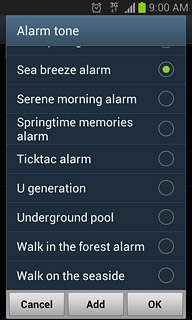
Turn snooze on or off
Press the indicator next to Snooze to turn snooze on or off.
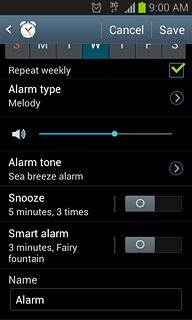
Turn smart alarm on or off
Press the indicator next to Smart alarm to turn smart alarm on or off.
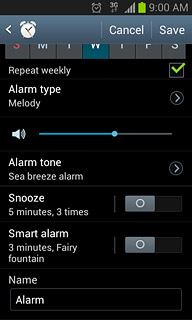
If you turn on smart alarm:
Press Smart alarm.
Press Smart alarm.
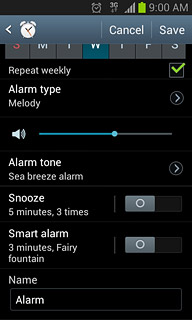
Press the required number of minutes to choose when the smart alarm should start.
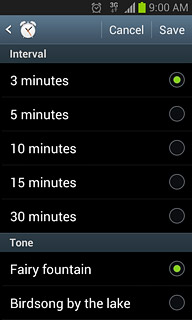
Press the different alarm tones to listen to them.
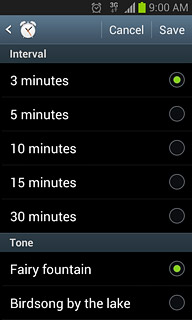
Once you've found an alarm tone you like, press Save.
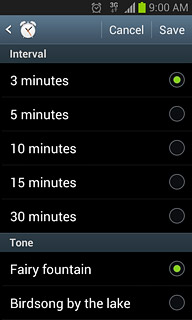
Enter alarm name
Press Name.
Key in the required name.
Key in the required name.
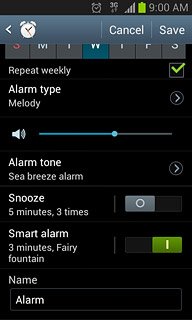
Save and exit
Press Save.
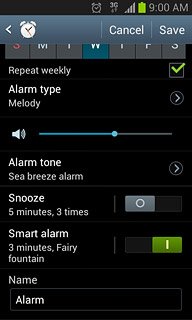
Press the Home key to return to standby mode.

