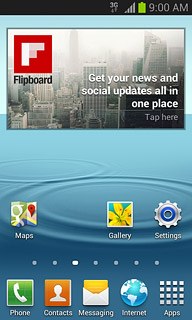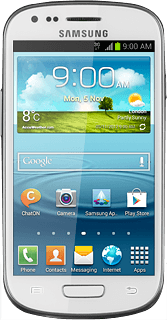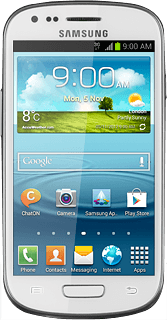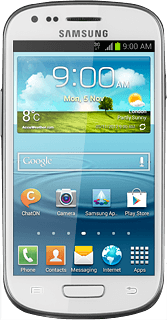Choose option
Choose one of the following options:
Select background image, go to 1a.
Organise display shortcuts, go to 1b.
Select background image, go to 1a.
Organise display shortcuts, go to 1b.
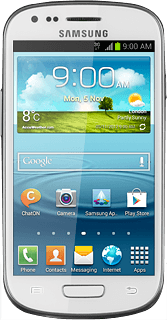
1a - Select background image
Press the Menu key.
If you select Home screen, the background image is displayed on the standby display.
If you select Lock screen, the background image is displayed on the lock display.
If you select Lock screen, the background image is displayed on the lock display.

Press Set wallpaper.
If you select Home screen, the background image is displayed on the standby display.
If you select Lock screen, the background image is displayed on the lock display.
If you select Lock screen, the background image is displayed on the lock display.
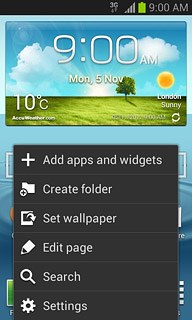
Press Home screen or Lock screen.
If you select Home screen, the background image is displayed on the standby display.
If you select Lock screen, the background image is displayed on the lock display.
If you select Lock screen, the background image is displayed on the lock display.
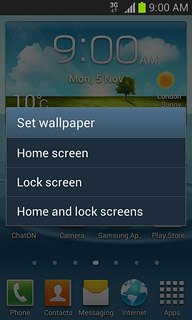
Press Wallpapers, Gallery or Live wallpapers.
If you select Home screen, the background image is displayed on the standby display.
If you select Lock screen, the background image is displayed on the lock display.
If you select Lock screen, the background image is displayed on the lock display.
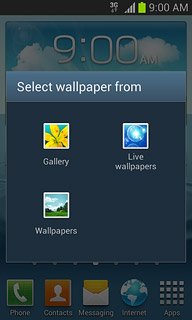
If you select Wallpapers:
If you select Home screen, the background image is displayed on the standby display.
If you select Lock screen, the background image is displayed on the lock display.
If you select Lock screen, the background image is displayed on the lock display.
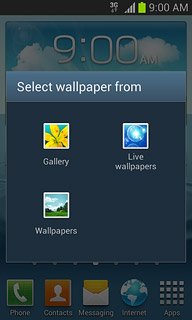
Press the required background image.
If you select Home screen, the background image is displayed on the standby display.
If you select Lock screen, the background image is displayed on the lock display.
If you select Lock screen, the background image is displayed on the lock display.

Press Set wallpaper.
If you select Home screen, the background image is displayed on the standby display.
If you select Lock screen, the background image is displayed on the lock display.
If you select Lock screen, the background image is displayed on the lock display.

If you select Gallery:
Go to the required folder.
Go to the required folder.
If you select Home screen, the background image is displayed on the standby display.
If you select Lock screen, the background image is displayed on the lock display.
If you select Lock screen, the background image is displayed on the lock display.
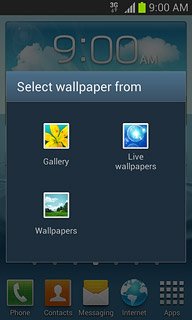
Press the required background image.
If you select Home screen, the background image is displayed on the standby display.
If you select Lock screen, the background image is displayed on the lock display.
If you select Lock screen, the background image is displayed on the lock display.
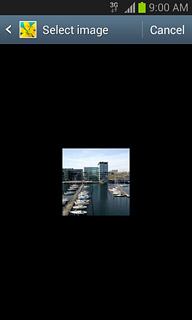
Drag the frame to the required position to select the required detail.
If you select Home screen, the background image is displayed on the standby display.
If you select Lock screen, the background image is displayed on the lock display.
If you select Lock screen, the background image is displayed on the lock display.
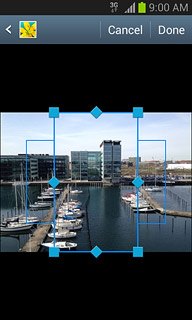
Press Done.
If you select Home screen, the background image is displayed on the standby display.
If you select Lock screen, the background image is displayed on the lock display.
If you select Lock screen, the background image is displayed on the lock display.
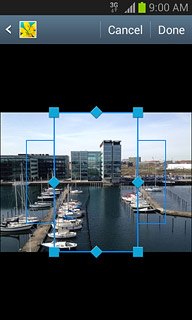
If you select Live wallpapers:
If you select Home screen, the background image is displayed on the standby display.
If you select Lock screen, the background image is displayed on the lock display.
If you select Lock screen, the background image is displayed on the lock display.
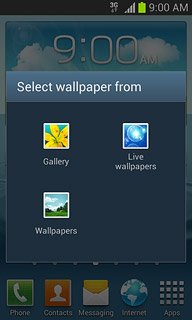
Press the required background image.
If you select Home screen, the background image is displayed on the standby display.
If you select Lock screen, the background image is displayed on the lock display.
If you select Lock screen, the background image is displayed on the lock display.
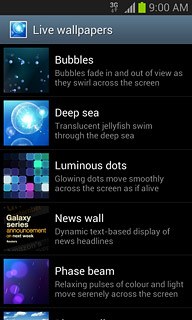
Press Set wallpaper.
If you select Home screen, the background image is displayed on the standby display.
If you select Lock screen, the background image is displayed on the lock display.
If you select Lock screen, the background image is displayed on the lock display.

1b - Organise display shortcuts
To add a display shortcut:
Press Apps.
Press Apps.
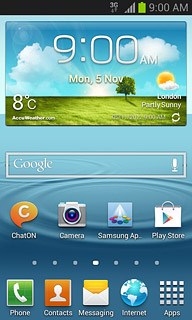
Press and hold the required shortcut.
Drag the shortcut to the required position.
Drag the shortcut to the required position.
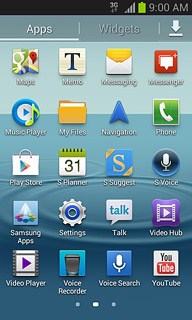
To remove a display shortcut:
Press and hold the required shortcut.
Press and hold the required shortcut.
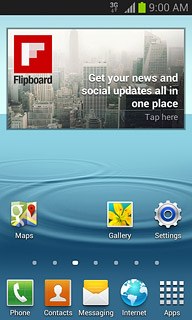
Drag the shortcut to Remove.
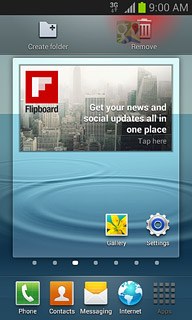
To move a display shortcut:
Press and hold the required shortcut.
Drag the shortcut to the required position.
Press and hold the required shortcut.
Drag the shortcut to the required position.