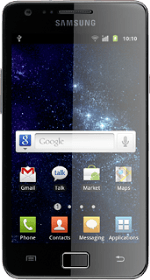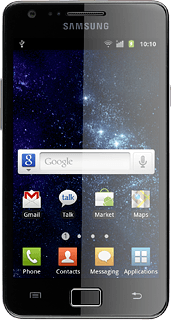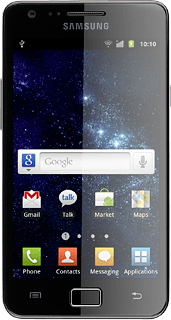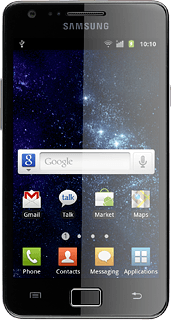Turn on the camera
Press Applications.
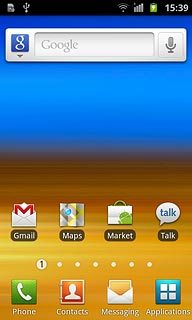
Press Camera.
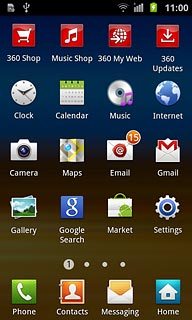
If the video recorder is turned on:
Drag the indicator to the camera icon.
Drag the indicator to the camera icon.
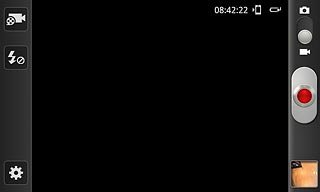
The object you're pointing the camera lens at is displayed.

Take a picture
To zoom in or out:
Press the Top volume key or the Bottom volume key.
Press the Top volume key or the Bottom volume key.

To turn on the flash:
Press the flash icon.
Press the flash icon.
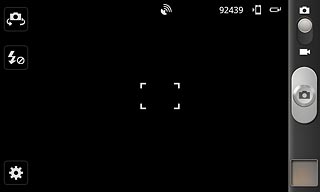
Press On.
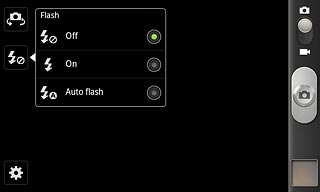
Point the camera lens at the required object and press the camera icon.
The picture is saved automatically.
The picture is saved automatically.

Choose option
You have a number of other options when taking pictures using your phone's camera.
Choose one of the following options:
Select scene mode, go to 3a.
Select picture size, go to 3b.
Select picture quality, go to 3c.
Turn geotagging on or off, go to 3d.
Select memory, go to 3e.
Choose one of the following options:
Select scene mode, go to 3a.
Select picture size, go to 3b.
Select picture quality, go to 3c.
Turn geotagging on or off, go to 3d.
Select memory, go to 3e.
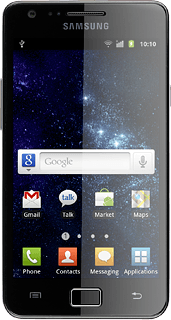
3a - Select scene mode
Press the settings icon.
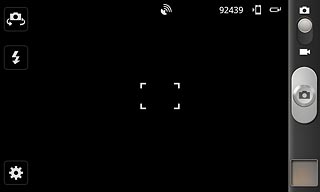
Press Scene mode.
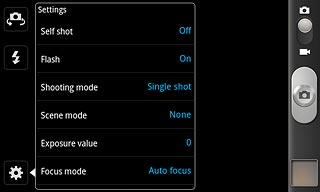
Press None or the required setting.
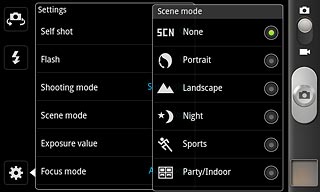
Press the Return key.

3b - Select picture size
Press the settings icon.
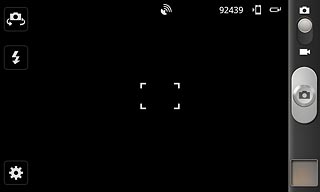
Press Resolution.
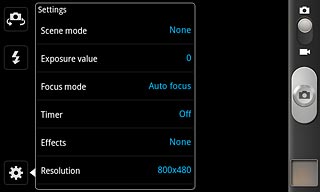
Press the required resolution.
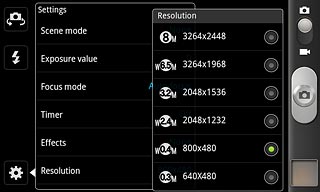
Press the Return key.

3c - Select picture quality
Press the settings icon.
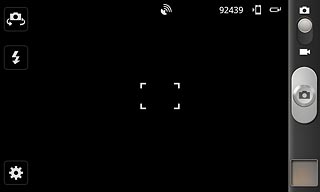
Press Image quality.
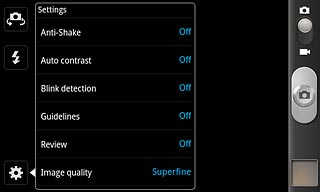
Press Superfine, Fine or Normal.
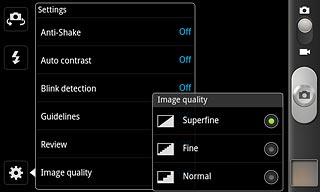
Press the Return key.

3d - Turn geotagging on or off
Press the settings icon.
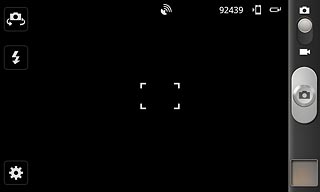
Press GPS tag.
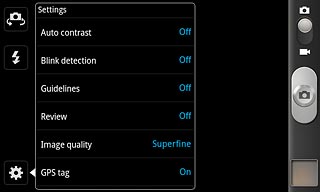
Press On or Off.

Press the Return key.

3e - Select memory
Press the settings icon.
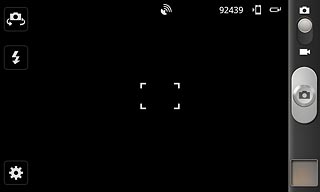
Press Storage.
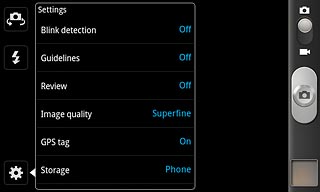
Press Phone or
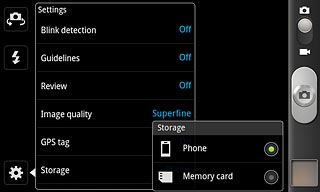
Press the Return key.

Exit
Press the Home key to return to standby mode.