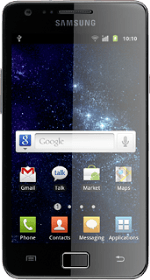Find "Alarm"
Press Applications.
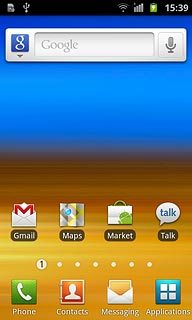
Press Clock.
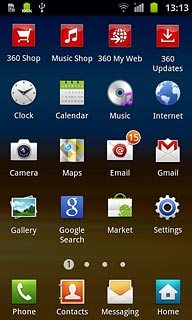
Press the Alarm tab.
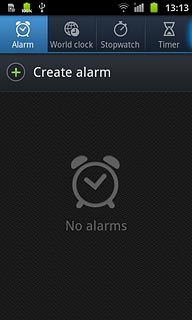
Add alarm
Press Create alarm.
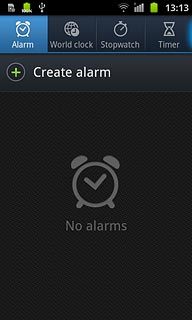
Set the time
Press + or - next to hours and minutes to set the time.
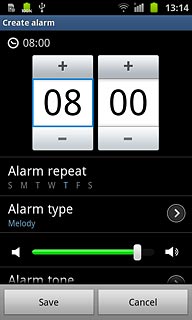
Turn repeat on or off
Press Alarm repeat.
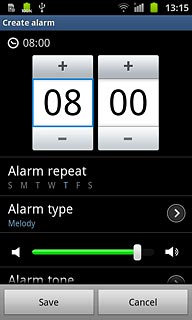
Press the required setting.
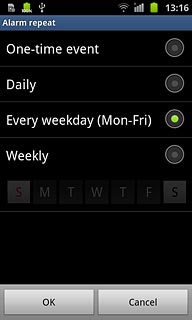
If you select One-time event or Weekly:
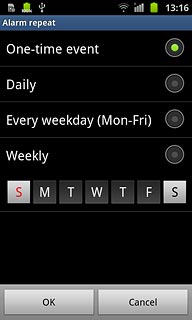
Press the required days.
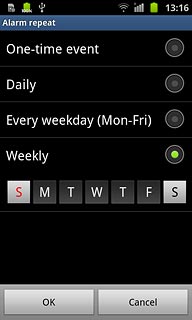
When a day is displayed on a grey background, it's selected.
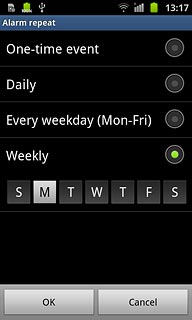
Press OK.
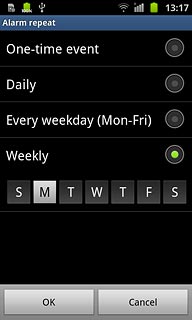
Select alarm signal
Press Alarm type.
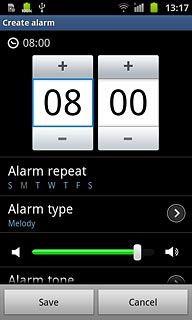
Press the required alarm signal.
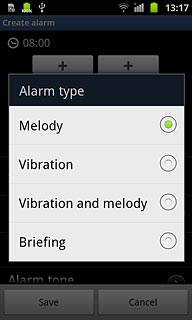
Select your alarm tone
Press Alarm tone.
Please note that the menu item isn't available if you selected Vibration in step 5.
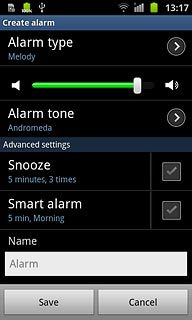
Press Sounds or Go to My files.
Please note that the menu item isn't available if you selected Vibration in step 5.
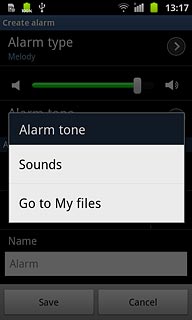
If you select Sounds:
Please note that the menu item isn't available if you selected Vibration in step 5.
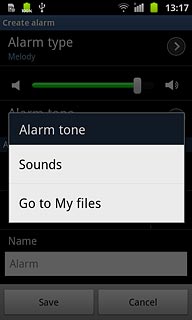
Press the required alarm tone.
Please note that the menu item isn't available if you selected Vibration in step 5.
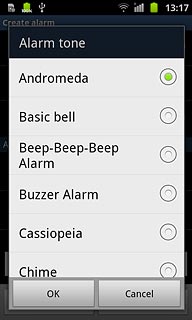
Press OK.
Please note that the menu item isn't available if you selected Vibration in step 5.
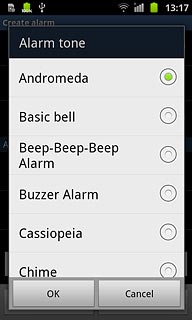
If you select Go to My files:
Go to the required folder.
Go to the required folder.
Please note that the menu item isn't available if you selected Vibration in step 5.
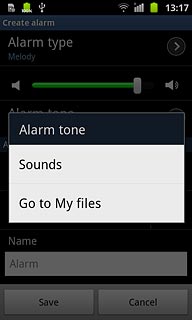
Press the field next to the required alarm tone.
Please note that the menu item isn't available if you selected Vibration in step 5.
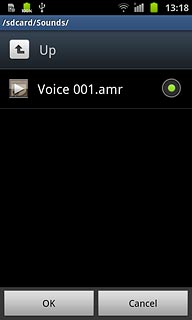
Press OK.
Please note that the menu item isn't available if you selected Vibration in step 5.
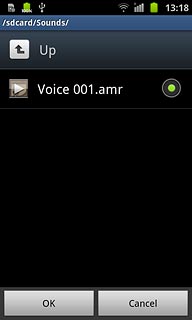
Enter alarm name
Press the field below Name.
Key in the required name.
Follow the instructions on the display to select more settings for the alarm.
Key in the required name.
Follow the instructions on the display to select more settings for the alarm.
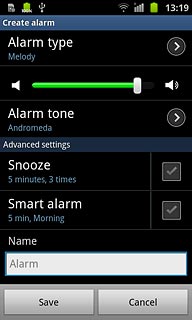
Save and exit
Press Save.
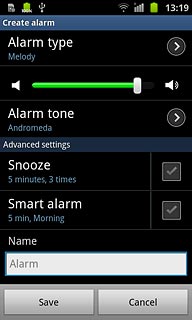
Press the Home key to return to standby mode.