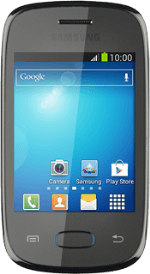Open the address book
Press the contacts icon.
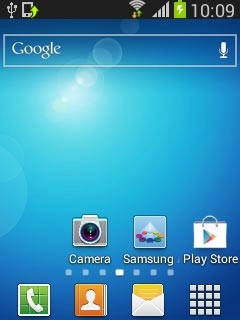
Create contact
Press the Contacts tab.
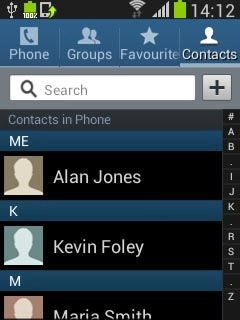
Press the new contact icon.
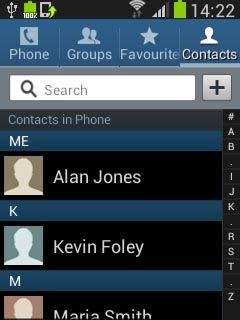
Select address book
Press the drop down list above "Name".
If you select Phone, the contact is created in your phone's address book.
If you select SIM, the contact is created on your SIM.
If you select an account, the contact is attached to this account but is also displayed on your phone.
If you select SIM, the contact is created on your SIM.
If you select an account, the contact is attached to this account but is also displayed on your phone.
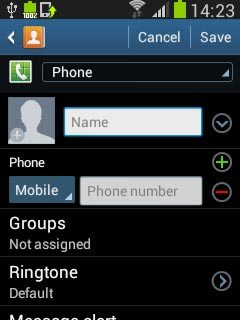
Press Phone.
If you select Phone, the contact is created in your phone's address book.
If you select SIM, the contact is created on your SIM.
If you select an account, the contact is attached to this account but is also displayed on your phone.
If you select SIM, the contact is created on your SIM.
If you select an account, the contact is attached to this account but is also displayed on your phone.
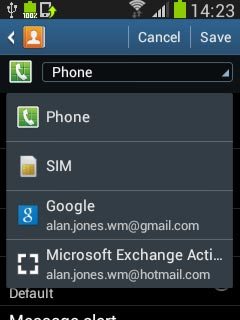
Enter name
Press Name and key in the required name.
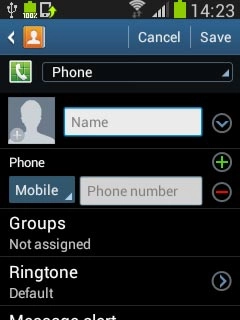
Enter phone number
Press Phone number and key in the required phone number.
If you key in the phone number with a + followed by the country code, you can also call contacts in the address book when you're abroad.
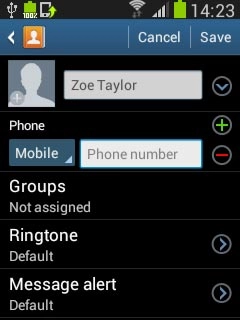
Press the drop down list next to the phone number.
If you key in the phone number with a + followed by the country code, you can also call contacts in the address book when you're abroad.
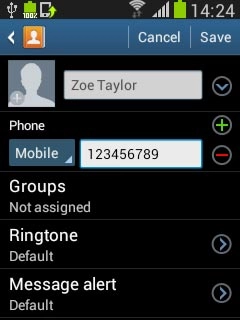
Press the required number type.
If you key in the phone number with a + followed by the country code, you can also call contacts in the address book when you're abroad.
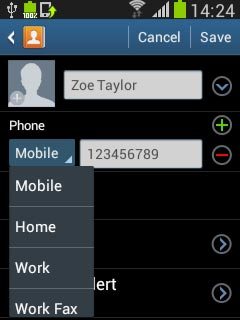
Enter email address
Press Add another field.
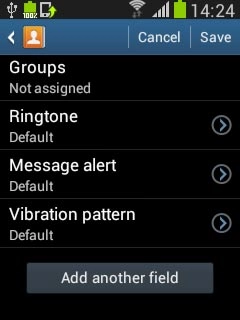
Press Email and key in the required email address.
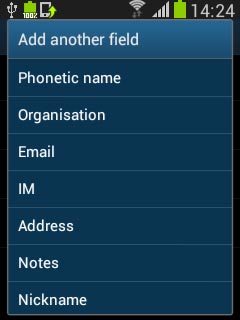
Press the drop down list next to the email address.
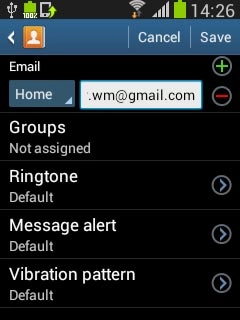
Press the required email type.
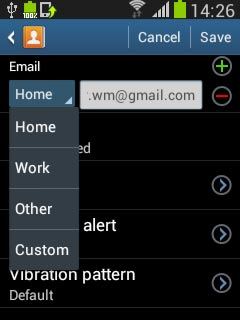
Add more information
You can add more information to the contact. The following steps show two examples:
Assign picture, go to 7a.
Assign ring tone, go to 7b.
Assign picture, go to 7a.
Assign ring tone, go to 7b.

7a - Assign picture
Press the picture icon.
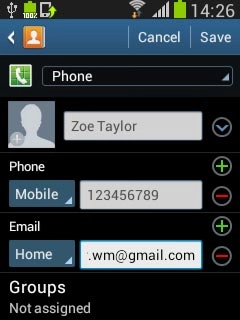
To take a new picture:
Press Take picture.
Press Take picture.
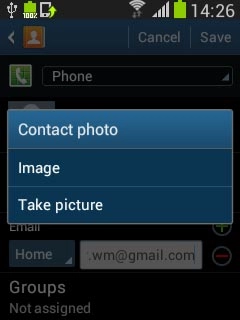
Point the camera lens at the required object and press the camera icon to take the picture.

Press Save.

To assign an existing picture:
Press Image.
Press Image.
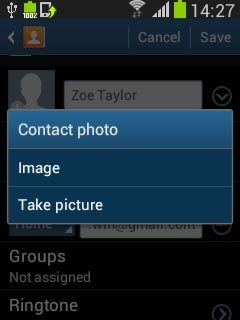
Go to the required folder.
Press the required picture.
Press the required picture.
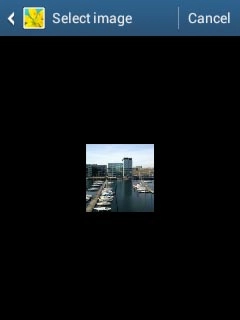
Drag the frame to the required position to select the required detail.
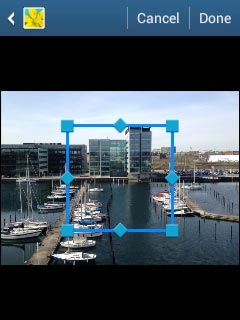
Press Done.
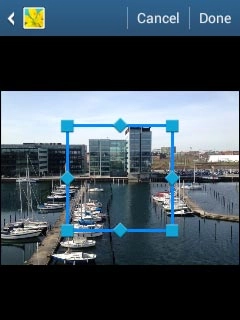
7b - Assign ring tone
Press Ringtone.
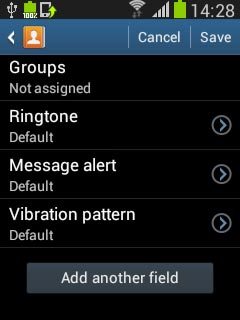
To assign your phone's current default ring tone:
Press Default.
Press Default.
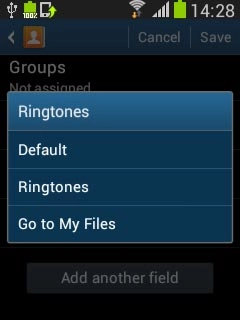
To assign one of your phone's default ring tones:
Press Ringtones.
Press Ringtones.
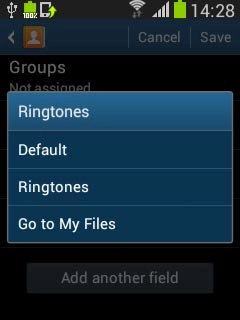
Press the different ring tones to listen to them.
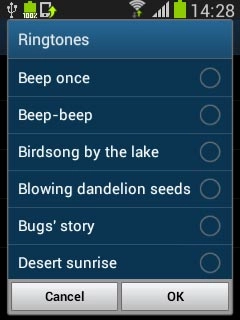
Once you've found a ring tone you like, press OK.
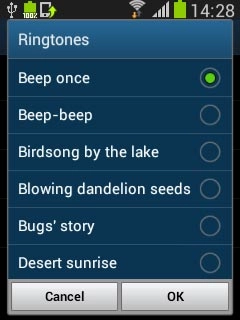
To assign one of your own ring tones:
Press Go to My Files.
Press Go to My Files.
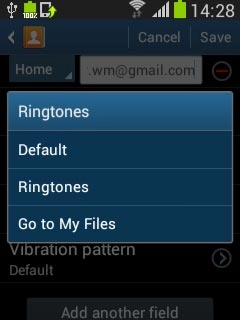
Go to the required folder.
Press the different ring tones to listen to them.
Press the different ring tones to listen to them.
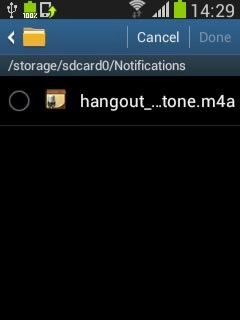
Once you've found a ring tone you like, press the field next to the ring tone.
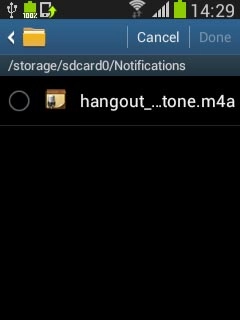
Press Done.
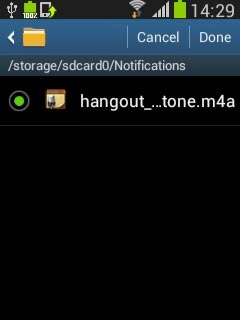
Save contact
Press Save.
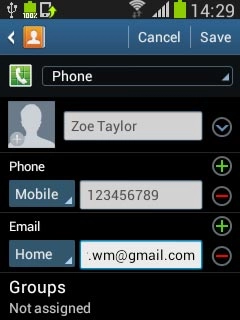
Return to the home screen
Press the Home key to return to the home screen.