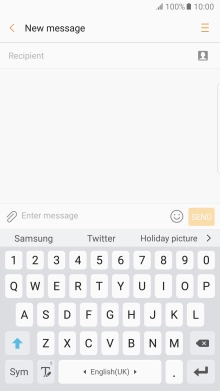1. Find "Language and input"
Slide your finger downwards starting from the top of the screen.
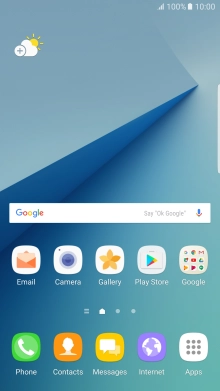
Press the settings icon.
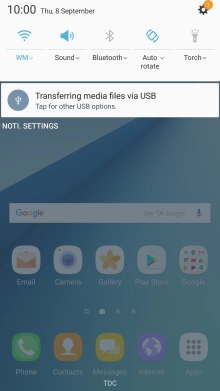
Press General management.
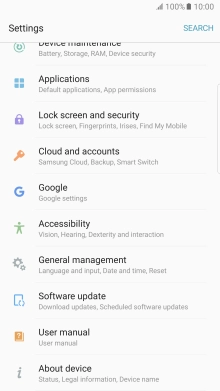
Press Language and input.
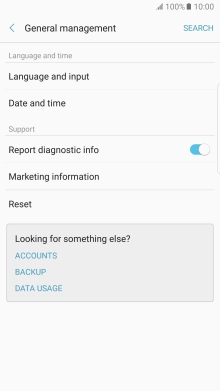
2. Add writing language
Press Samsung keyboard.
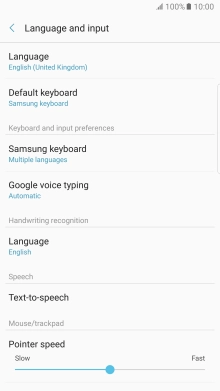
Press Language and types.
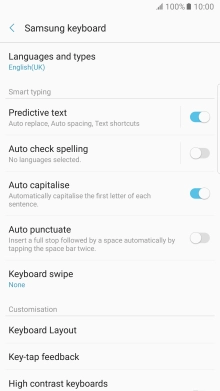
Press the required language to add it.
The selected language determines which characters are available and the language used for word suggestion.
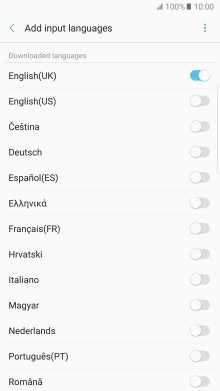
Press the Return key.
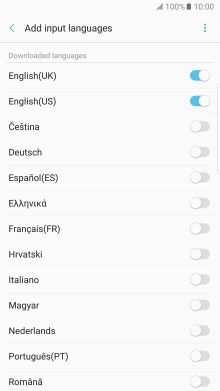
3. Select QWERTY keypad
Press the required language.
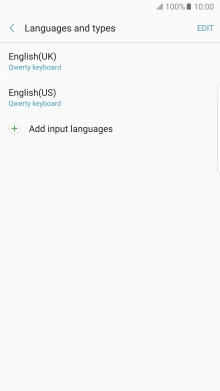
Press Qwerty keyboard.
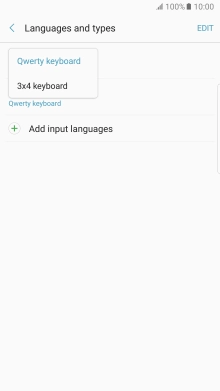
Press the Return key.
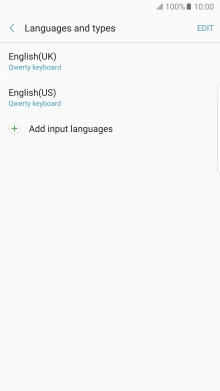
4. To turn on word suggestion
Press the indicator next to "Predictive text" to turn on the function.
If you turn on word suggestion, words are suggested as you key in letters.
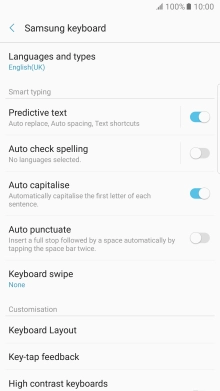
Press the Home key to return to the home screen.
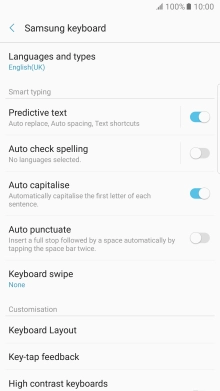
5. Write text
Open a new note, message or email message to bring up the keypad and your phone is ready for text input.
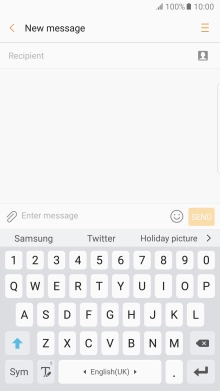
6. Write text
Slide your finger right or left on space to select the required writing language.
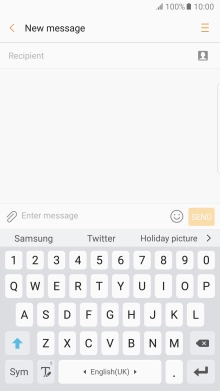
Press the letter keys to write the required word.
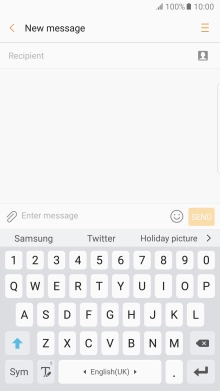
The word suggestions are displayed as you write. Press the arrow to see more words.

Press the required word to insert it.

7. Write symbols
Press Sym.

Press the required numbers and symbols.
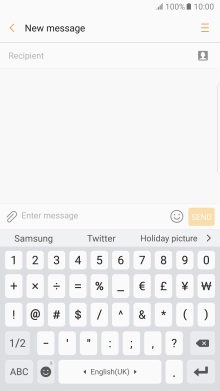
Press 1/2 to see more symbols.
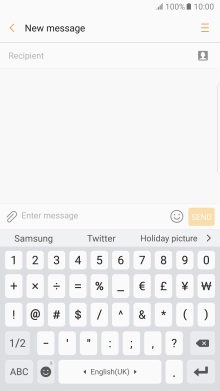
Press ABC to return to text input.
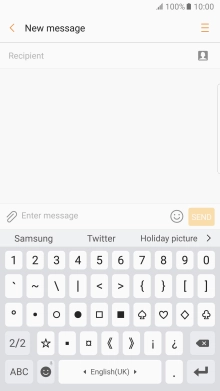
8. Return to the home screen
Press the Home key to return to the home screen.