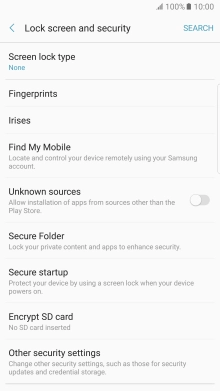1. Find "Screen lock type"
Slide your finger downwards starting from the top of the screen.
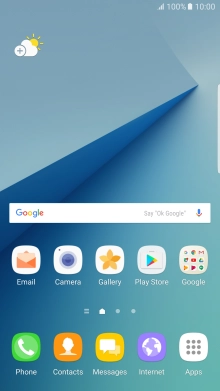
Press the settings icon.
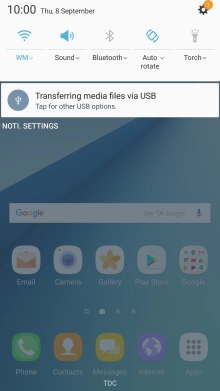
Press Lock screen and security.
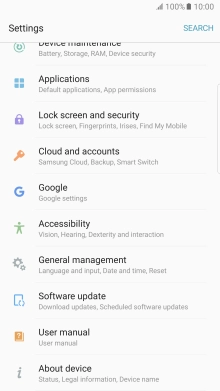
Press Screen lock type.
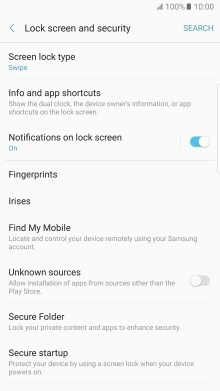
2. Create phone lock code using iris scanning
Press Irises.
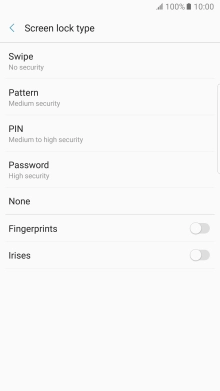
Press OK.
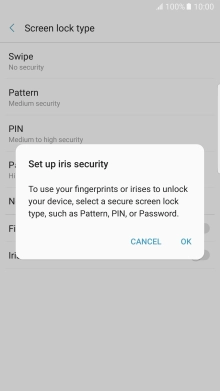
Press the required phone lock code and follow the instructions on the screen to create an additional phone lock code.
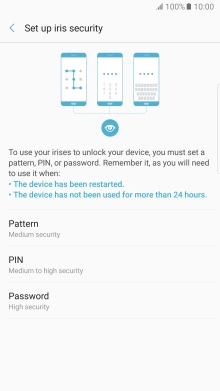
Press CONTINUE.

Follow the instructions on the screen to create the phone lock code using iris scanning.
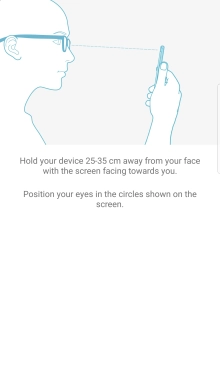
3. Turn off use of phone lock code
Press Screen lock type and key in the current phone lock code.
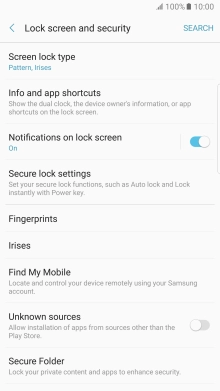
Press None and follow the instructions on the screen to turn off use of phone lock code.
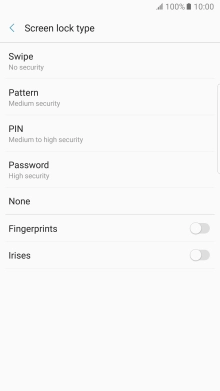
4. Return to the home screen
Press the Home key to return to the home screen.