Turn on the video recorder
Press Applications.

Press Camera.
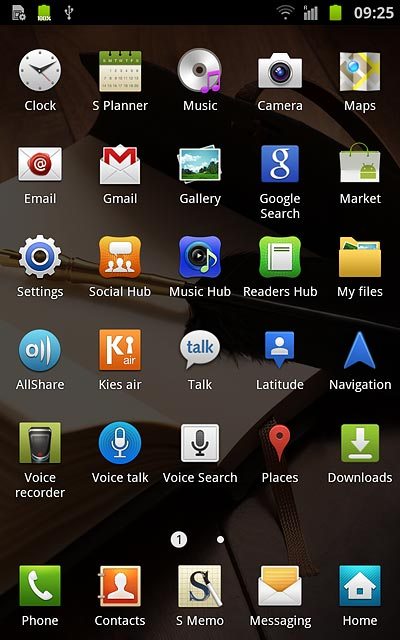
If the camera is turned on:
Drag the indicator to the video recorder icon.
Drag the indicator to the video recorder icon.
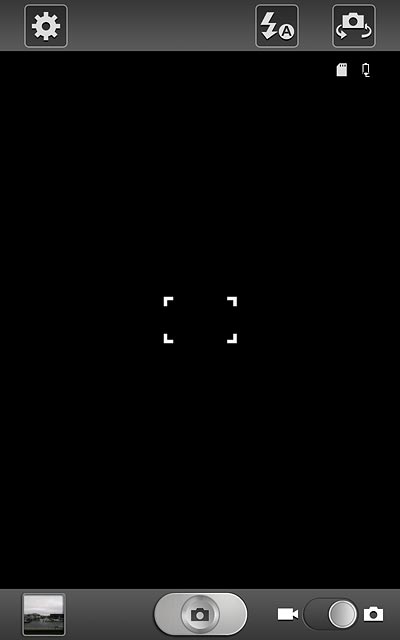
Record a video clip
To zoom in or out:
Press the upper or lower part of the Volume key.
Press the upper or lower part of the Volume key.

To turn video light on or off:
Press the video light icon.
Press the video light icon.
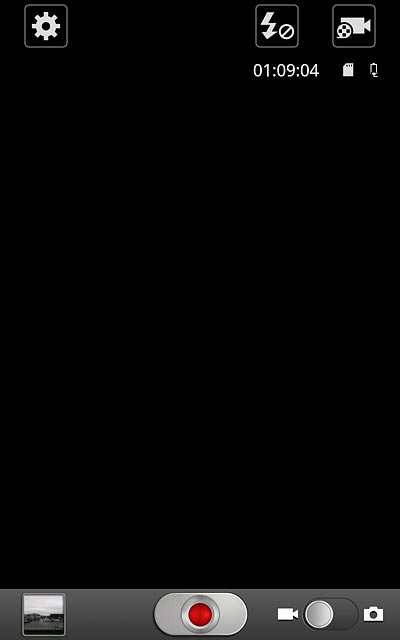
Press Off or On.
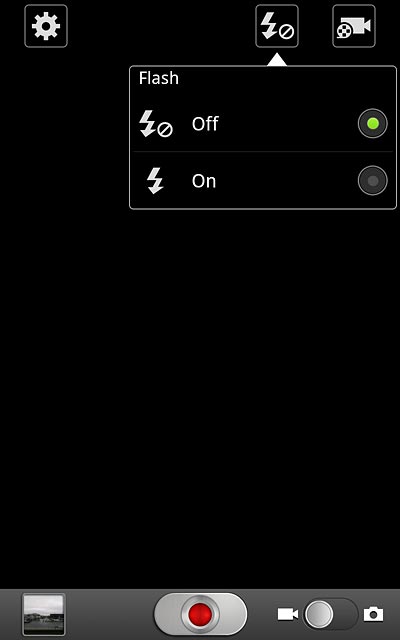
Press the record icon to start the video recorder.
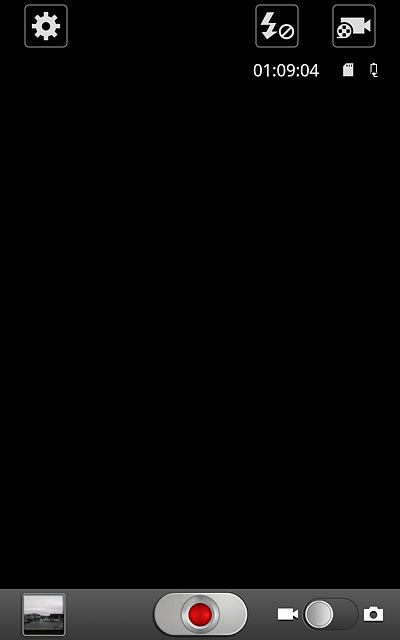
Press the record icon to stop the video recorder.
The video clip is automatically saved.
The video clip is automatically saved.
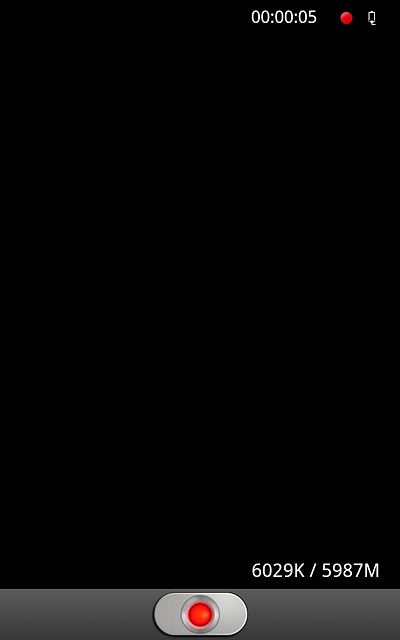
Choose option
You have a number of other options when recording video clips using your phone's video recorder.
Press the settings icon.
Choose one of the following options:
Select video length, go to 3a.
Select video size, go to 3b.
Select video quality, go to 3c.
Select memory, go to 3d.
Press the settings icon.
Choose one of the following options:
Select video length, go to 3a.
Select video size, go to 3b.
Select video quality, go to 3c.
Select memory, go to 3d.
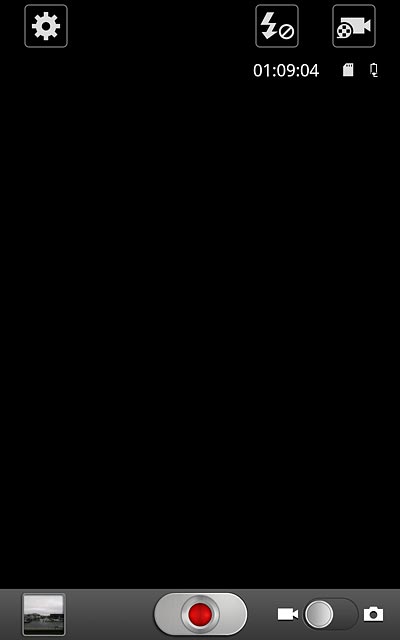
3a - Select video clip length
Press Recording mode.
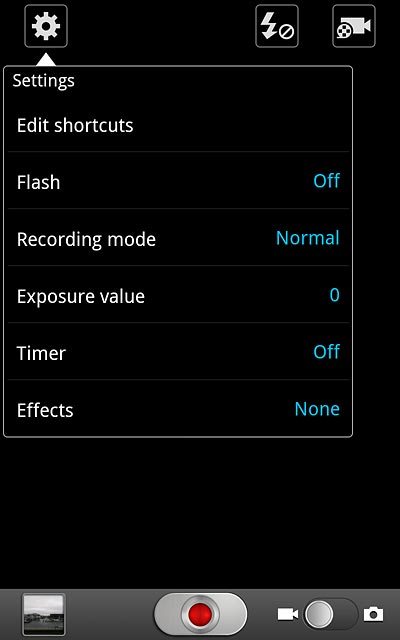
Press Normal or Limit for MMS.
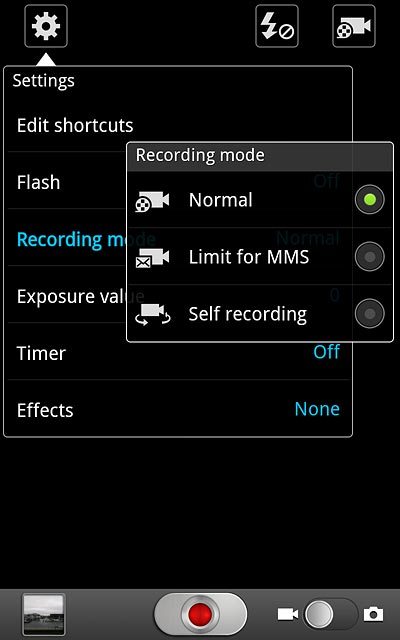
3b - Select video size
Press Resolution.
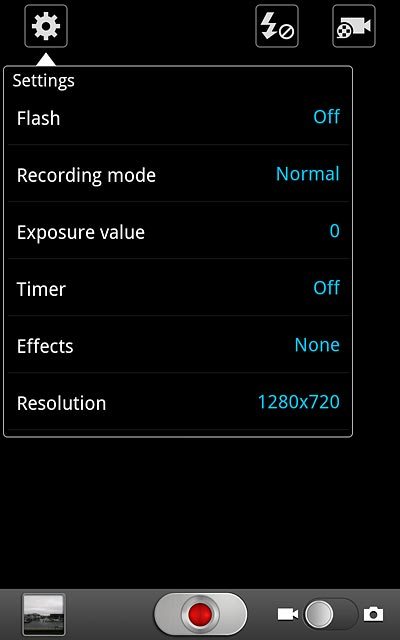
Press the required video resolution.
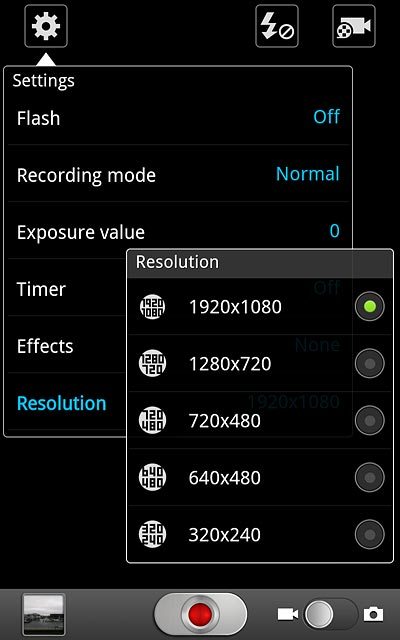
3c - Select video quality
Press Video quality.
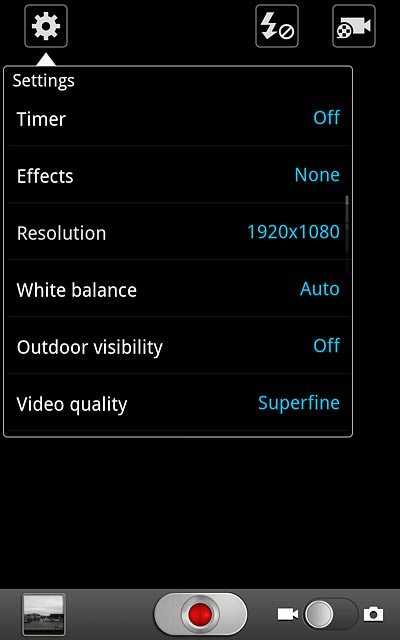
Press Superfine, Fine or Normal.
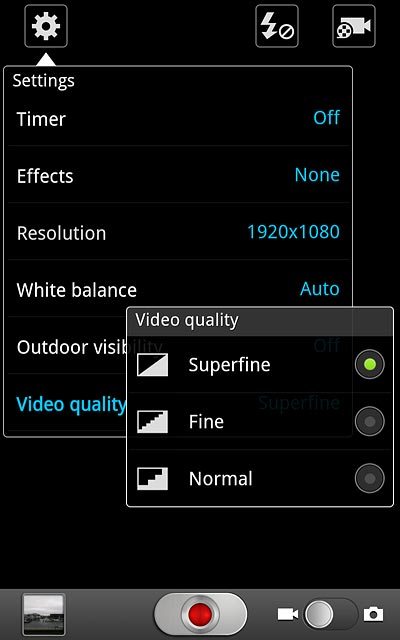
3d - Select memory
Press Storage.
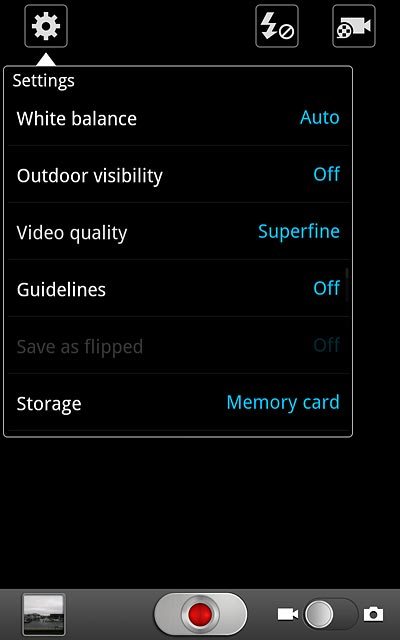
Press Phone or
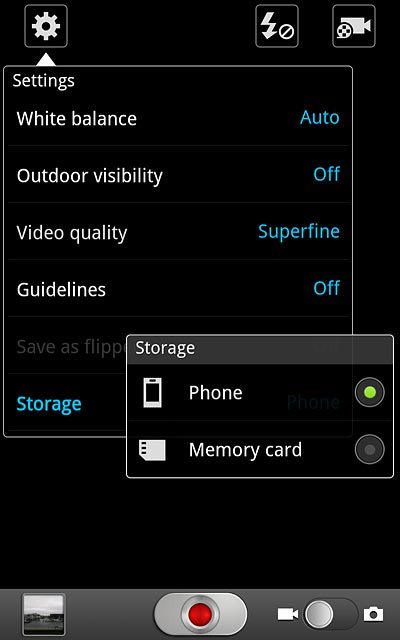
Save settings
Press the Return key to save the settings and return to the video recorder.

Exit
Press the Home key to return to standby mode.

