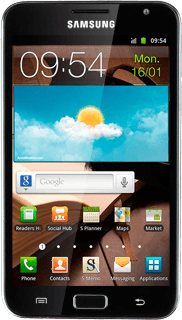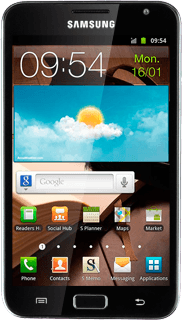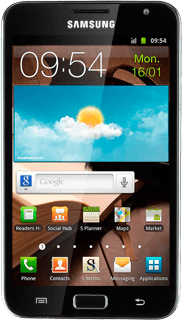Find "S Planner"
Press Applications.

Press S Planner.
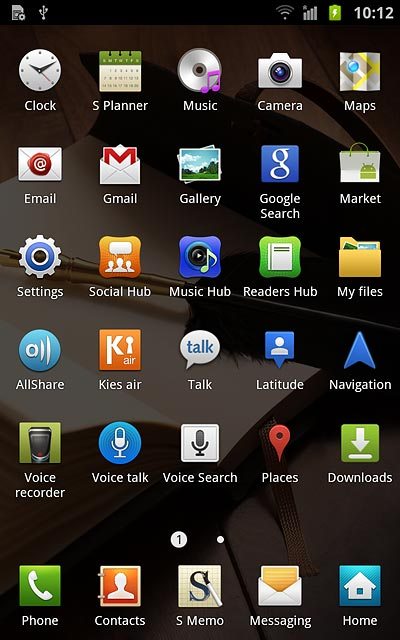
Use calendar
Follow the steps below to use the calendar.
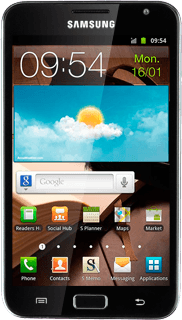
Select calendar view
Press arrow right.
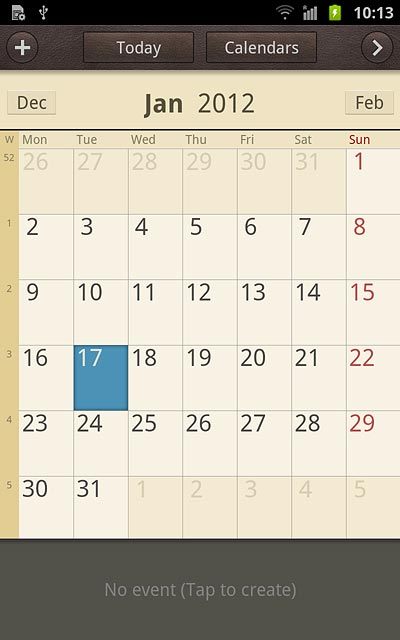
Press the required view.
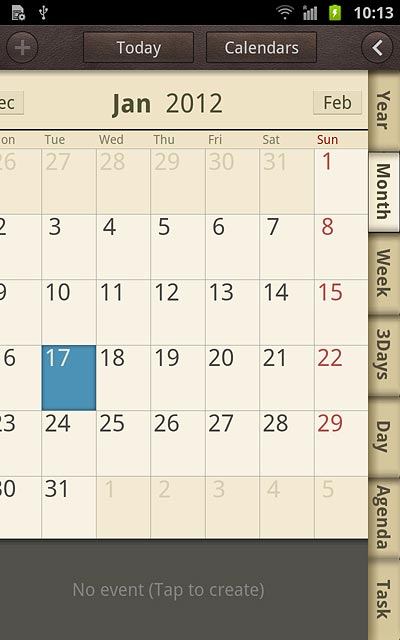
Go to date
Press the Menu key.

Press Go to.
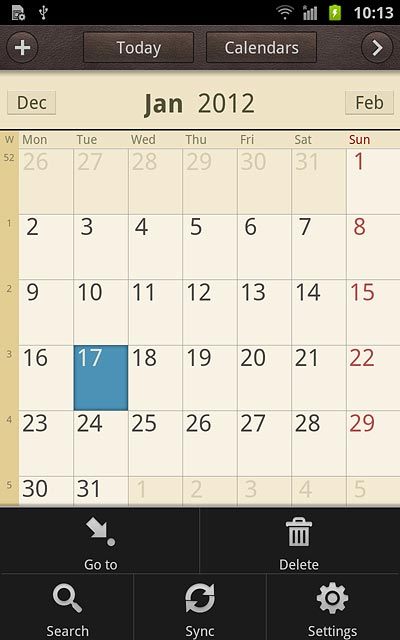
Press + or - next to day, month and year to select the date.
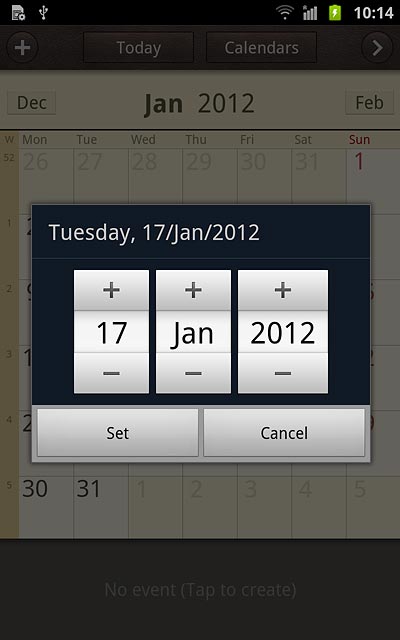
Press Set.
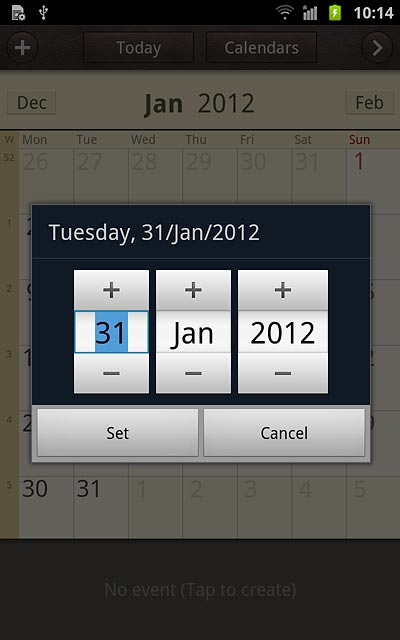
To go to the current date:
Press Today
Press Today
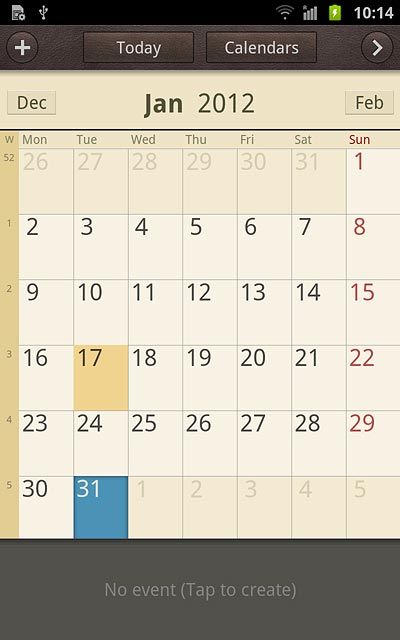
Add appointment
Press the required date to highlight it.
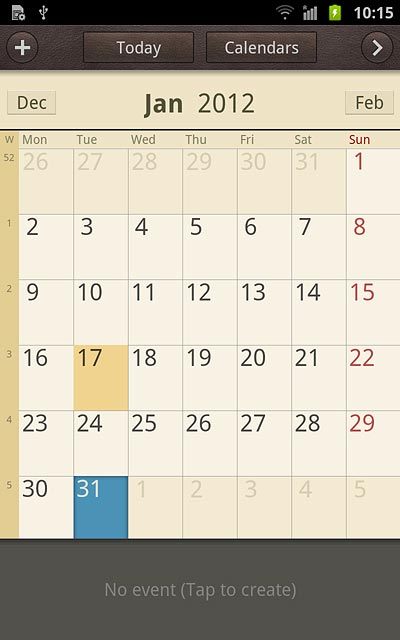
Press No event (Tap to create).
Key in a subject for the appointment.
Follow the instructions on the display to key in more information, such as location, duration and reminder.
Key in a subject for the appointment.
Follow the instructions on the display to key in more information, such as location, duration and reminder.
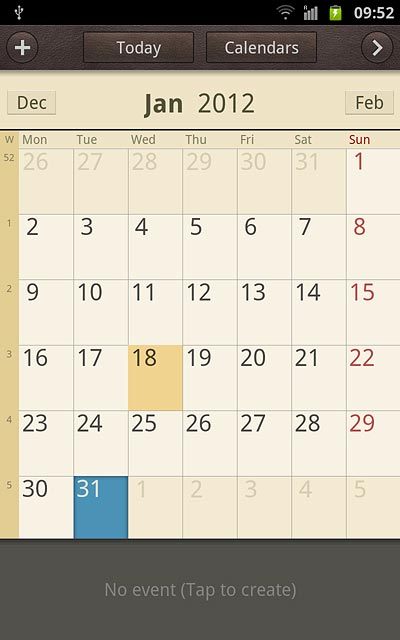
Press Save.
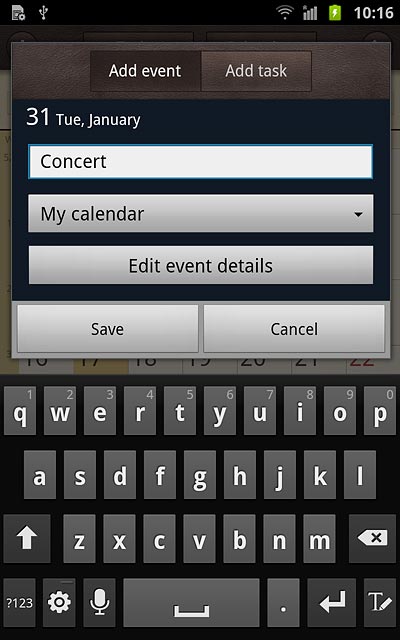
View appointment
Press arrow right.
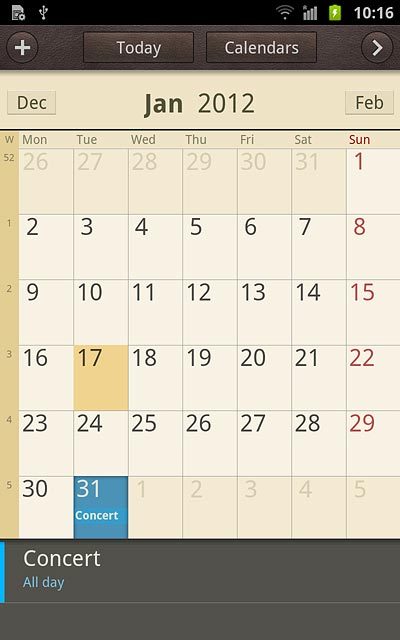
Press Agenda.
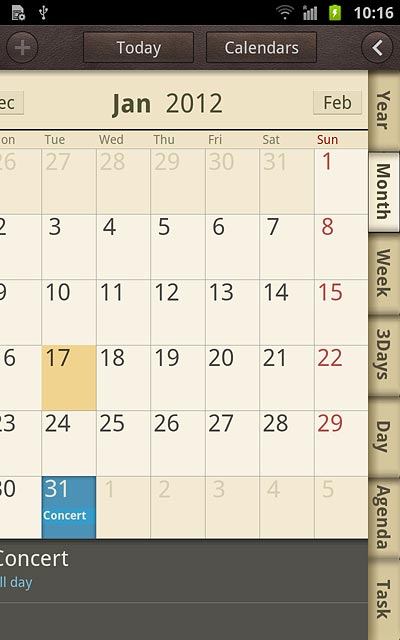
If required, press Tap to look for more to see more appointments.
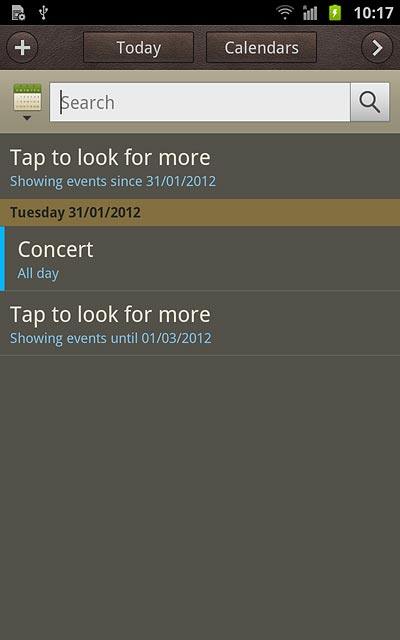
Press the required appointment to view the appointment details.
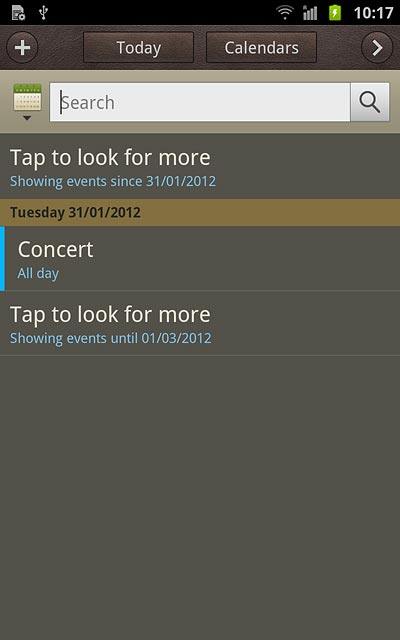
Press the Return key to return to the list of appointments.

Select settings for the calendar
Press the Menu key.

Press Settings.
Follow the instructions on the display to select the required settings for the calendar.
Follow the instructions on the display to select the required settings for the calendar.
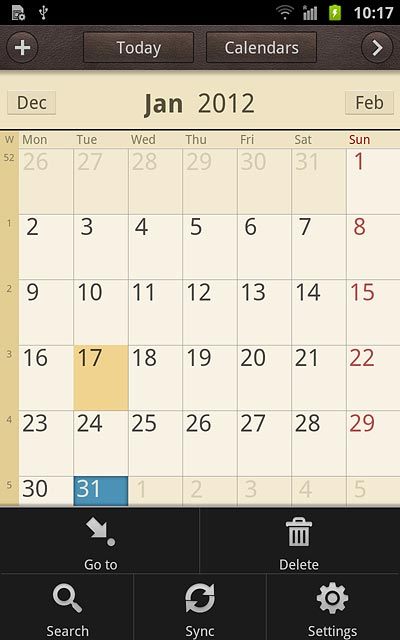
Exit
Press the Home key to return to standby mode.