1 Find "Bluetooth"
Press Apps.
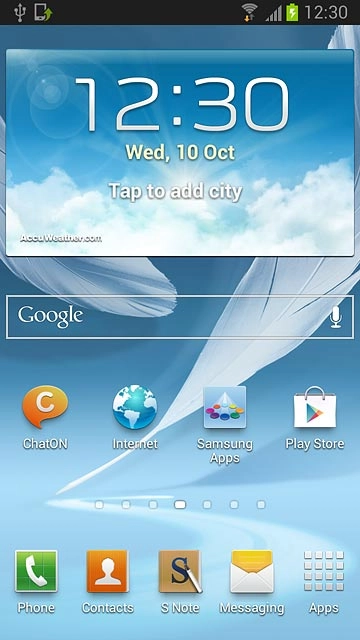
Press Settings.
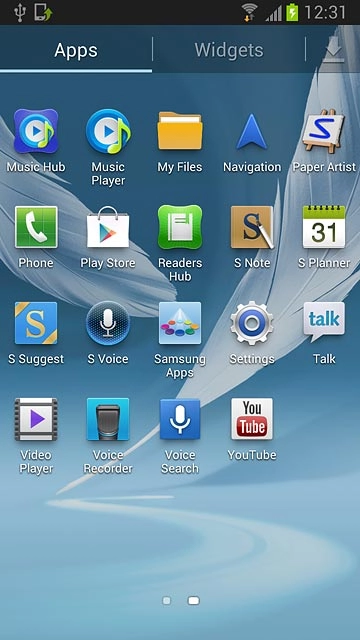
Press Bluetooth.
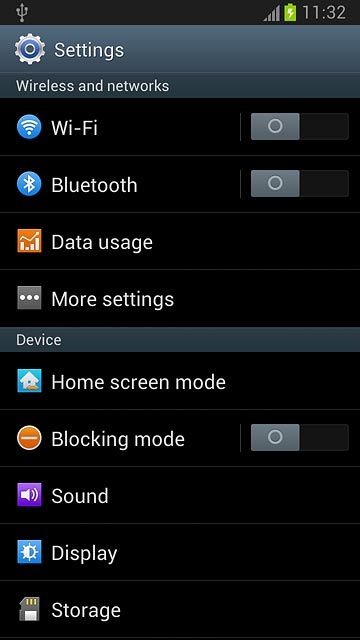
2 Turn on Bluetooth
Press the indicator next to Bluetooth to turn on Bluetooth.
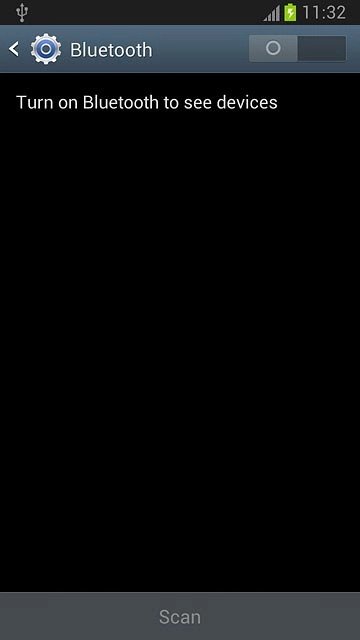
When the indicator turns green, Bluetooth is turned on.
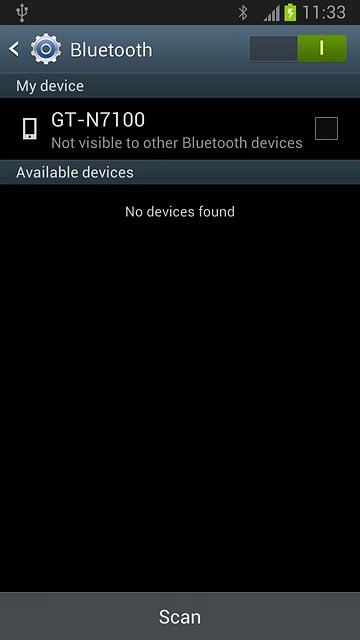
3 Select option
Select one of the following options:
Enter Bluetooth name, go to 3a.
Turn Bluetooth visibility on or off, go to 3b.
Enter Bluetooth name, go to 3a.
Turn Bluetooth visibility on or off, go to 3b.

4 3a - Enter Bluetooth name
Press the Menu key.

Press Rename device.
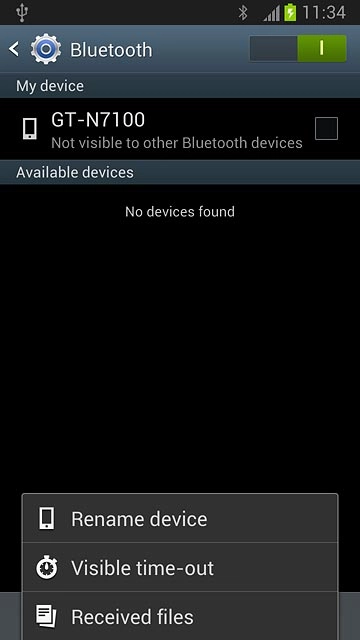
Key in the required name and press OK.
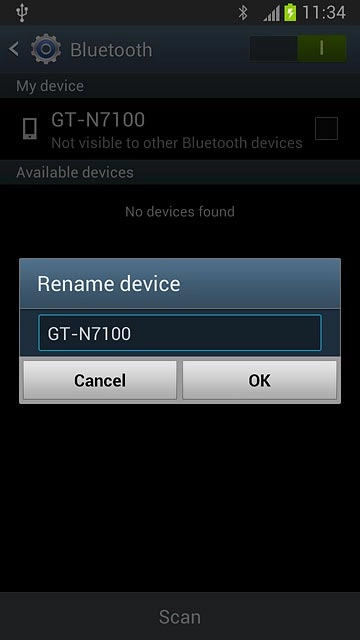
5 3b - Turn Bluetooth visibility on or off
Press the name of your phone at the top of the display to turn Bluetooth visibility on or off.
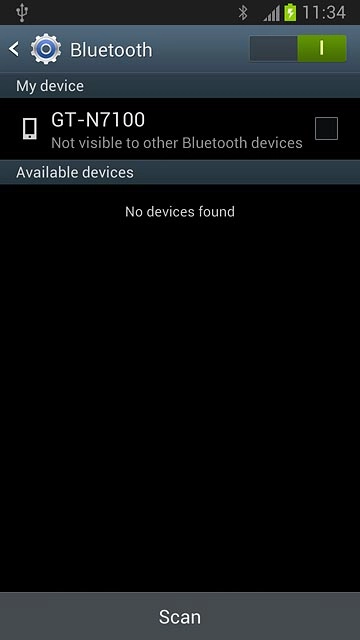
When the box next to the name is ticked (V), Bluetooth visibility is turned on.
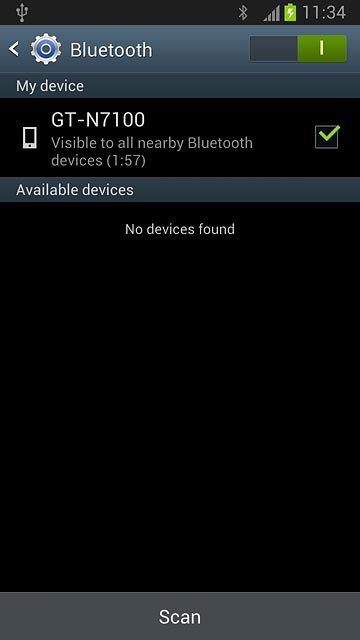
6 Exit
Press the Home key to return to standby mode.




