Turn on the video recorder
Press Apps.
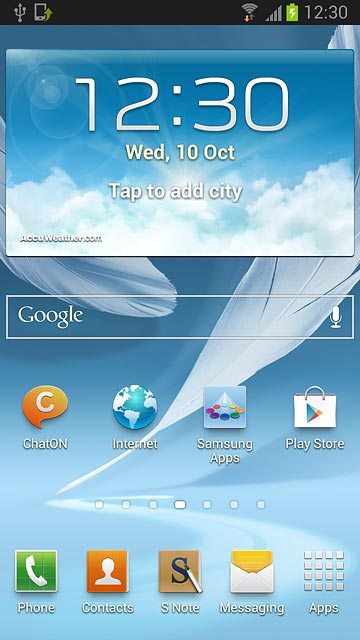
Press Camera.
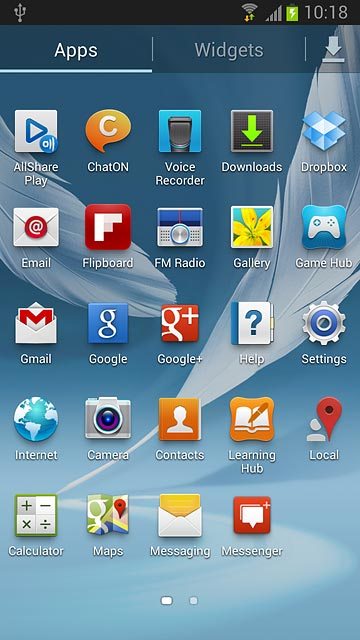
If the camera is turned on:
Drag the indicator to the video recorder icon.
Drag the indicator to the video recorder icon.
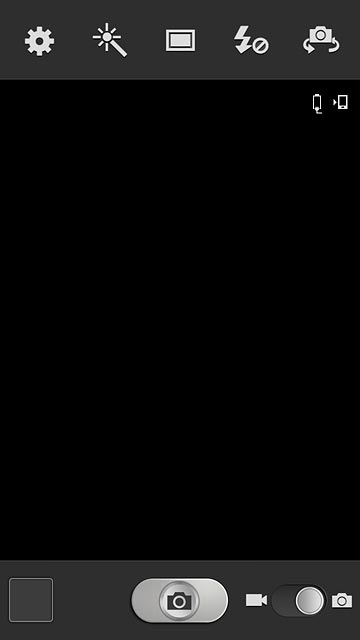
Record a video clip
To zoom in or out:
Press the upper or lower part of the Volume key.
Press the upper or lower part of the Volume key.

To turn on video light:
Press the video light icon.
Press the video light icon.
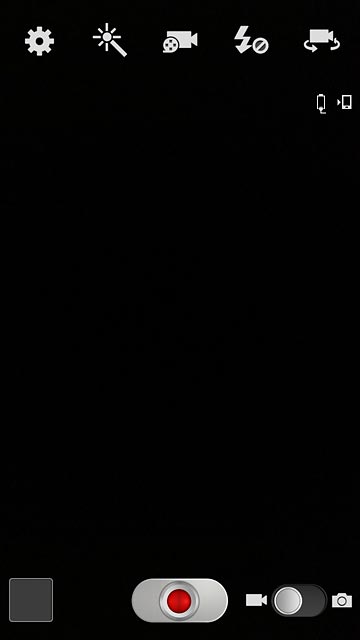
Press On.
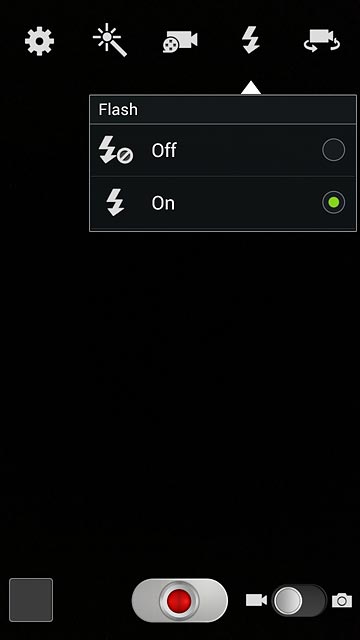
Press the record icon to start the video recorder.

Press the stop icon to stop the video recorder.
The video clip is automatically saved.
The video clip is automatically saved.
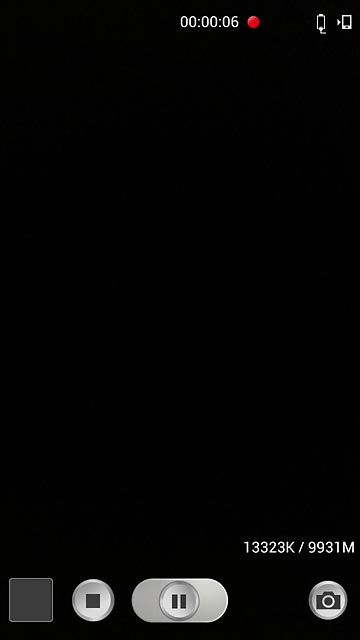
Choose option
You have a number of other options when recording video clips using your phone's video recorder.
Choose one of the following options:
Select resolution, go to 3a.
Select memory, go to 3b.
Choose one of the following options:
Select resolution, go to 3a.
Select memory, go to 3b.

3a - Select resolution
Press the video recorder settings icon.
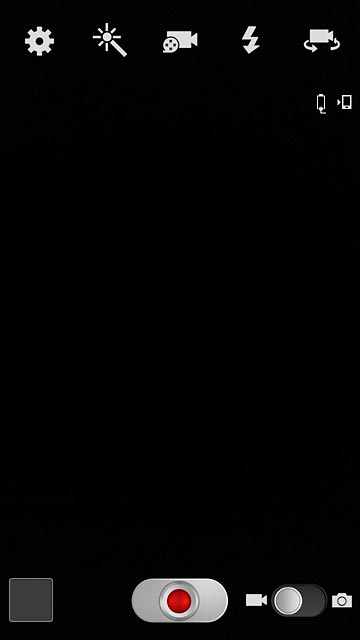
Press Resolution.
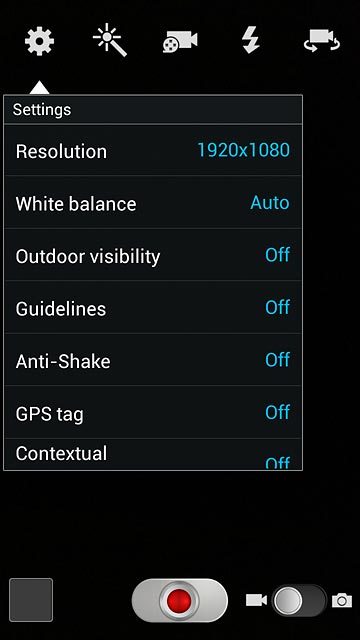
Press the required resolution.
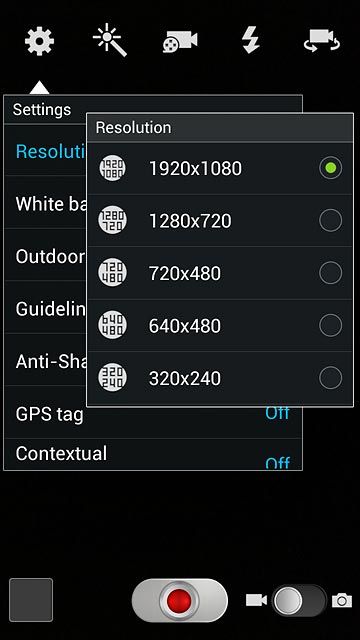
Press the Return key.

3b - Select memory
Press the video recorder settings icon.
Memory card is only available if you've inserted a memory card. Click here for information on how to insert a memory card.
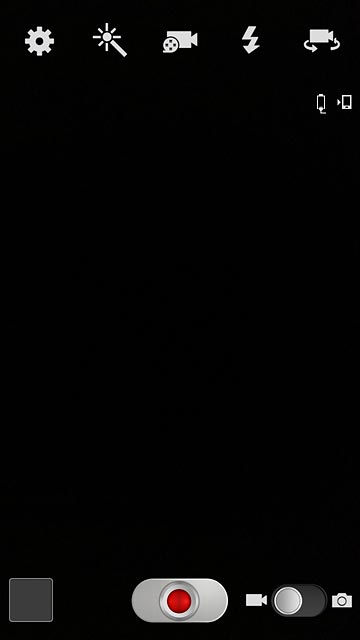
Press Storage.
Memory card is only available if you've inserted a memory card. Click here for information on how to insert a memory card.
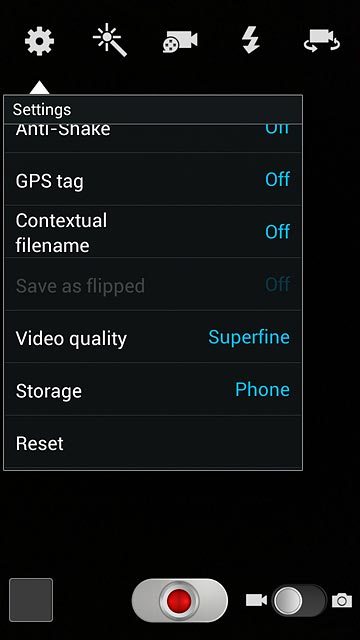
Press Phone or Memory card.
Memory card is only available if you've inserted a memory card. Click here for information on how to insert a memory card.
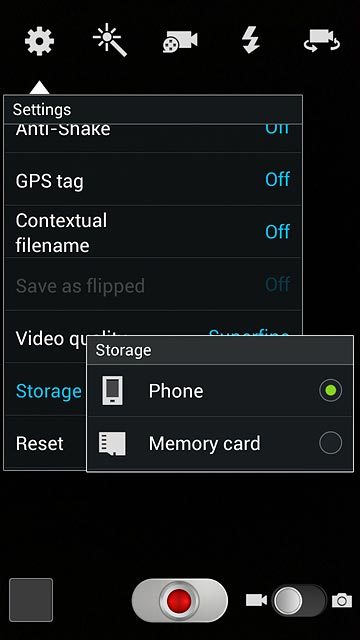
Press the Return key.
Memory card is only available if you've inserted a memory card. Click here for information on how to insert a memory card.

Exit
Press the Home key to return to standby mode.




