Find "Gmail"
Press Apps.
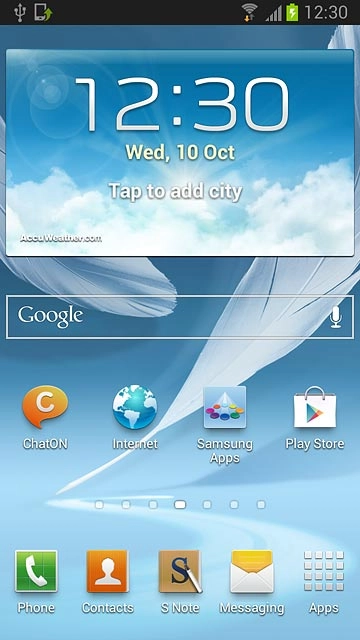
Press Gmail.
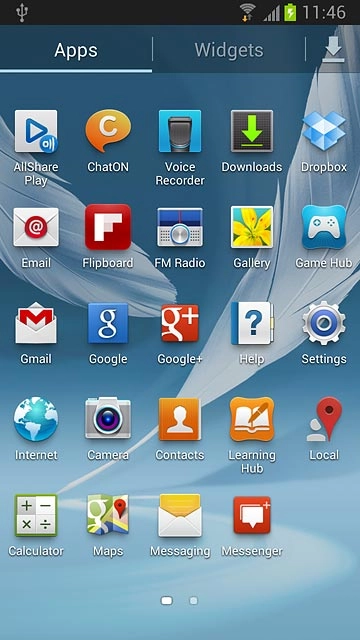
Create message
Press the new email message icon.
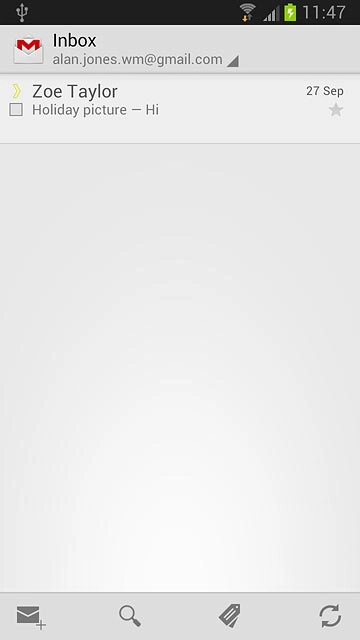
Enter recipient
Key in the first letters of the required contact.
Matching contacts are displayed.
Press the required contact.
Repeat the procedure to add more recipients.
Matching contacts are displayed.
Press the required contact.
Repeat the procedure to add more recipients.
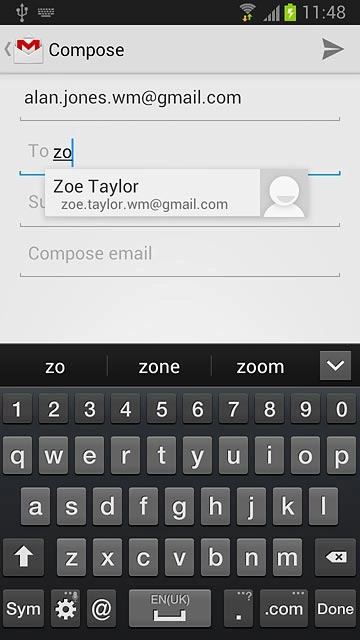
Enter subject
Press Subject.
Key in a subject for the email message.
Key in a subject for the email message.
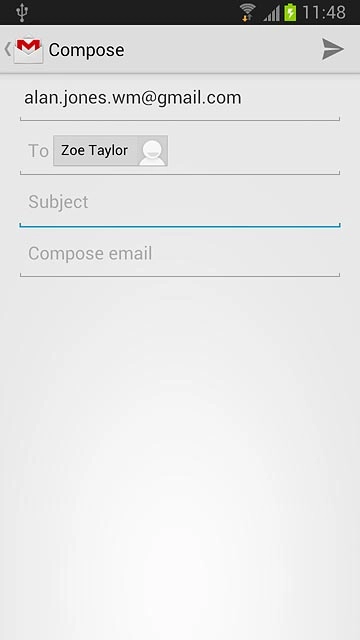
Write the email message
Follow the steps below to write the email message.

Write the text
Press Compose email.
Write the required text.
Write the required text.
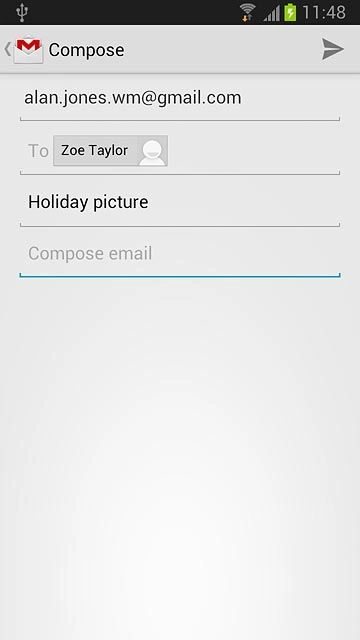
Attach picture
Press the Menu key.

Press Attach file.
Go to the required folder.
Go to the required folder.
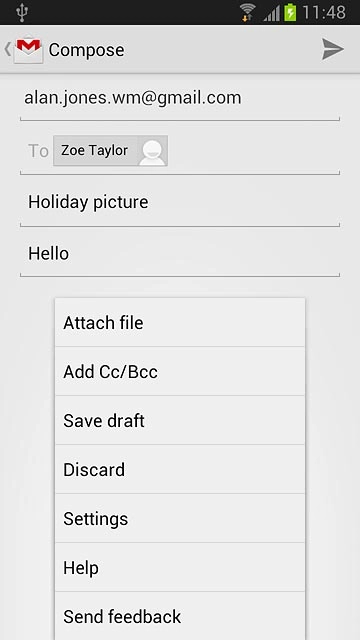
Press the required picture.
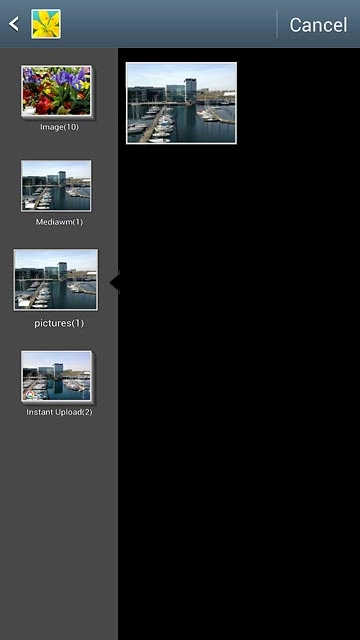
Send the email message
Press the send icon.
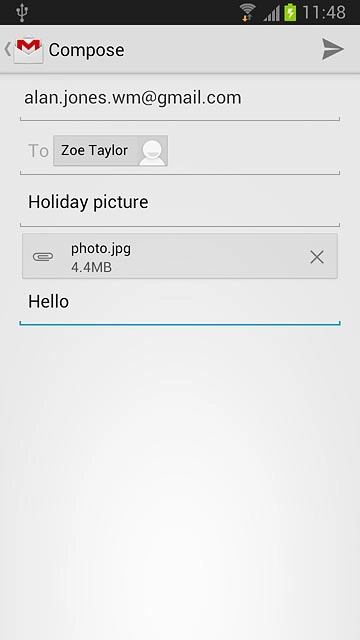
Exit
Press the Home key to return to standby mode.




