Find "Access Point Names"
Press Apps.
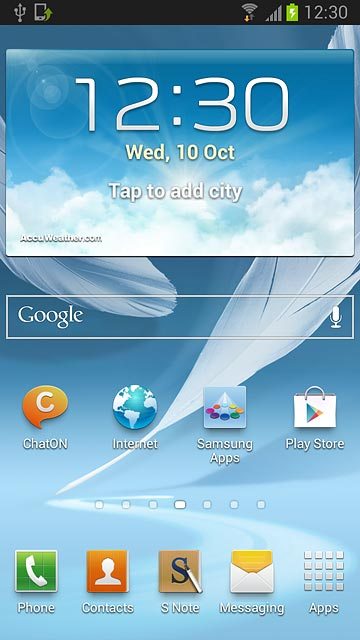
Press Settings.
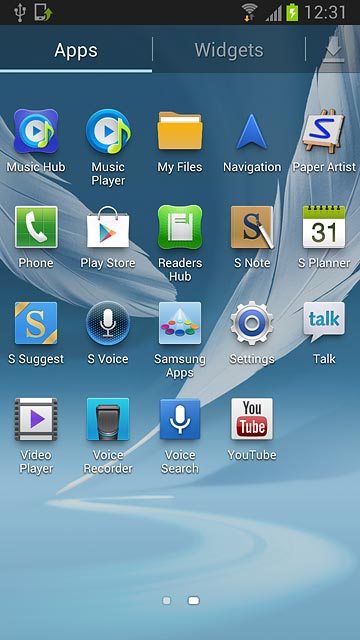
Press More settings.
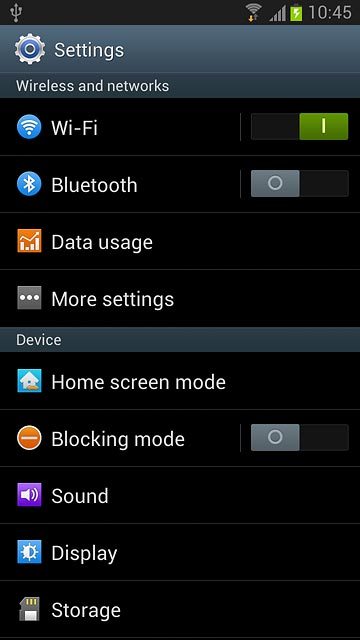
Press Mobile networks.
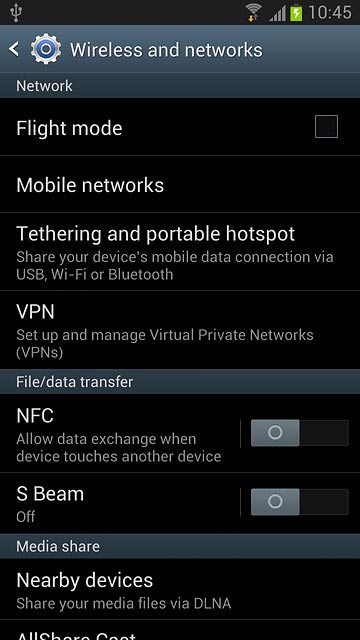
Press Access Point Names.
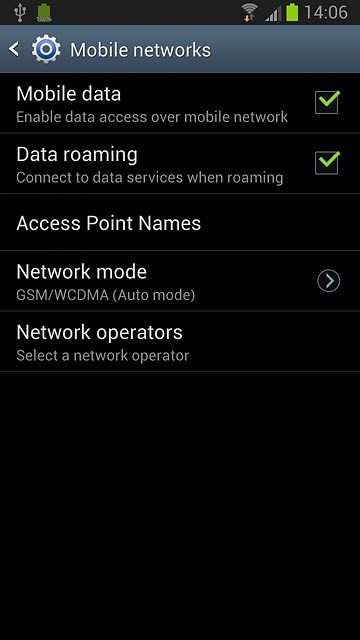
Create new data connection
Press the Menu key.

Press New APN.
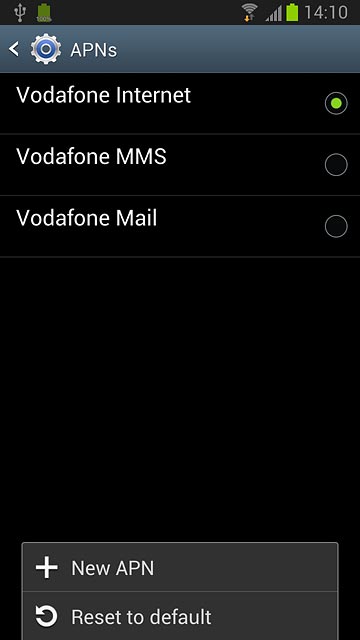
Enter data connection name
Press Name.
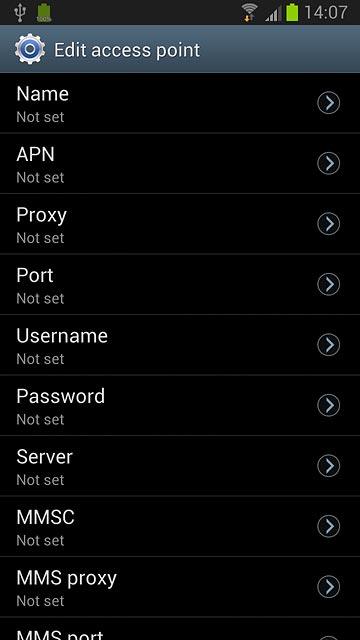
Key in Vodafone Mail and press OK.
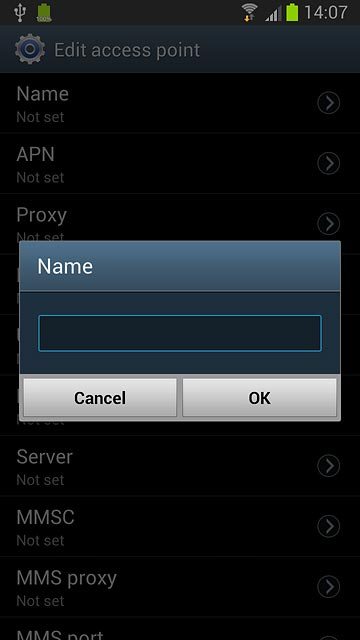
Enter APN
Press APN.
An APN is used to establish a data connection.
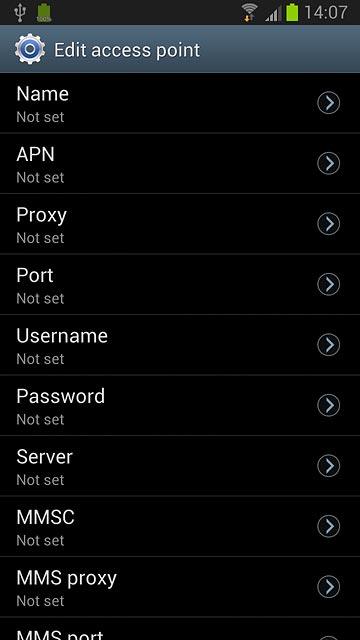
Key in live.vodafone.com and press OK.
An APN is used to establish a data connection.
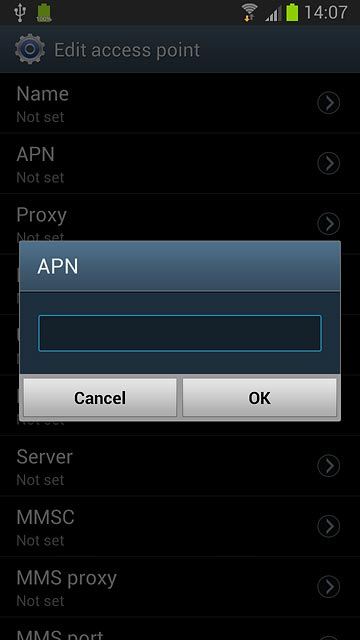
Enter country code
Press MCC.
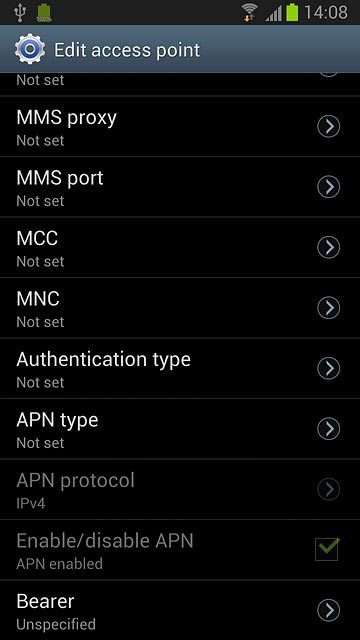
Key in 272 and press OK.
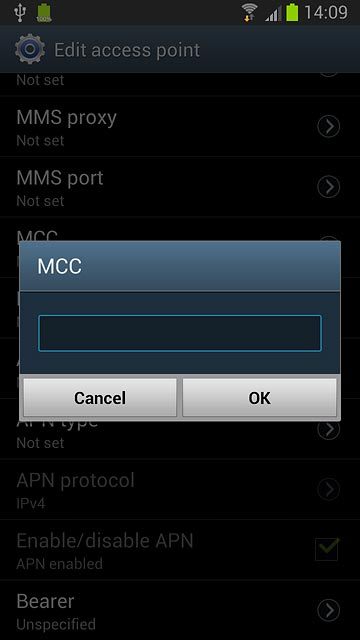
Enter network code
Press MNC.
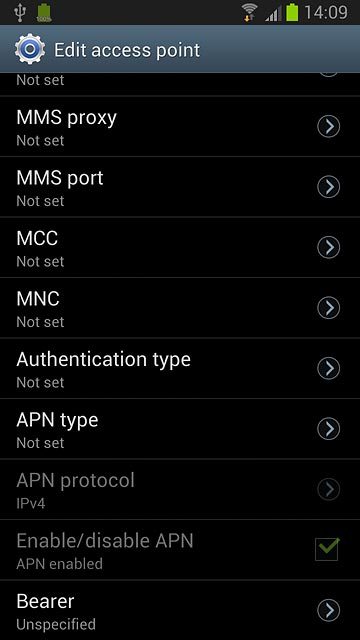
Key in 01 and press OK.
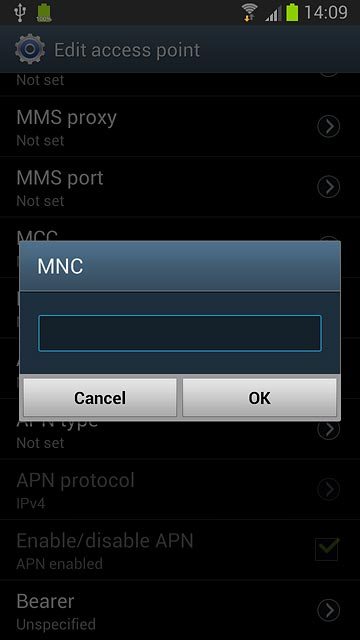
Select authentication type
Press Authentication type.
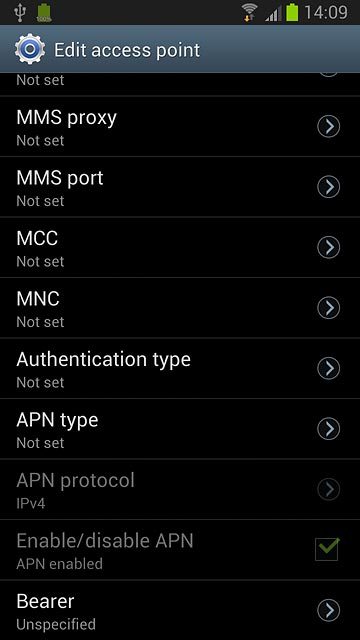
Press PAP.
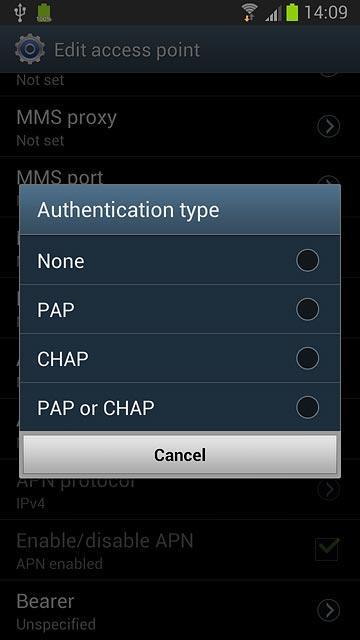
Select APN type
Press APN type.
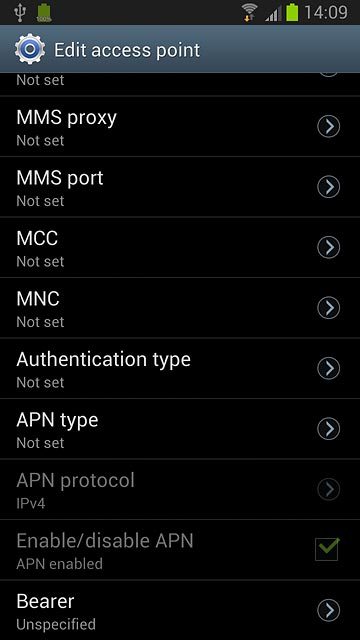
Press Internet.
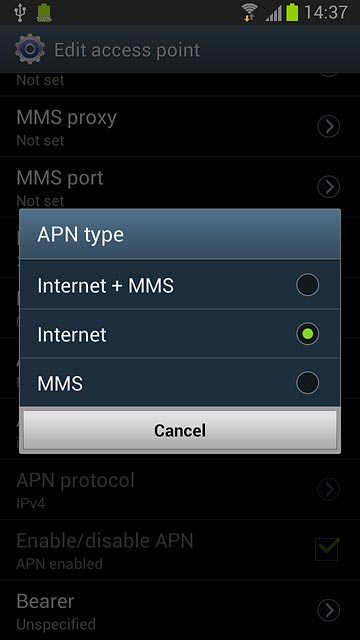
Save and activate data connection
Press the Menu key.

Press Save.
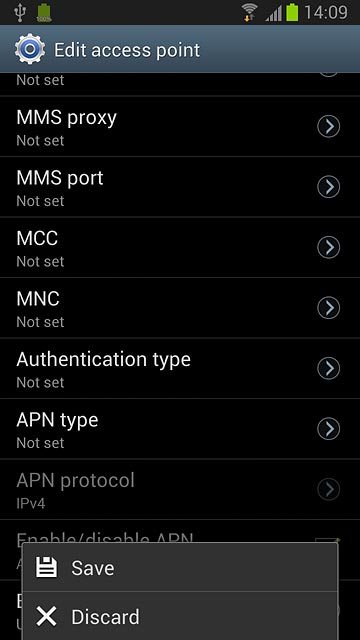
Press the field next to Vodafone Mail to fill in the field.
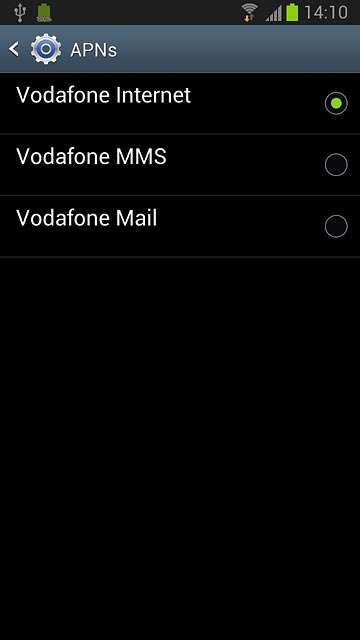
Press the Home key to return to standby mode.

Find "Email"
Press Apps.
If email accounts have been created already, press the Menu key. Press Settings. Press the add account icon.
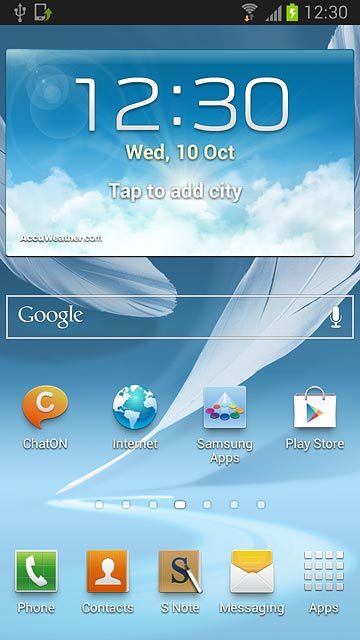
Press Email.
If email accounts have been created already, press the Menu key. Press Settings. Press the add account icon.
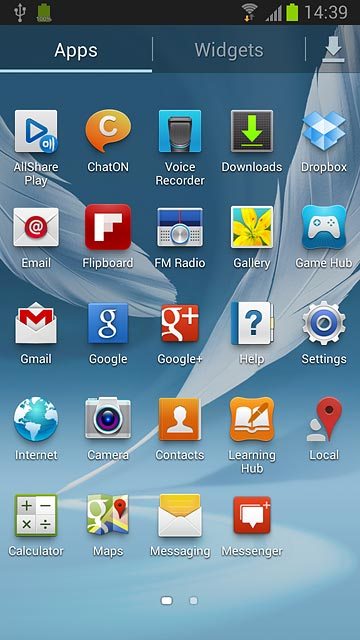
Enter email address
Key in your email address.

Enter password
Press Password and key in your password.
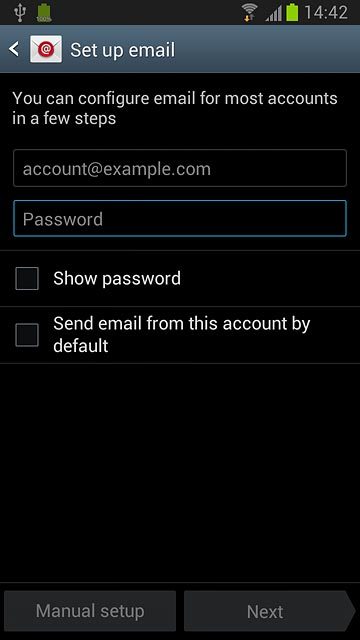
Press Manual setup.
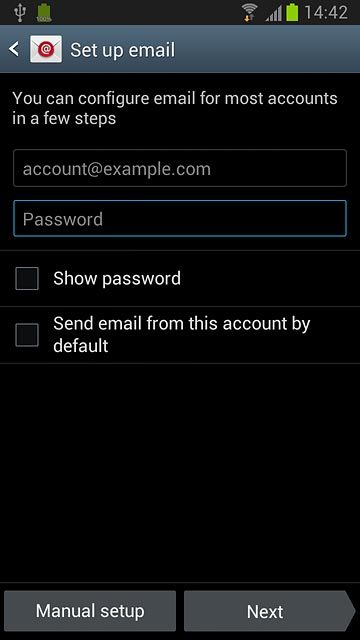
Select account type
Press Microsoft Exchange ActiveSync.
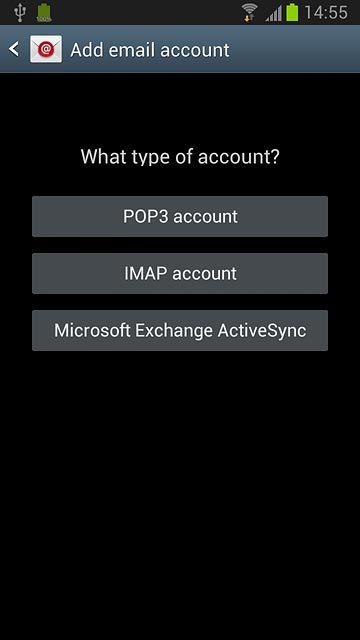
Enter domain and username
Press the field below Domain\user name.
Enter domain and username separated by a "\".
Enter domain and username separated by a "\".
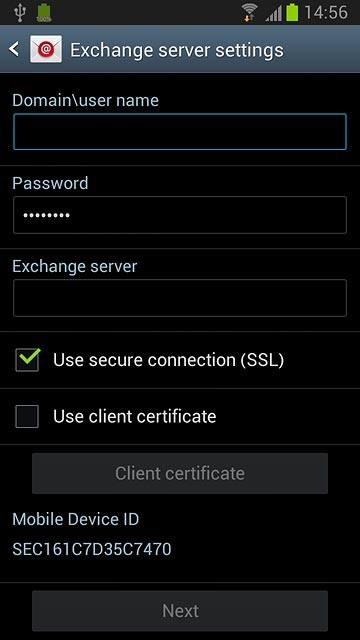
Enter server address
Press the field below Exchange server and key in the server address.
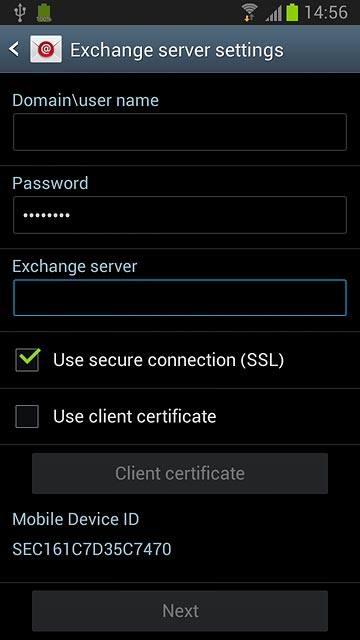
Turn SSL encryption on or off
Press Use secure connection (SSL) to turn SSL encryption on or off.
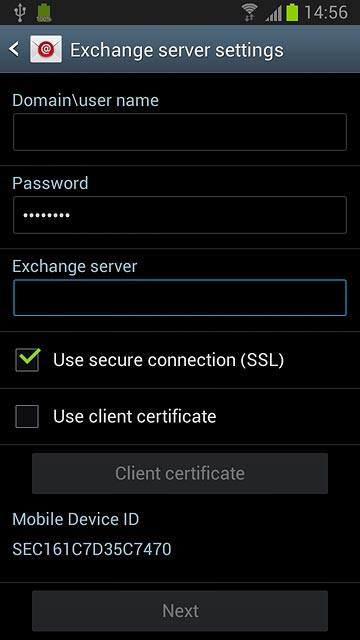
When the box next to the menu item is ticked (V), the function is turned on.
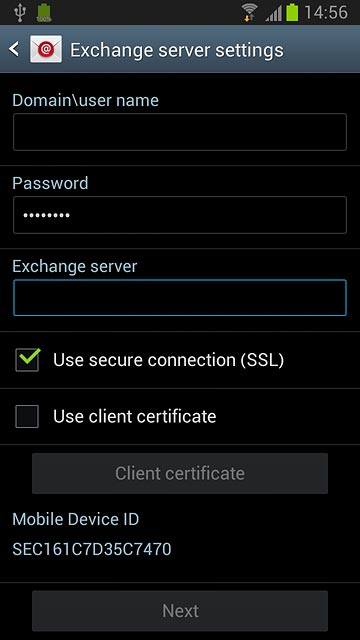
Press Next.
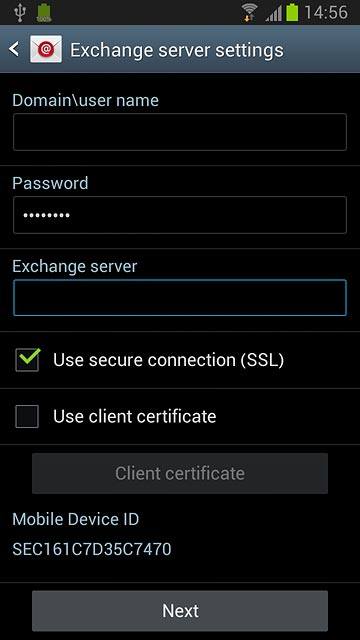
Select interval for synchronisation
Press the drop down list below Peak schedule and Off-peak schedule.
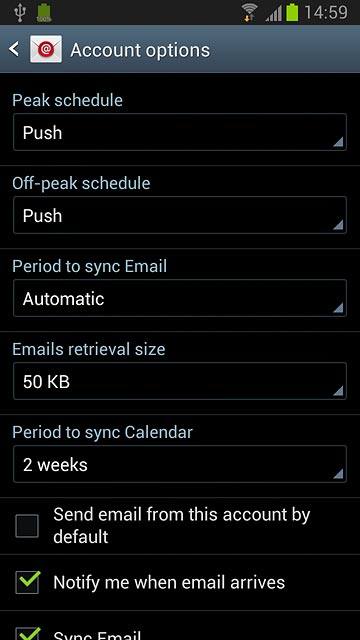
Press Push, Manual or the required interval.
Please note:
Each time your phone connects to the server to synchronise, data charges will apply.
Please note:
Each time your phone connects to the server to synchronise, data charges will apply.
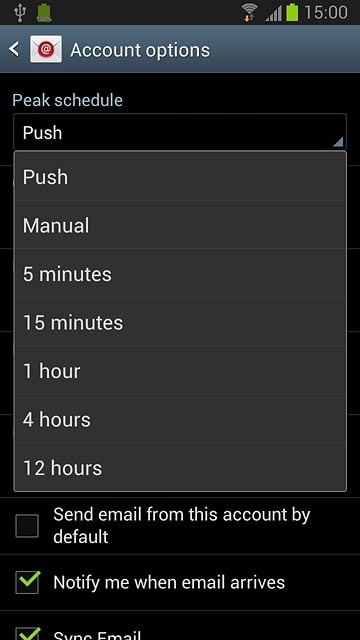
Select settings for synchronising new email messages
Press the drop down list below Period to sync Email.
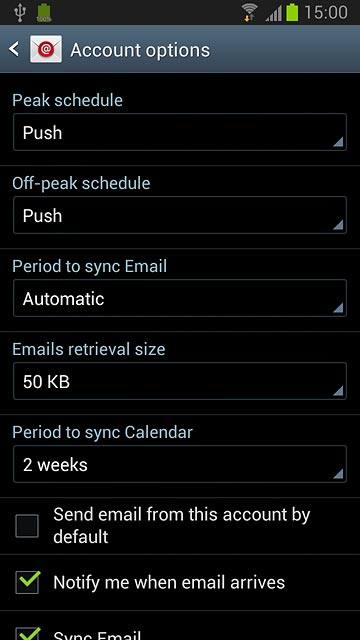
Press the required setting.
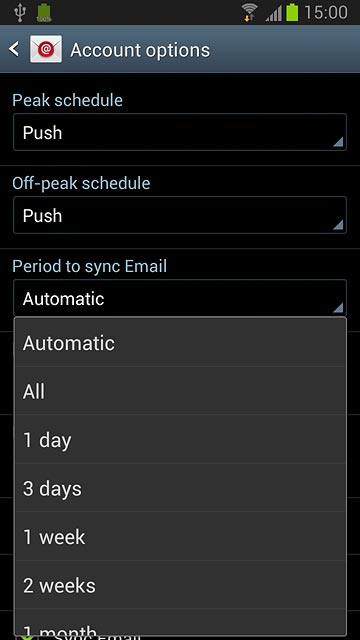
Select setting for retrieval size of email messages
Press the drop down list below Emails retrieval size.
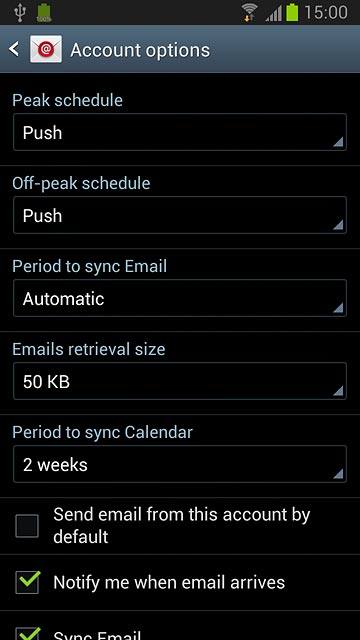
Press the required setting.
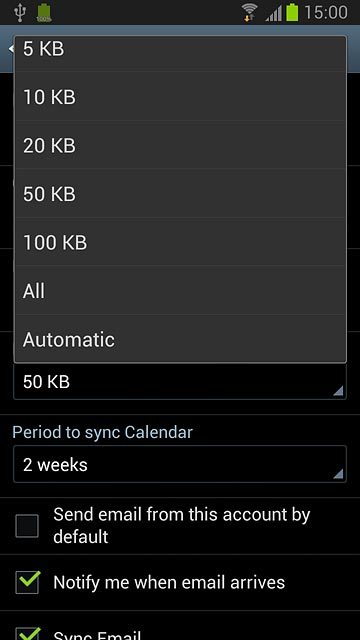
Select setting for synchronisation of calendar
Press the drop down list below Period to sync Calendar.
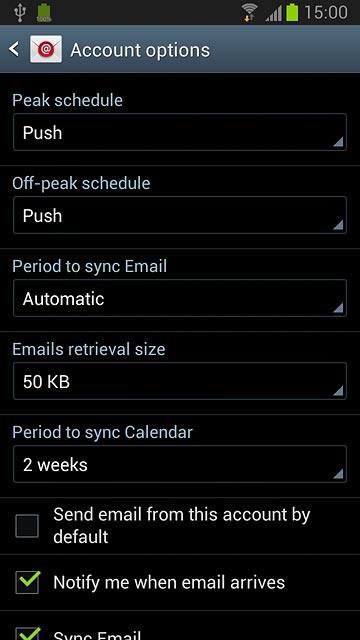
Press the required setting.
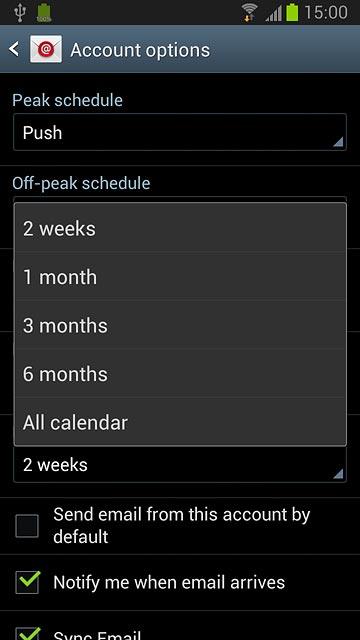
Select data types for synchronisation
Press one of the following data types to turn synchronisation on or off:
Sync Email
Sync Email
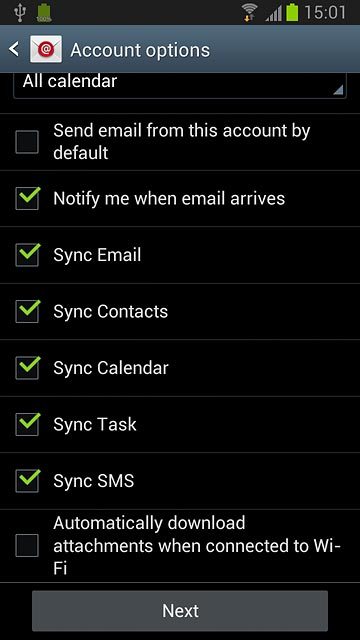
Sync Contacts
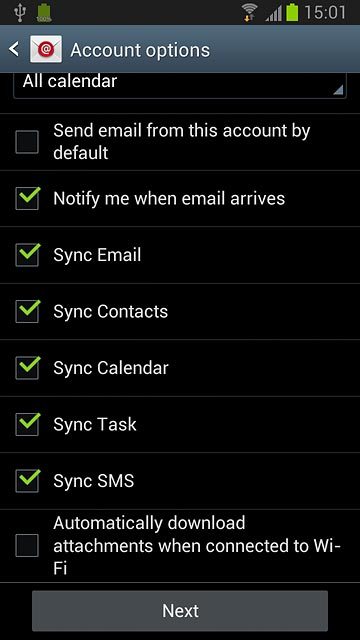
Sync Calendar
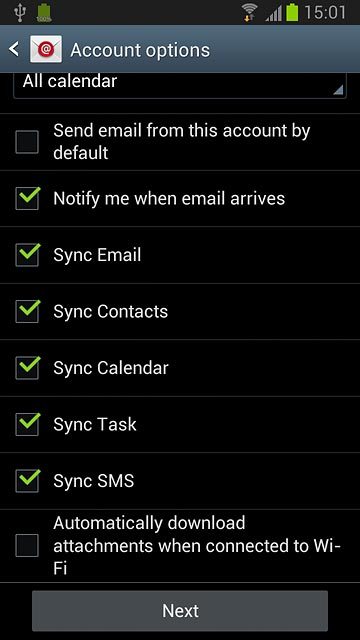
Sync Task
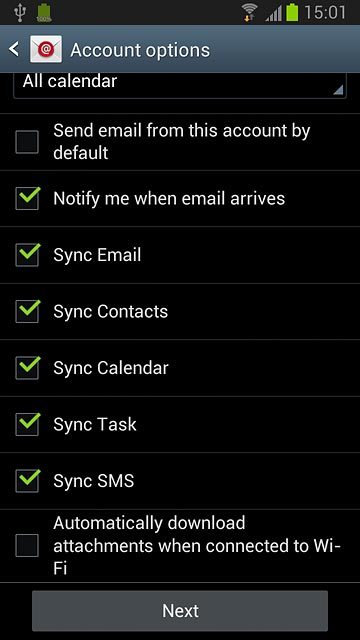
Sync SMS
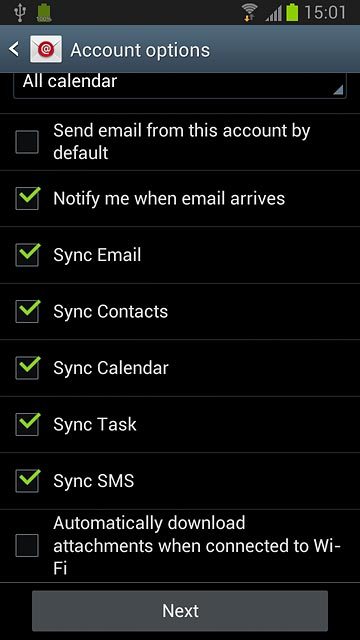
When the menu item is ticked V, synchronisation is turned on.
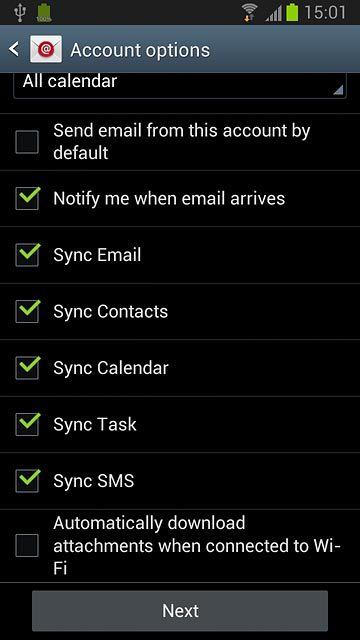
Press Next.
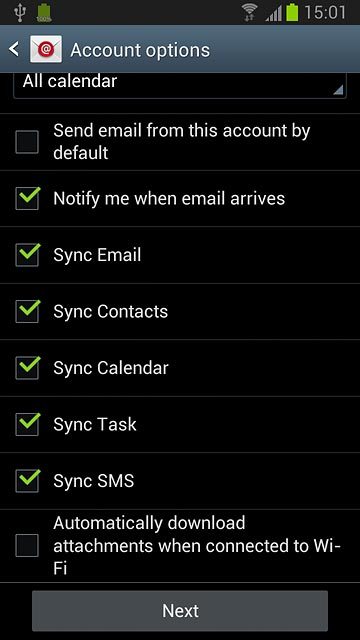
Enter account name
Press the field below Give this account a name (Optional) and key in the required name.
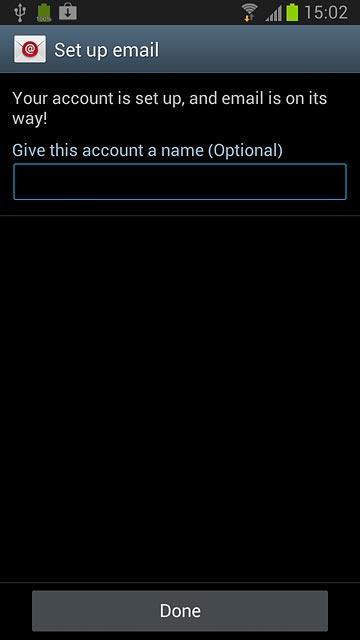
Finish setup
Press Done.
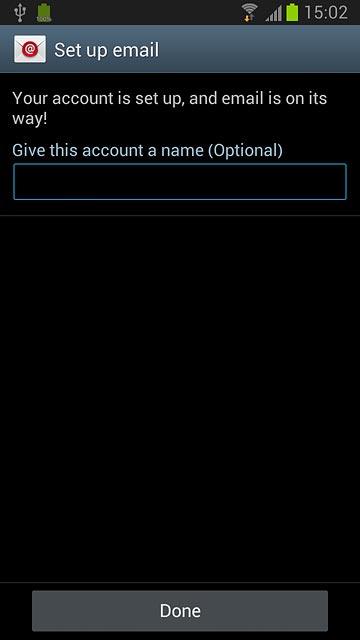
Exit
Press the Home key to return to standby mode.




