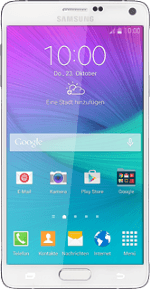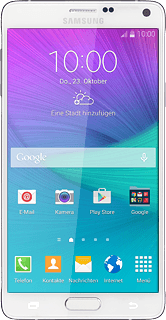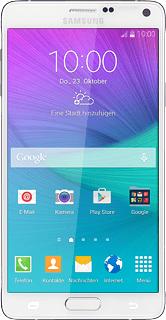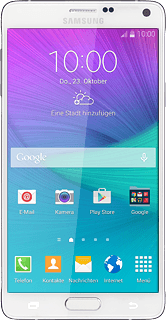Find "Voice call"
Press Phone.
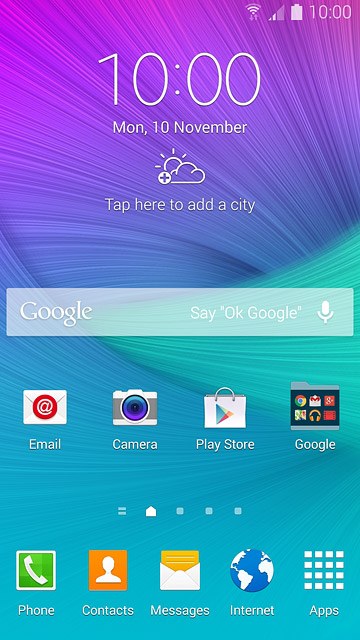
Press Keypad.
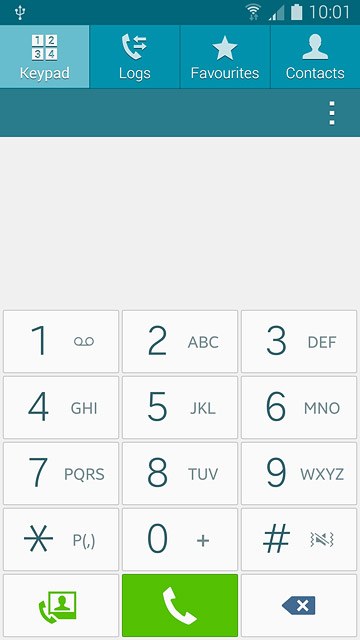
Press the menu icon.
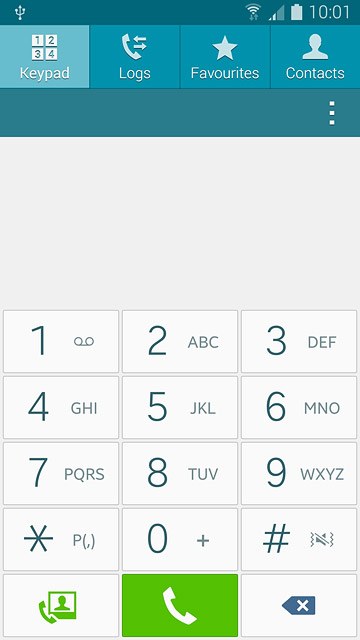
Press Settings.
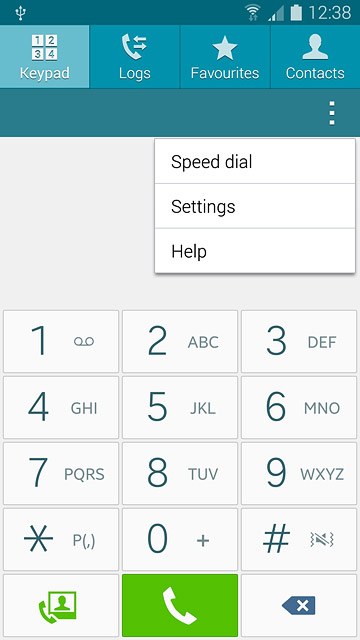
Press Call.
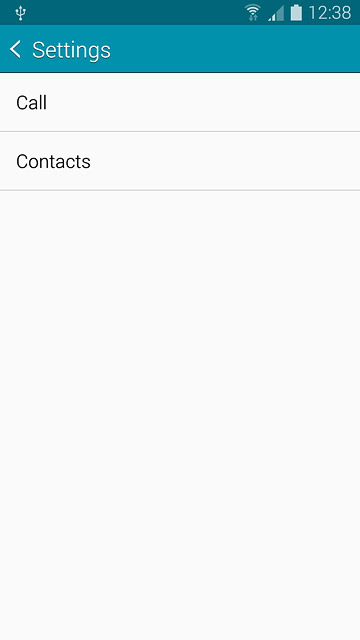
Press More settings.
After a moment the current settings are displayed.
After a moment the current settings are displayed.
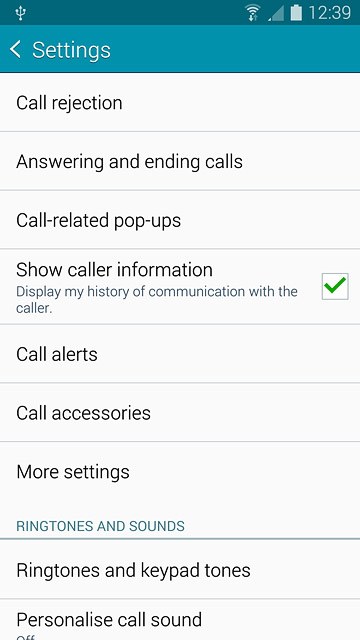
Press Call forwarding.
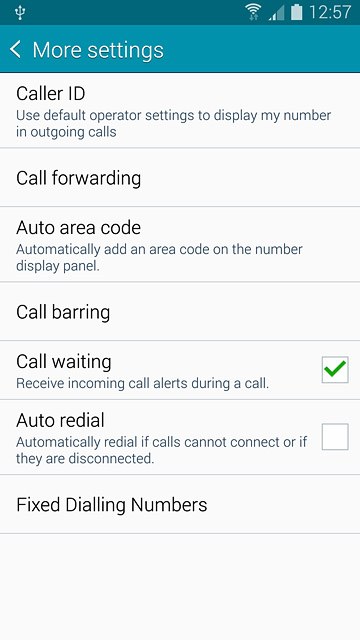
Press Voice call.
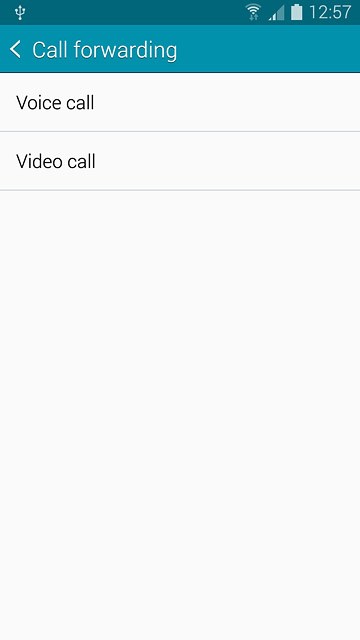
Select divert type
The current settings are displayed.
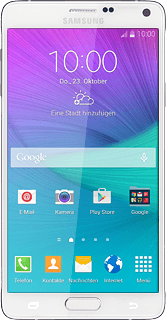
Press one of the following options:
Always forward
Always forward
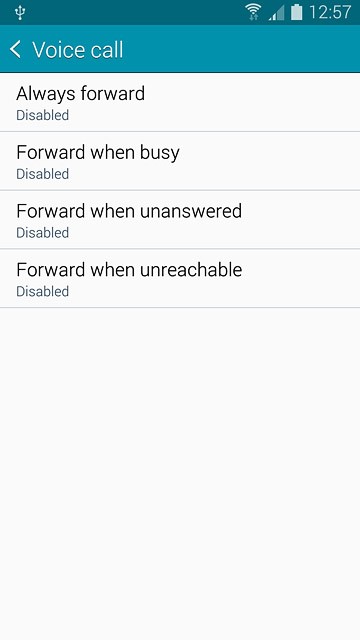
Forward when busy
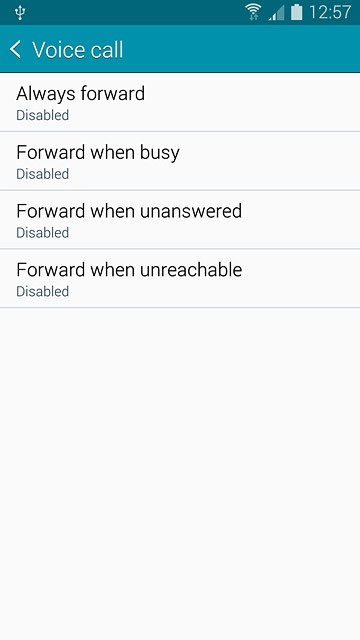
Forward when unanswered
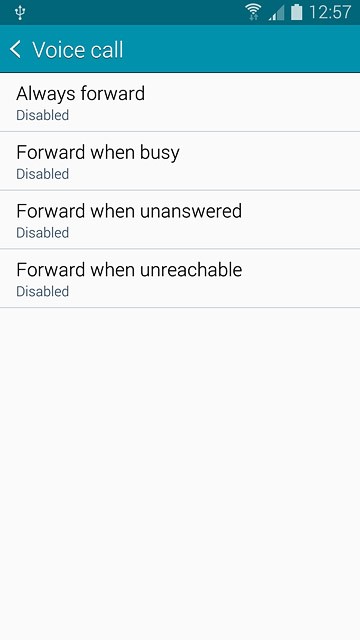
Forward when unreachable
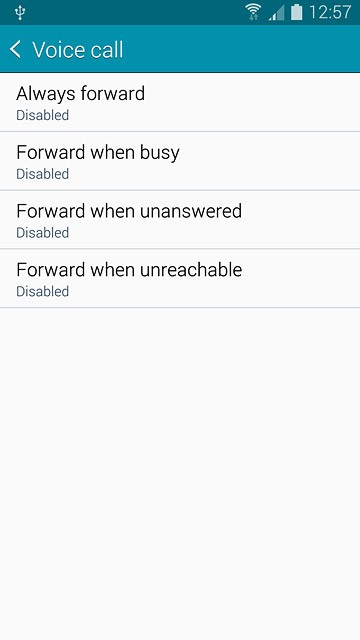
Divert calls to voicemail
Key in (prefix) 5 (your phone number) and press Enable.
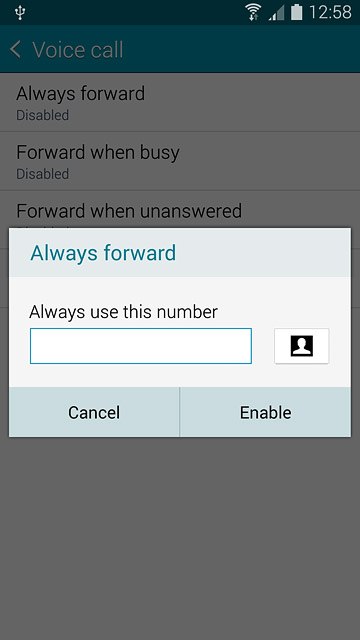
Return to the home screen
Press the Home key to return to the home screen.