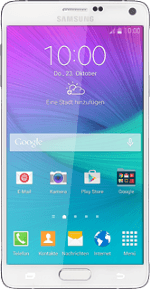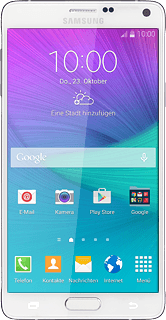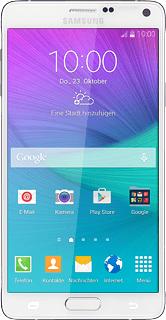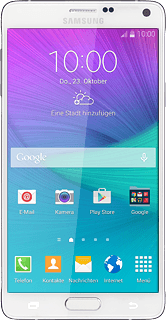Find "Contacts"
Press Contacts.
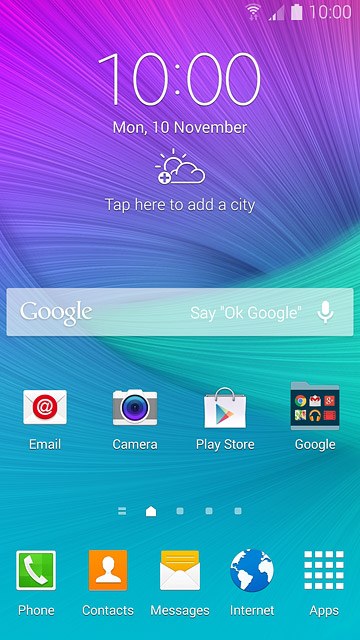
Create contact
Press the new contact icon.
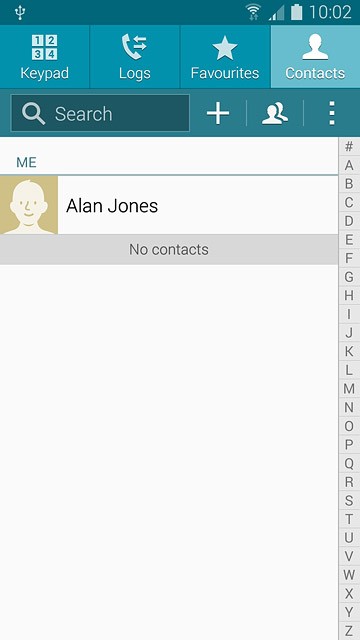
Select address book
Press the drop down list above "Name".
If you select Device, the contact is created in your phone's address book.
If you select SIM card, the contact is created on your SIM.
If you select an account, the contact is attached to this account but is also displayed on your phone.
If you select SIM card, the contact is created on your SIM.
If you select an account, the contact is attached to this account but is also displayed on your phone.
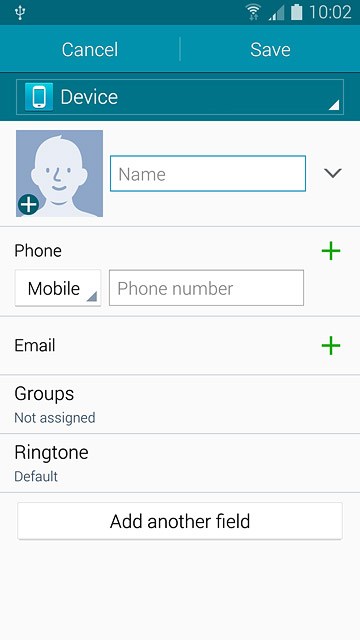
Press Device.
If you select Device, the contact is created in your phone's address book.
If you select SIM card, the contact is created on your SIM.
If you select an account, the contact is attached to this account but is also displayed on your phone.
If you select SIM card, the contact is created on your SIM.
If you select an account, the contact is attached to this account but is also displayed on your phone.
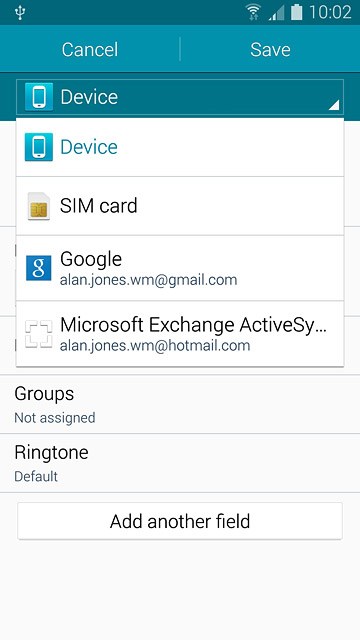
Enter name
Key in the required name.
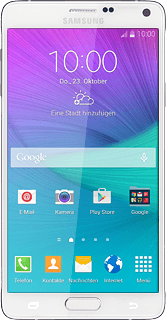
Enter phone number
Press Phone number and key in the required phone number.
If you key in the phone number with a + followed by the country code, you can also call contacts in the address book when you're abroad.
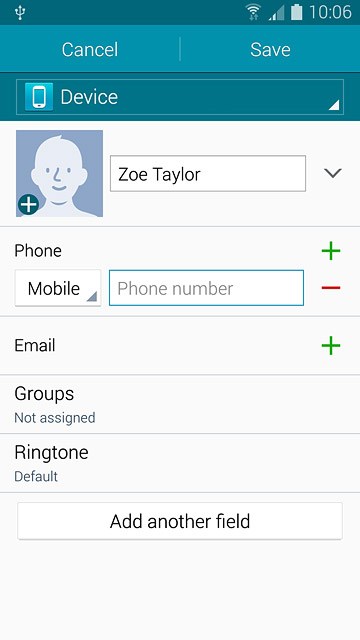
Press the drop down list next to the phone number.
If you key in the phone number with a + followed by the country code, you can also call contacts in the address book when you're abroad.
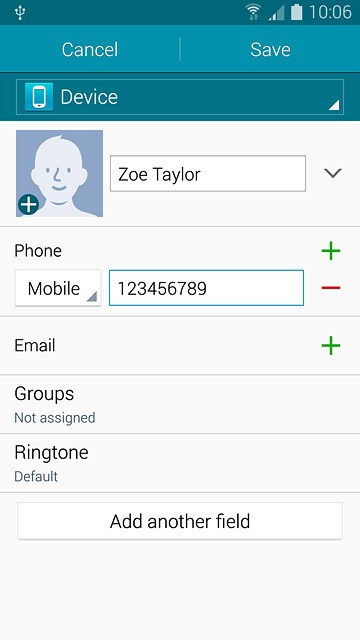
Press the required number type.
If you key in the phone number with a + followed by the country code, you can also call contacts in the address book when you're abroad.
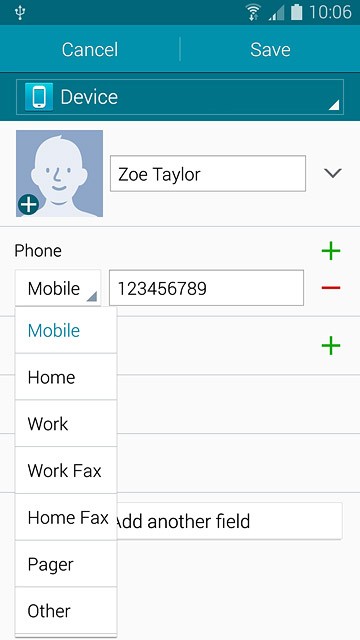
Enter email address
Press the add icon next to "Email" and key in the required email address.

Press the drop down list next to the email address.
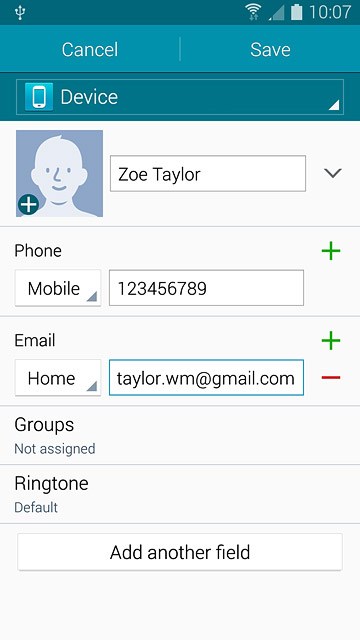
Press the required email type.
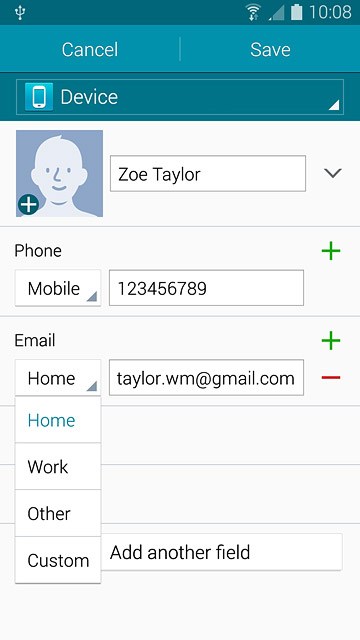
Add more information
You can add more information to the contact. The following steps show two examples:
Assign picture, go to 7a.
Assign ring tone, go to 7b.
Assign picture, go to 7a.
Assign ring tone, go to 7b.
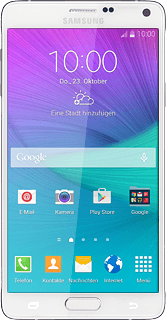
7a - Assign picture
Press the picture icon.
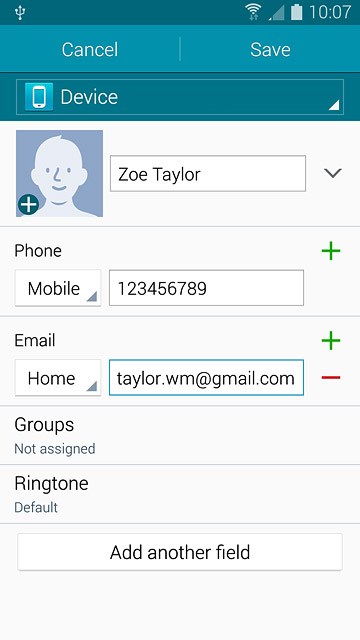
To take a new picture:
Press Take picture.
Press Take picture.
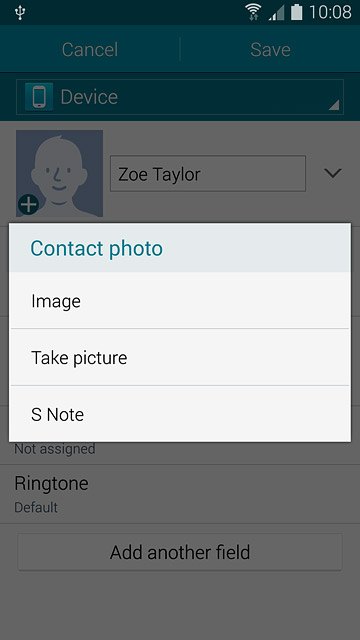
Point the camera lens at the required object and press the camera icon to take the picture.

Press OK.
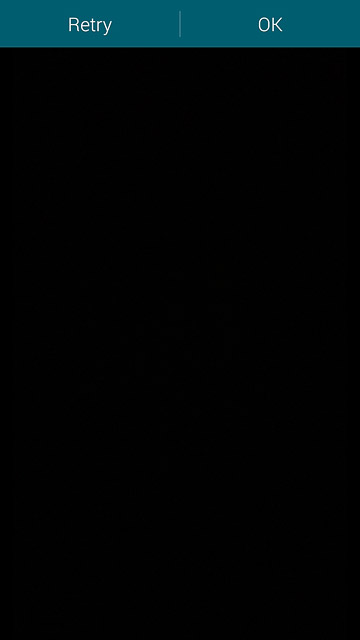
To assign a saved picture:
Press Image.
Press Image.
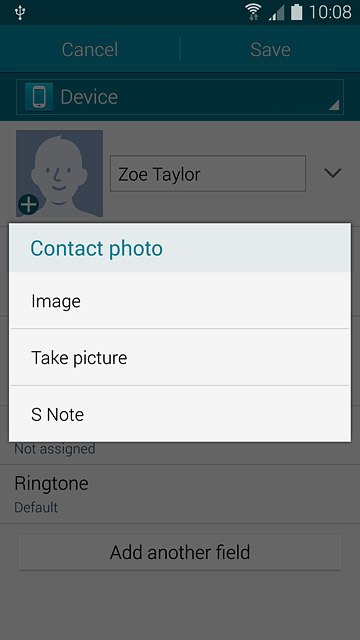
Go to the required folder.
Press the required picture.
Press the required picture.
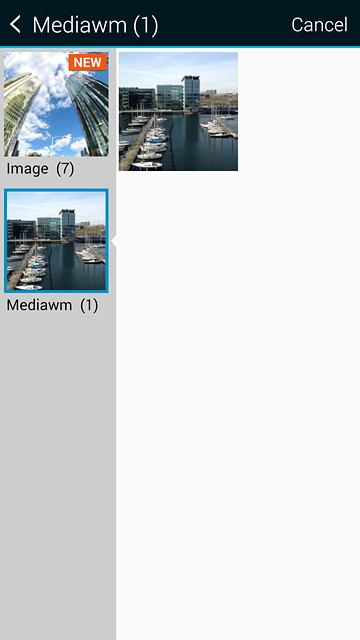
Drag the frame to the required position to select the required detail.
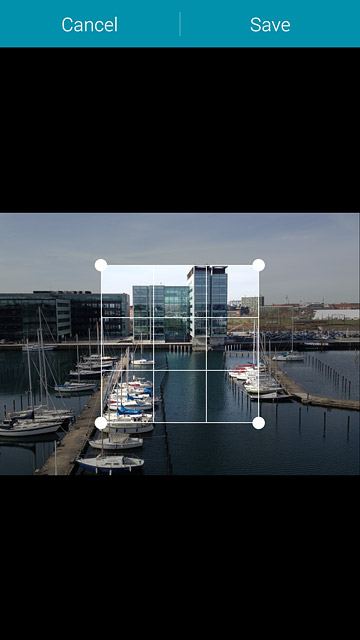
Press Save.

7b - Assign ring tone
Press Ringtone.
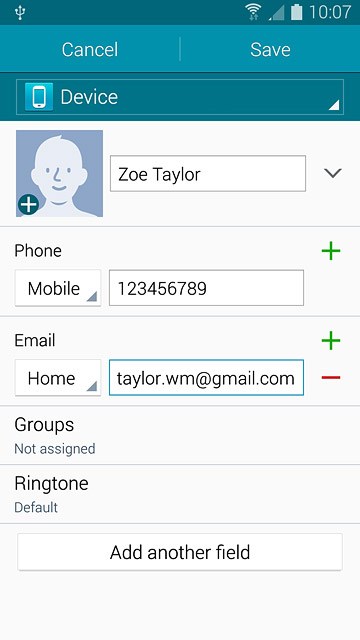
To assign your phone's current default ring tone:
Press Default ringtone.
Press Default ringtone.
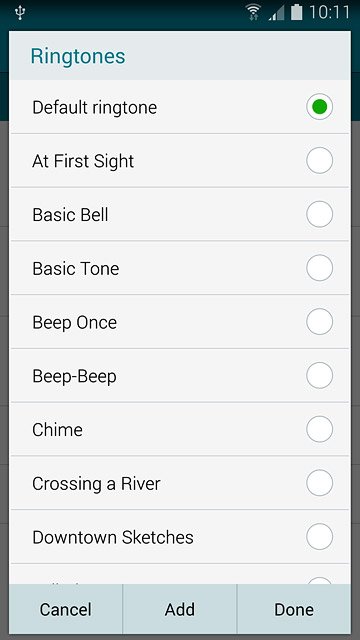
Press Done.
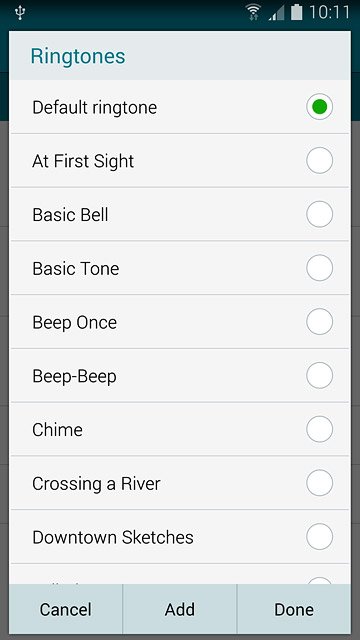
To assign one of your phone's default ring tones:
Press the different ring tones to listen to them.
Press the different ring tones to listen to them.
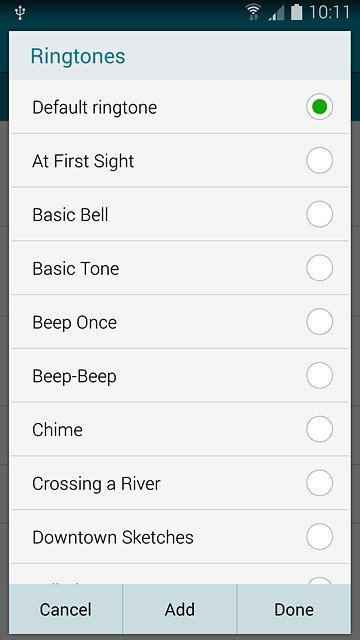
Once you've found a ring tone you like, press Done.
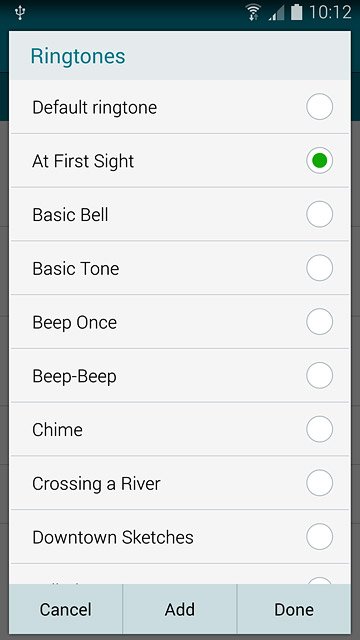
To assign one of your own ring tones:
Press Add.
Press Add.
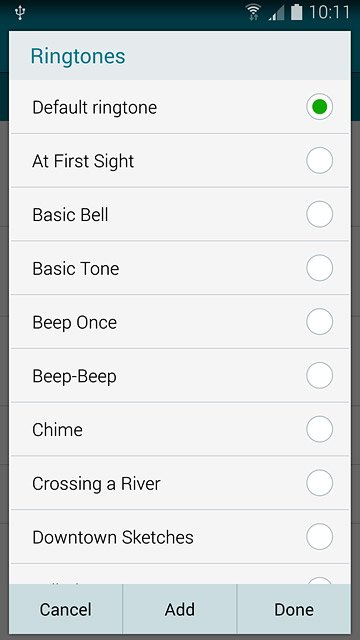
Go to the required folder.
Press the different ring tones to listen to them.
Press the different ring tones to listen to them.
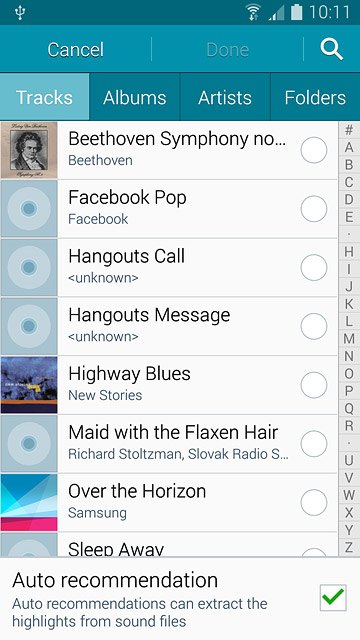
Once you've found a ring tone you like, press Done.
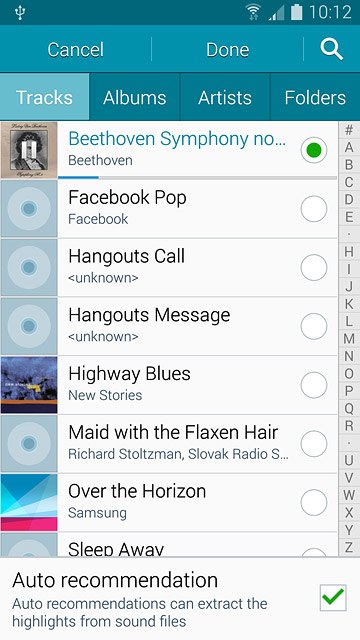
Save contact
Press Save.
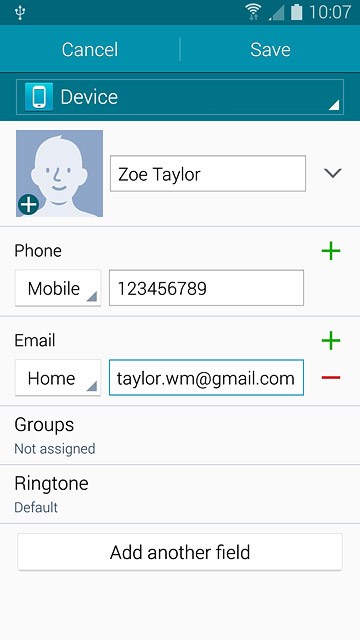
Return to the home screen
Press the Home key to return to the home screen.