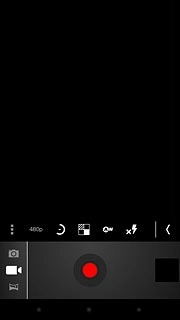Turn on the video recorder
Press the menu icon.

Press Camera.
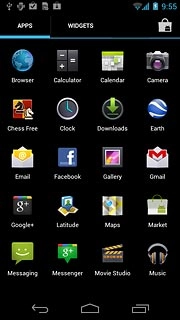
If the camera is turned on:
Press the camera icon.
Press the camera icon.
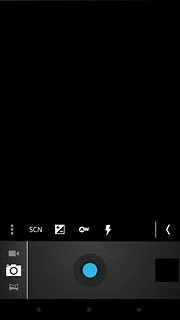
Press the video recorder icon.
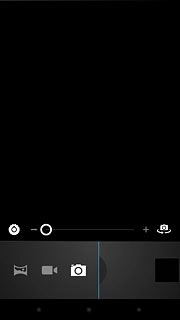
Record a video clip
To zoom in or out:
Press and drag the zoom indicator right or left.
Press and drag the zoom indicator right or left.
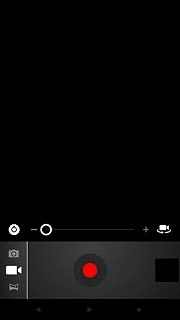
To turn on video light:
Press the video recorder settings icon.
Press the video recorder settings icon.
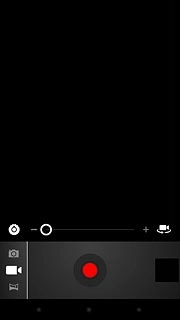
Press the video light icon.
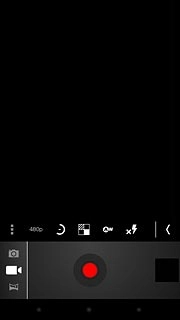
Press On.
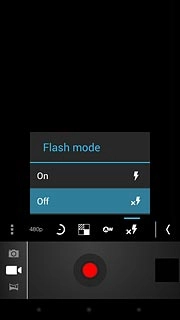
Press the record icon to start the video recorder.
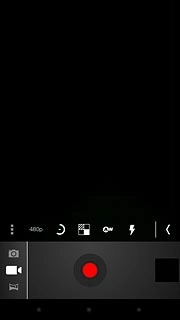
Press the stop icon to stop the video recorder.
The video clip is automatically saved.
The video clip is automatically saved.
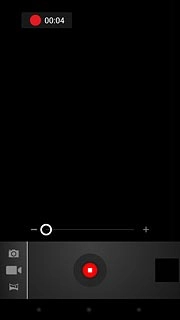
Choose option
You have a number of other options when recording video clips using your phone's video recorder.
Choose one of the following options:
Select video clip length, go to 3a.
Turn geotagging on or off, go to 3b.
Choose one of the following options:
Select video clip length, go to 3a.
Turn geotagging on or off, go to 3b.

3a - Select video size
Press the video recorder settings icon.
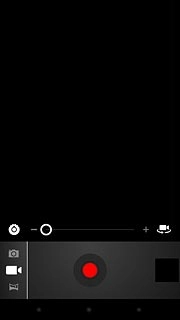
Press 480p, 720p or 1080p (depending on the current setting).
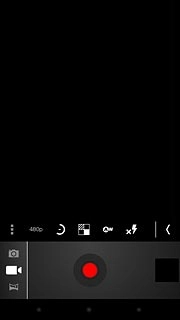
Press the required video resolution.
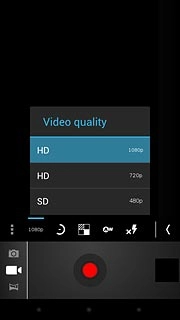
3b - Turn geotagging on or off
Press the video recorder settings icon.
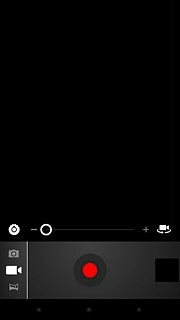
Press the settings icon.
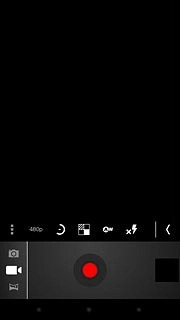
Press the field next to Store location to select ON or OFF.
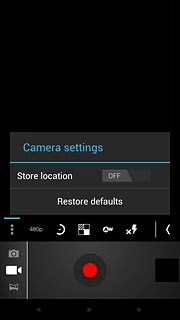
Press the settings icon.
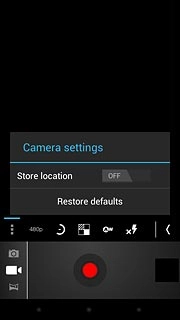
Exit
Press the middle dot to return to standby mode.