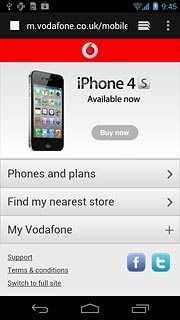Find "Browser"
Press the menu icon.
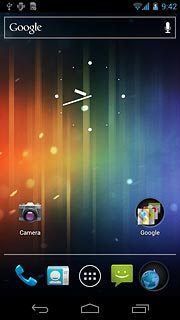
Press Browser.
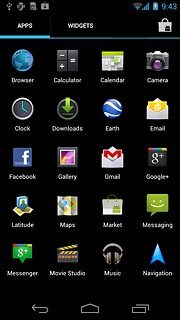
Use internet browser
Follow the steps below to use the internet browser.

Enter web address
Press the address bar at the top of the display.
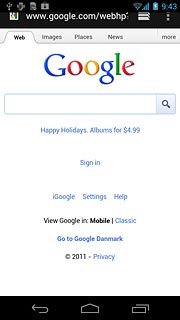
Key in the address of the required web page and press Go.
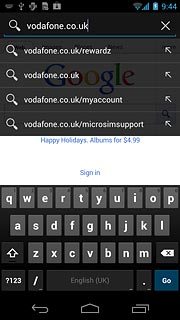
Go to bookmark
Press the new web page icon.
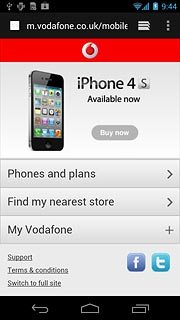
Press the bookmarks icon.
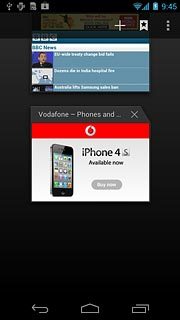
Press the required bookmark.
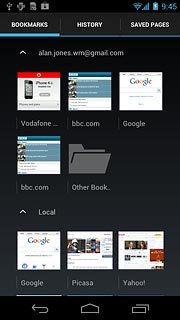
Add current web page to your bookmarks
Press the settings icon.
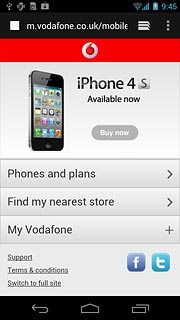
Press Save to bookmarks.
Edit the name of the bookmark.
Edit the name of the bookmark.
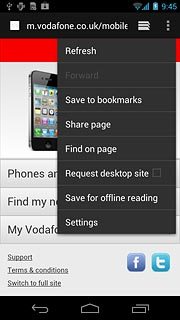
Press OK to save the bookmark.
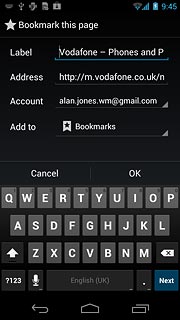
Exit
Press the home icon to return to standby mode.