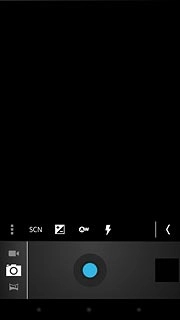Turn on the camera
Press the menu icon.
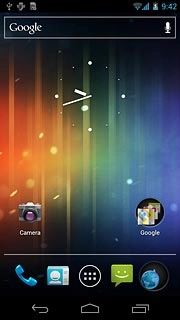
Press Camera.
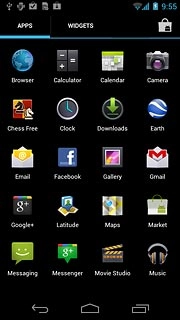
If the video recorder is turned on:
Press the video recorder icon.
Press the video recorder icon.
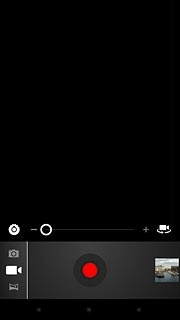
Press the camera icon.
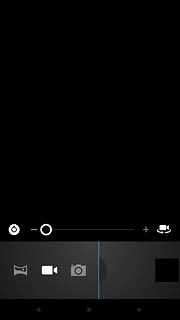
Take a picture
To zoom in or out:
Press and drag the zoom indicator right or left.
Press and drag the zoom indicator right or left.
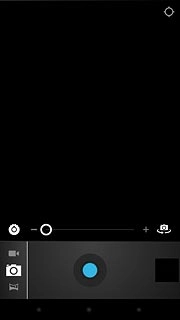
To turn on the flash:
Press the camera settings icon.
Press the camera settings icon.
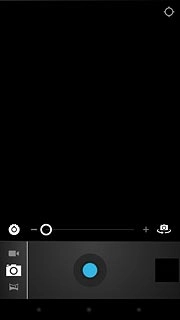
Press the flash icon.
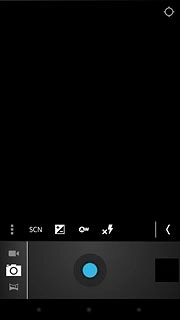
Press On.
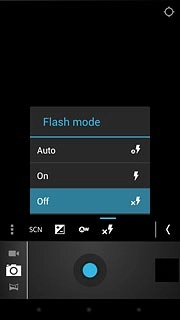
Point the camera lens at the required object and press the lens icon.
The picture is saved automatically.
The picture is saved automatically.

Choose option
You have a number of other options when taking pictures using your phone's camera.
Choose one of the following options:
Select scene mode, go to 3a.
Select picture size, go to 3b.
Turn geotagging on or off, go to 3c.
Choose one of the following options:
Select scene mode, go to 3a.
Select picture size, go to 3b.
Turn geotagging on or off, go to 3c.

3a - Select scene mode
Press the camera settings icon.
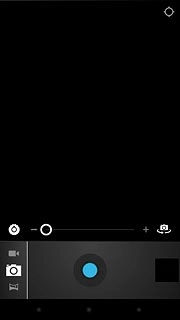
Press SCN.
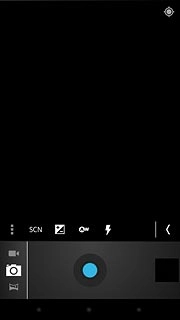
Press the required setting.
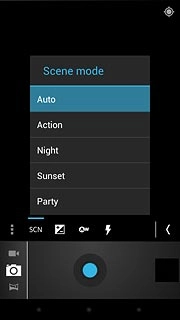
3b - Select picture size
Press the camera settings icon.
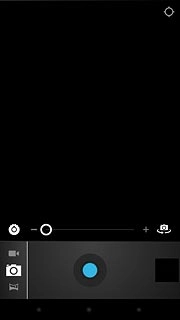
Press the settings icon.
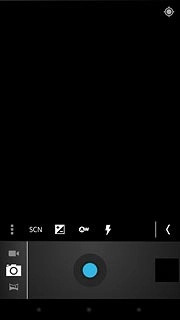
Press the arrows next to Picture size to select the required resolution.
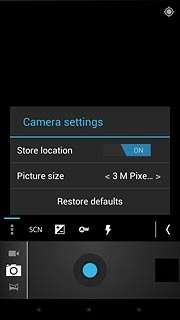
Press the settings icon.
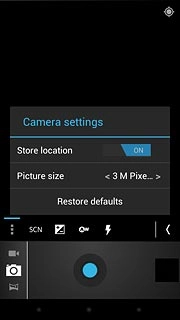
3c - Turn geotagging on or off
Press the camera settings icon.
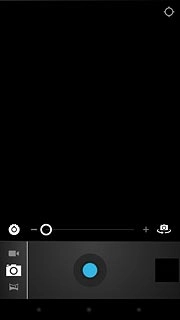
Press the settings icon.
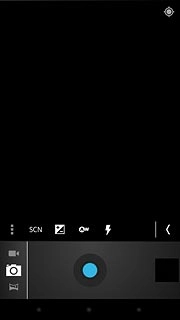
Press the field next to Store location to select ON or OFF.
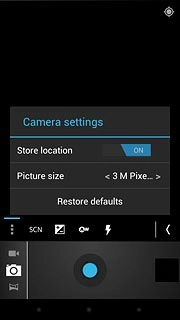
Press the settings icon.
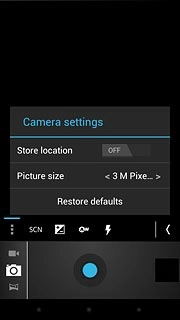
Exit
Press the middle dot to return to standby mode.