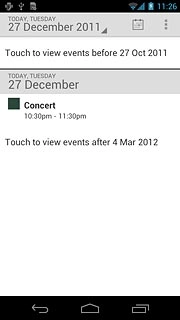Find "Calendar"
Press the menu icon.

Press Calendar.
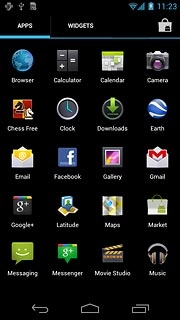
Use calendar
Follow the steps below to use the calendar.

Change calendar view
Press the date at the top of the display to open a pop-up menu.
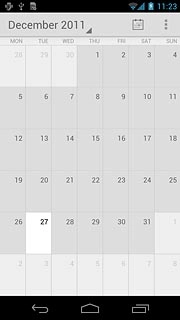
Press one of the following options:
Day
Day
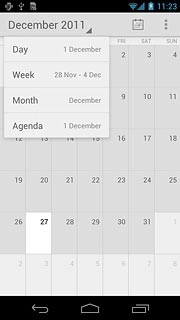
Week
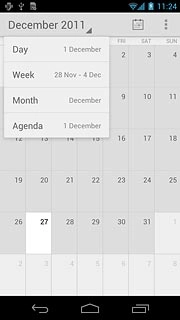
Month
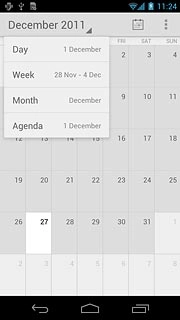
Agenda
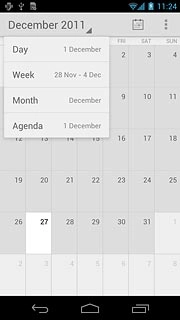
Go to date
Press the date at the top of the display to open a pop-up menu.
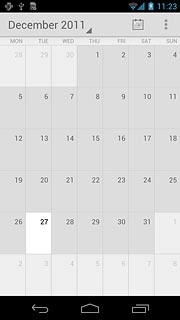
Press Month.
Slide your finger up or down the display to select a different month.
Press the required date.
Slide your finger up or down the display to select a different month.
Press the required date.
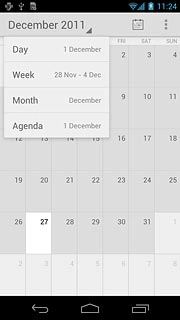
To go to the current date:
Press the calendar icon at the top of the display.
Press the calendar icon at the top of the display.
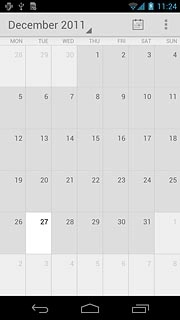
Add appointment
Go to the required date.
Press the settings icon.
Press the settings icon.
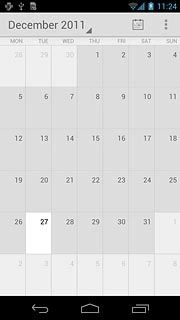
Press New event.
Key in a subject for the appointment.
Follow the instructions on the display to key in more information, such as location, duration and reminder.
Key in a subject for the appointment.
Follow the instructions on the display to key in more information, such as location, duration and reminder.
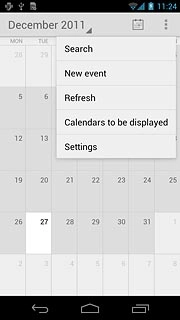
Press DONE.
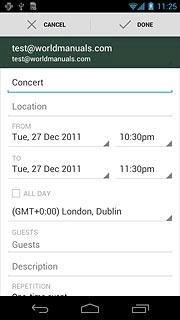
View appointment
Press the date at the top of the display to open a pop-up menu.
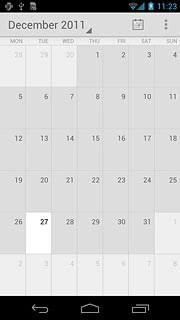
Press Agenda.
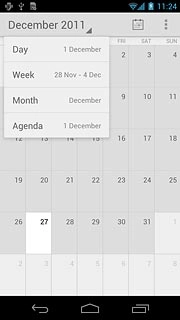
Press the required appointment to view the appointment details.
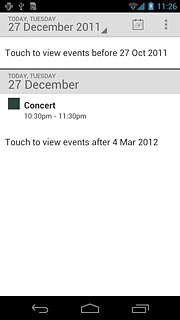
Press the return icon to return to the list of appointments.
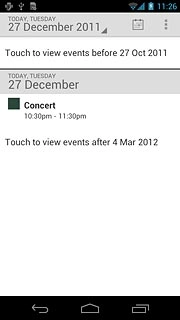
Select settings for the calendar
Press the settings icon.
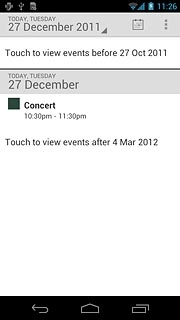
Press Settings.
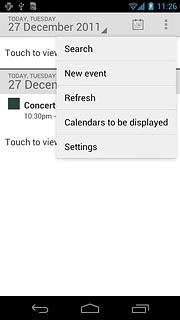
Press General Preferences.
Follow the instructions on the display to select the required settings for the calendar.
Follow the instructions on the display to select the required settings for the calendar.
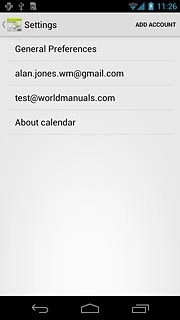
Exit
Press the home icon to return to standby mode.