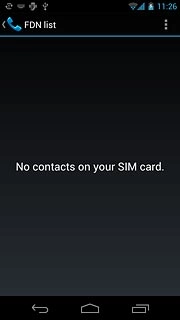Find "FDN list"
Press the menu icon.
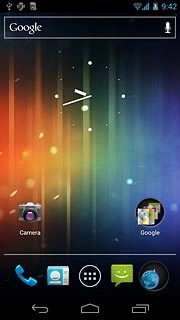
Press Phone.
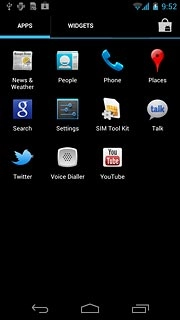
Press the settings icon.
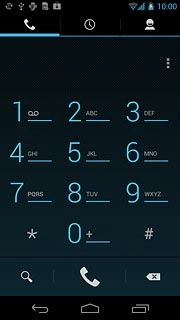
Press Settings.
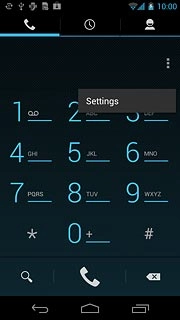
Press Fixed Dialling Numbers.
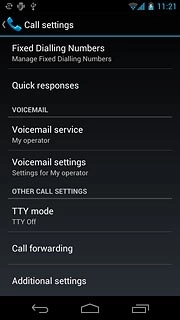
Press FDN list.
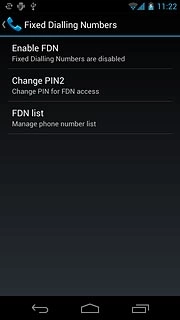
Choose option
Choose one of the following options:
Add a number, go to 2a.
Edit a number, go to 2b.
Delete a number, go to 2c.
Add a number, go to 2a.
Edit a number, go to 2b.
Delete a number, go to 2c.

2a - Add a number
Press the settings icon.
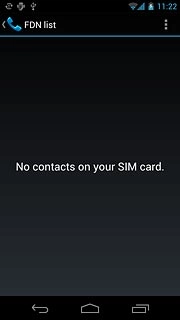
Press Add contact.
Key in the required name.
Key in the required name.
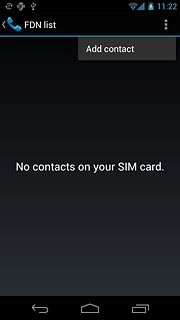
Press Number and key in the required number.
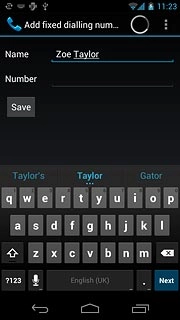
Press Save.
Key in your PIN2.
Key in your PIN2.
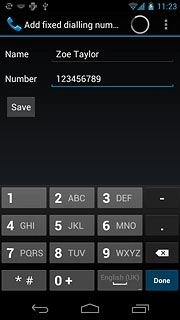
2b - Edit a number
Press the required contact.
Edit the required details.
Edit the required details.
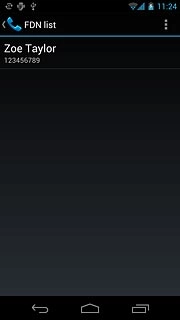
Press Save.
Key in your PIN2.
Key in your PIN2.
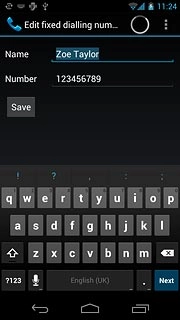
2c - Delete a number
Press the required contact.
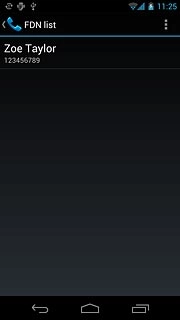
Press the settings icon.
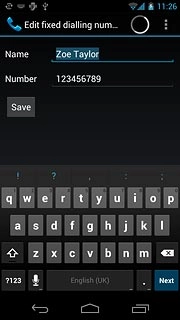
Press Delete contact.
Key in your PIN2.
Key in your PIN2.
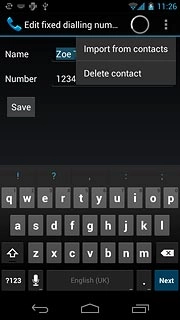
Exit
Press the home icon to return to standby mode.