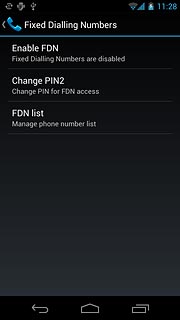Find "Change PIN2"
Press the menu icon.
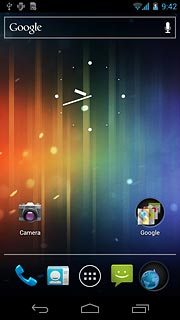
Press Phone.
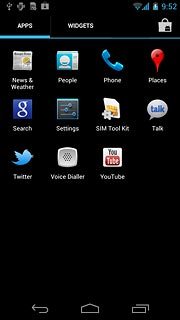
Press the settings icon.
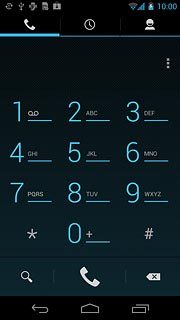
Press Settings.
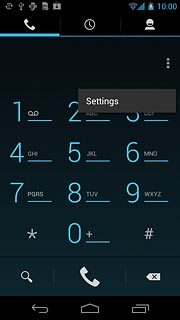
Press Fixed Dialling Numbers.
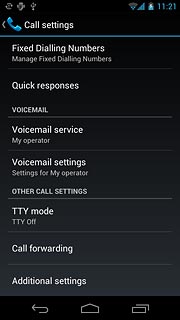
Press Change PIN2.
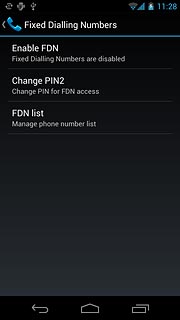
Change PIN2
Key in your current PIN2 and press OK.
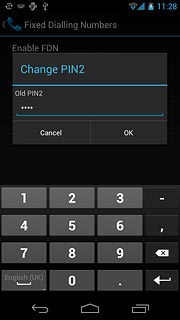
Key in a new four-digit PIN2 and press OK.
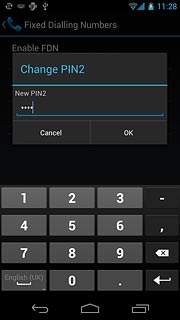
Key in the new PIN2 again and press OK.
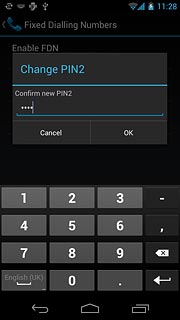
Exit
Press the home icon to return to standby mode.