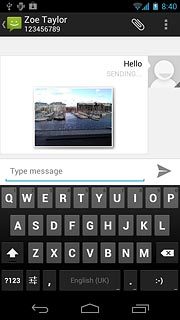Find "the new message icon"
Press the menu icon.
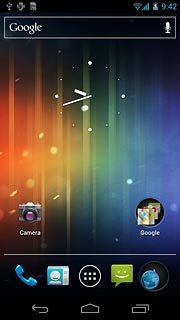
Press Messaging.
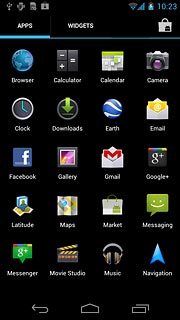
Press the new message icon.
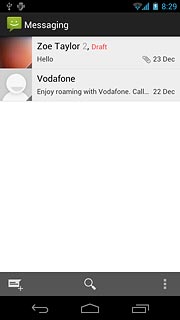
Select recipient
Key in the first letters of the required contact.
Matching contacts are displayed.
Press the required contact.
Matching contacts are displayed.
Press the required contact.
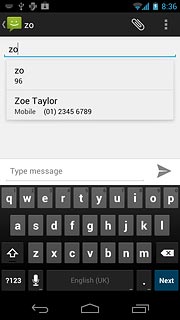
Write the message
Write the picture message.
Click here for information on how to write text.

Insert pictures, video clips and audio files
Press the attachment icon.
Choose one of the following options:
Insert picture, go to 4a.
Insert video clip, go to 4b.
Insert audio file, go to 4c.
Choose one of the following options:
Insert picture, go to 4a.
Insert video clip, go to 4b.
Insert audio file, go to 4c.

4a - Insert picture
Press Pictures.
Go to the required folder.
Go to the required folder.
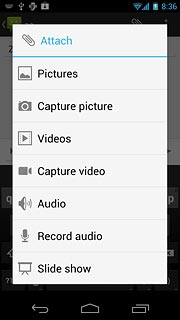
Press the required picture.
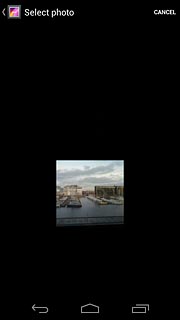
4b - Insert video clip
Press Videos.
Go to the required folder.
Go to the required folder.
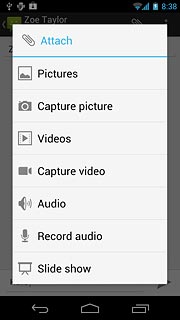
Press the required video clip.
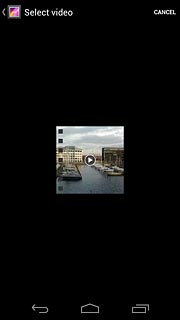
4c - Insert audio file
Press Audio.
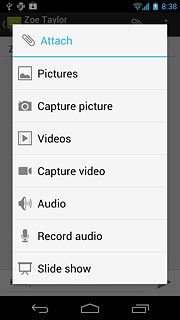
Press the required audio file.
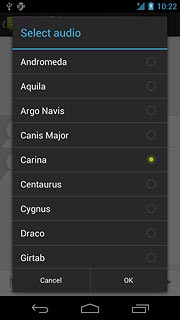
Press OK.
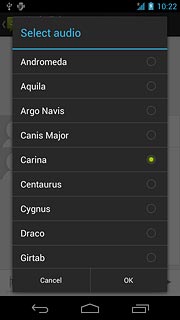
Send the picture message
Press arrow right when you've finished your picture message.
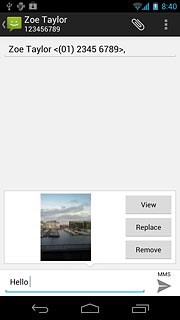
Exit
Press the home icon to return to standby mode.