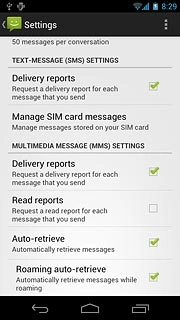Find "Access Point Names"
Press the menu icon.

Press Settings.
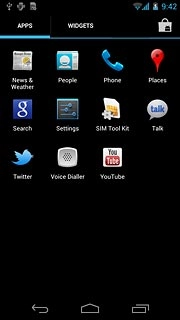
Press More....
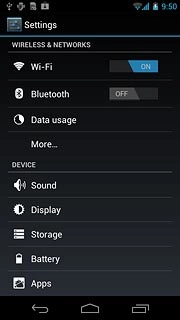
Press Mobile networks.
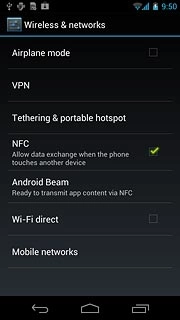
Press Access Point Names.
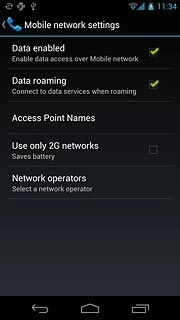
Create new data connection
Press the settings icon.
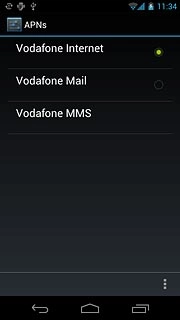
Press New APN.
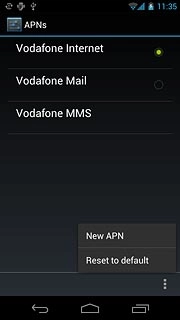
Enter data connection name
Press Name.
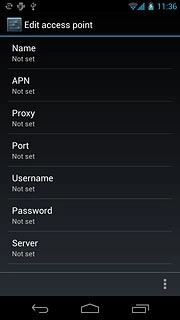
Key in Vodafone MMS and press OK.
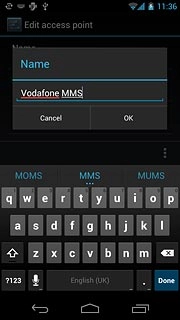
Enter APN
Press APN.
Key in mms.vodafone.net
Key in mms.vodafone.net
An APN (Access Point Name) is used to establish a connection from your phone to the internet. In order to send and receive picture messages, your phone needs a data connection.

Press OK.
An APN (Access Point Name) is used to establish a connection from your phone to the internet. In order to send and receive picture messages, your phone needs a data connection.
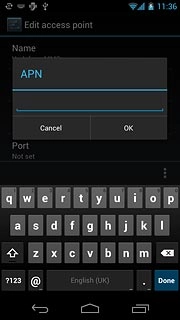
Enter picture messaging server
Press MMSC.
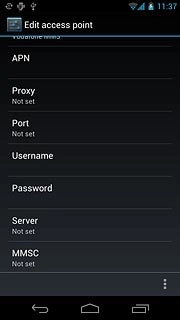
Key in http://www.vodafone.ie/mms and press OK.
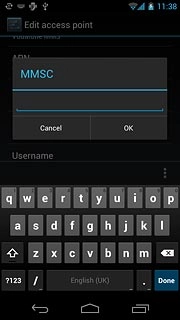
Enter IP address
Press MMS proxy.
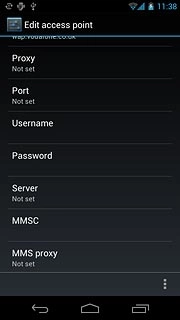
Key in 10.24.59.200 and press OK.
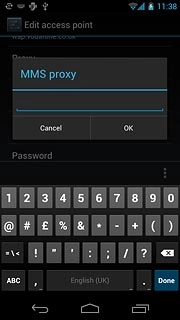
Enter port number
Press MMS port.
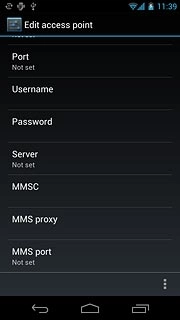
Key in 80 and press OK.
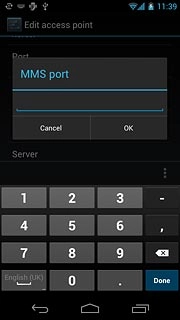
Enter country code
Press MCC.
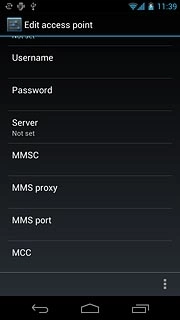
Key in 272 and press OK.
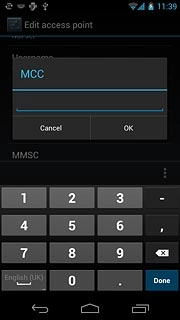
Enter network code
Press MNC.
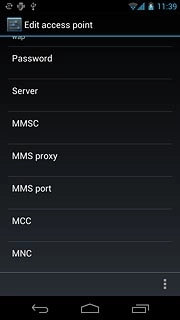
Key in 01 and press OK.
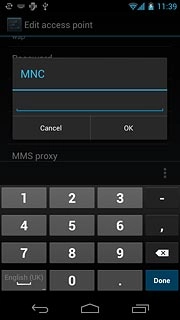
Select authentication type
Press Authentication type.
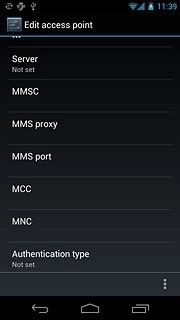
Press PAP.
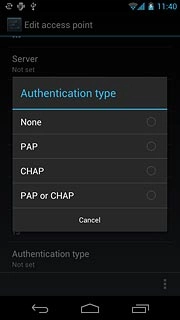
Select APN type
Press APN type.
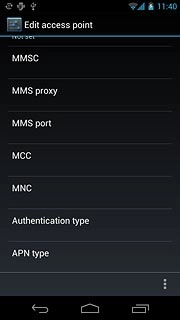
Key in mms and press OK.
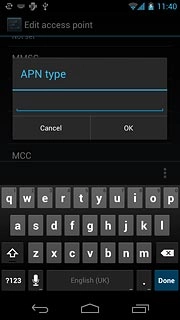
Save data connection
Press the settings icon.
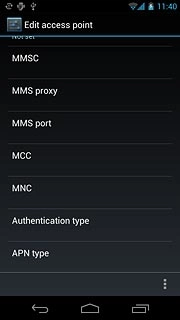
Press Save.
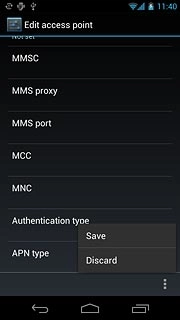
Press the home icon to return to standby mode.
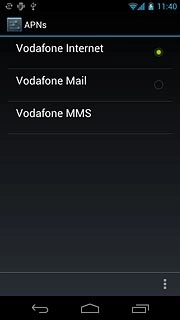
Find "Settings"
Press the menu icon.
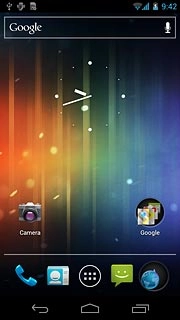
Press Messaging.
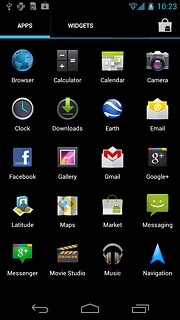
Press the settings icon.
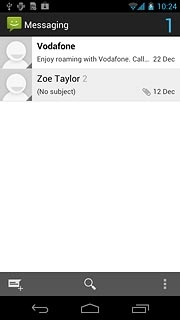
Press Settings.
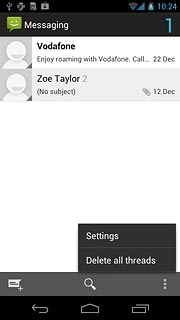
Turn request for delivery reports on or off
Press Delivery reports below MULTIMEDIA MESSAGE (MMS) SETTINGS to turn the function on or off.
If you turn on request for delivery reports, you'll be notified when your message has been delivered. This requires that sending of delivery reports has been turned on by the recipient.
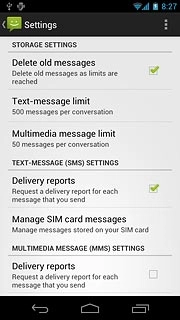
When the box next to the menu item is ticked (V), the function is turned on.
If you turn on request for delivery reports, you'll be notified when your message has been delivered. This requires that sending of delivery reports has been turned on by the recipient.
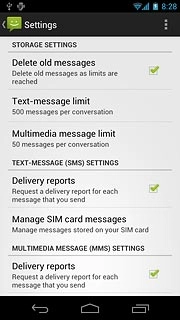
Select setting for picture message download in home network
Press Auto-retrieve to turn on the function.
If you turn on the function, you'll receive all picture messages when you're within range of your home network.
If you turn off the function, you'll be notified before you receive picture messages when you're within range of your home network.
If you turn off the function, you'll be notified before you receive picture messages when you're within range of your home network.
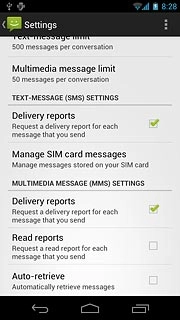
When the box next to the menu item is ticked (V), the function is turned on.
If you turn on the function, you'll receive all picture messages when you're within range of your home network.
If you turn off the function, you'll be notified before you receive picture messages when you're within range of your home network.
If you turn off the function, you'll be notified before you receive picture messages when you're within range of your home network.
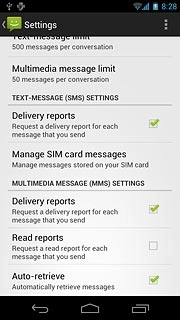
Select setting for picture message download when roaming
Press Roaming auto-retrieve to turn on the function.
If you turn on the function, you'll receive all picture messages when you're out of range of your home network.
If you turn off the function, you'll be notified before you receive picture messages when you're out of range of your home network.
If you turn off the function, you'll be notified before you receive picture messages when you're out of range of your home network.
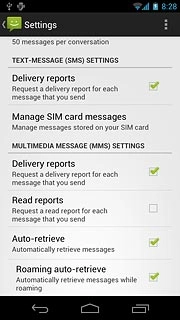
When the box next to the menu item is ticked (V), the function is turned on.
If you turn on the function, you'll receive all picture messages when you're out of range of your home network.
If you turn off the function, you'll be notified before you receive picture messages when you're out of range of your home network.
If you turn off the function, you'll be notified before you receive picture messages when you're out of range of your home network.
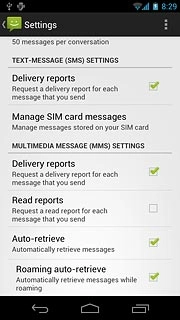
Exit
Press the home icon to return to standby mode.