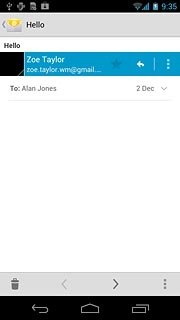Find "Email"
Press the menu icon.
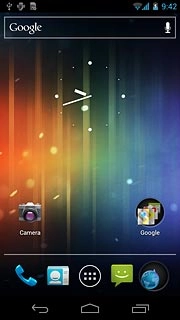
Press Email.
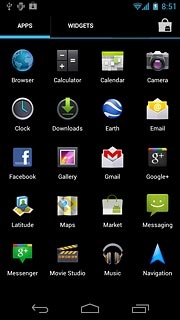
Choose email account
To see a list of email accounts:
Press Inbox.
Press Inbox.
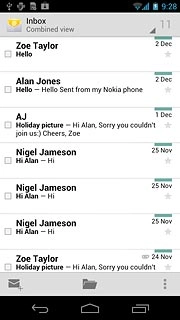
Press the required email account.
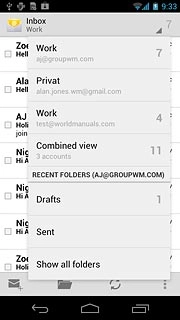
Retrieve email messages
Press the refresh icon.
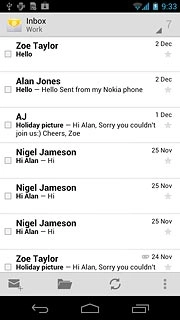
Read email message
Press the required email message to read it.
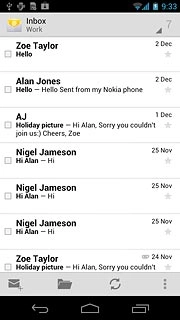
Choose option
You have a number of options when you've read the email message.
Choose one of the following options:
Reply to email message, go to 5a.
Forward email message, go to 5b.
Delete email message, go to 5c.
Choose one of the following options:
Reply to email message, go to 5a.
Forward email message, go to 5b.
Delete email message, go to 5c.

5a - Reply to email message
Press the reply icon.
Write your email message.
Write your email message.
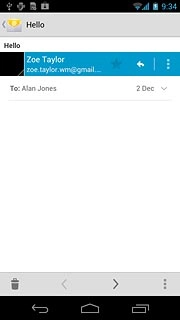
Press arrow right.
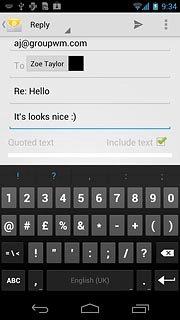
5b - Forward email message
Press the settings icon.
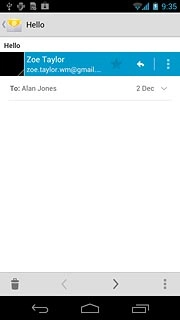
Press Forward.
Key in the first letters of the required contact.
Matching contacts are displayed.
Key in the first letters of the required contact.
Matching contacts are displayed.
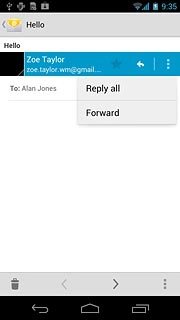
Press the required contact.
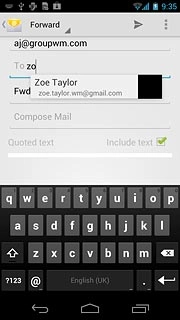
Press arrow right.
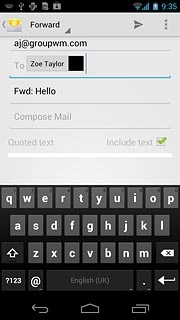
5c - Delete email message
Press the delete icon.
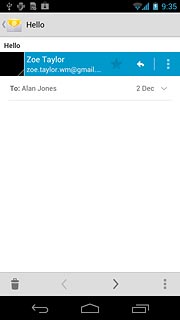
Exit
Press the home icon to return to standby mode.