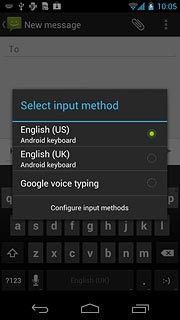Introduction
Text input is used in many of the phone functions, such as notes and messages. The following steps require that you're writing text and that the keypad is visible.

Select text input settings
There are a number of different text input settings. The most important settings are described in the following steps.
Choose one of the following options:
Select writing language, go to 2a.
Turn word suggestion on or off, go to 2b.
Choose one of the following options:
Select writing language, go to 2a.
Turn word suggestion on or off, go to 2b.

2a - Select writing language
Press and hold the input icon until a pop-up menu is displayed.
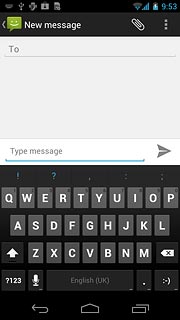
Press Input languages.
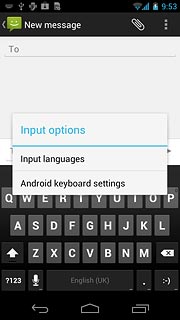
Press Use system language to turn off the function.
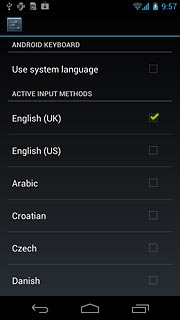
When the box next to the menu item is empty, the function is turned off.
Press the required languages to select them.
Press the required languages to select them.
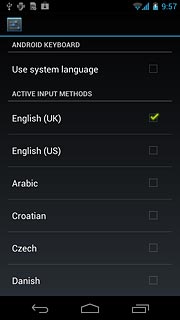
When the box next to the language is ticked (V), it's selected.
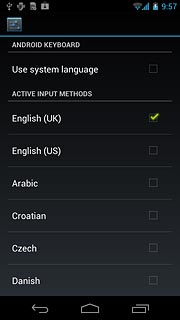
Press the return icon.
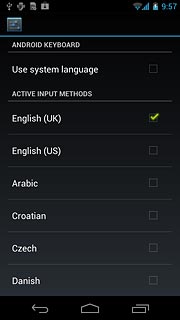
2b - Turn word suggestion on or off
Press and hold the input icon until a pop-up menu is displayed.
If you turn on word suggestion, words based on the letters you've keyed in are displayed.
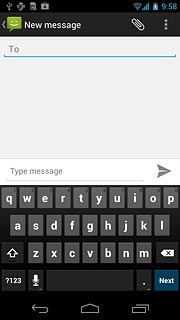
Press Android keyboard settings.
If you turn on word suggestion, words based on the letters you've keyed in are displayed.
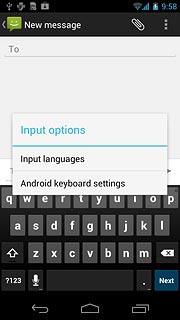
Press Show correction suggestions.
If you turn on word suggestion, words based on the letters you've keyed in are displayed.
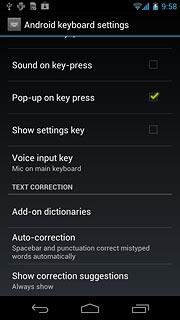
Press Always show or Always hide.
If you turn on word suggestion, words based on the letters you've keyed in are displayed.
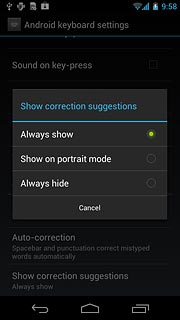
Press the return icon.
If you turn on word suggestion, words based on the letters you've keyed in are displayed.
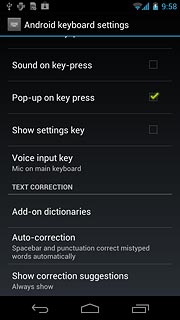
How to write text
The following steps describe how to use the different keypad types when word suggestion is turned on.
Press the letters to key in the required word.
Press the letters to key in the required word.
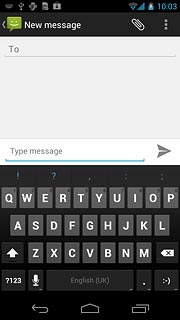
A number of words based on the letters you've keyed in are displayed.
Press the required word to insert it.
Press the required word to insert it.
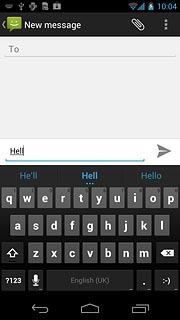
If required, press and hold the word suggestion at the centre of the display to see more words.
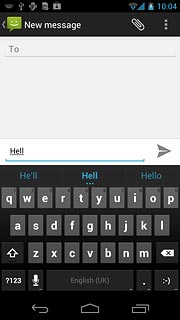
To key in numbers or symbols:
Press ?123.
Press ?123.
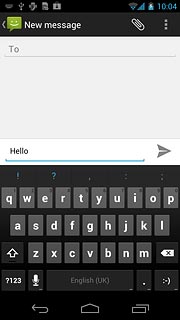
Press =\ to see more symbols.
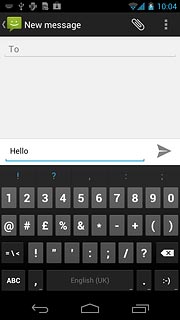
Press the required numbers or the required symbols.
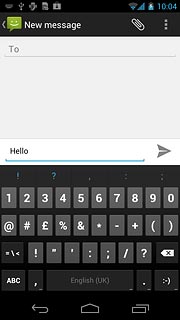
Press ABC to return to text input.
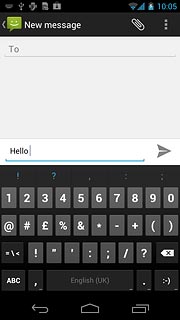
To change language:
Press and hold space to open a pop-up menu.
Press and hold space to open a pop-up menu.
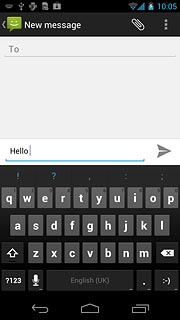
Press the required language.