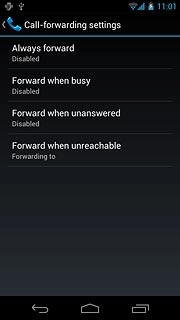Find "Call forwarding"
Press the menu icon.
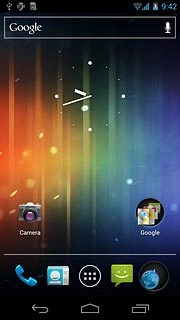
Press Phone.

Press the settings icon.
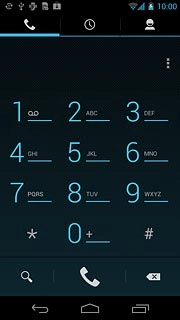
Press Settings.
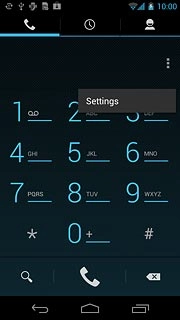
Press Call forwarding.
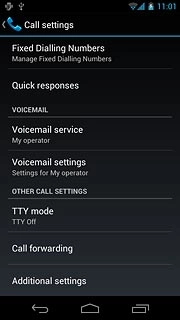
Select divert type
The current settings will be displayed.
Forward when unreachable includes Forward when busy and Forward when unanswered in one setting.

Press one of the following options:
Always forward
Always forward
Forward when unreachable includes Forward when busy and Forward when unanswered in one setting.
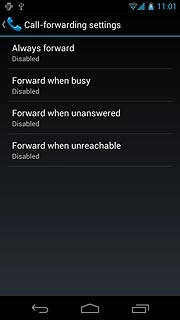
Forward when busy
Forward when unreachable includes Forward when busy and Forward when unanswered in one setting.
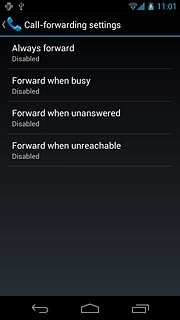
Forward when unanswered
Forward when unreachable includes Forward when busy and Forward when unanswered in one setting.
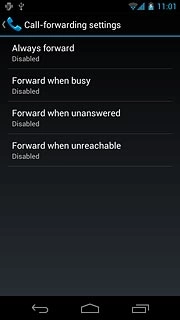
Forward when unreachable
Forward when unreachable includes Forward when busy and Forward when unanswered in one setting.
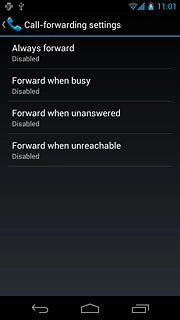
Divert calls to alternative number
Key in the required number and press Enable.
If you choose to divert all calls, the divert icon is displayed in standby mode.
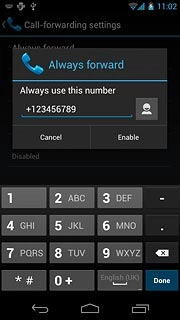
Exit
Press the home icon to return to standby mode.